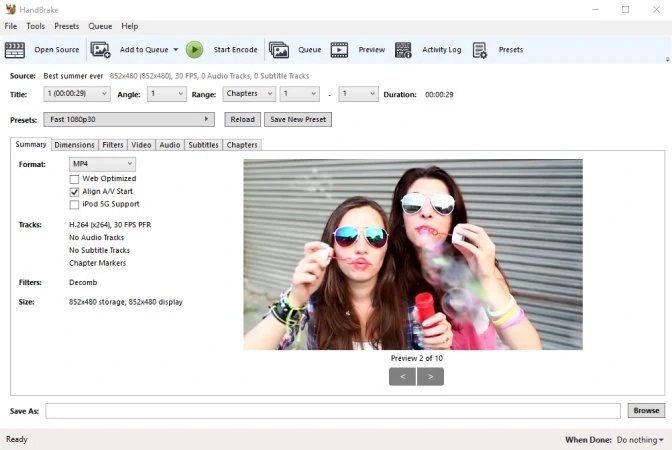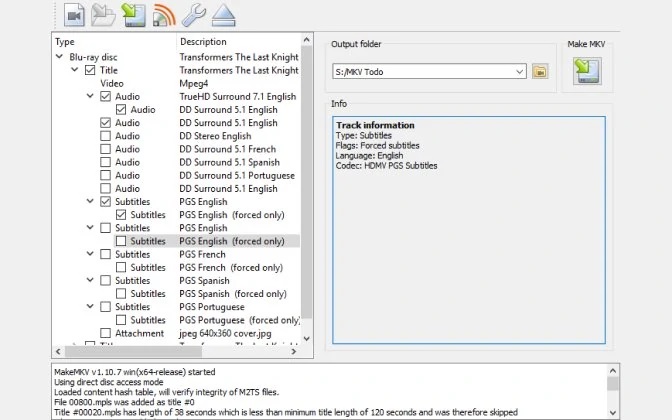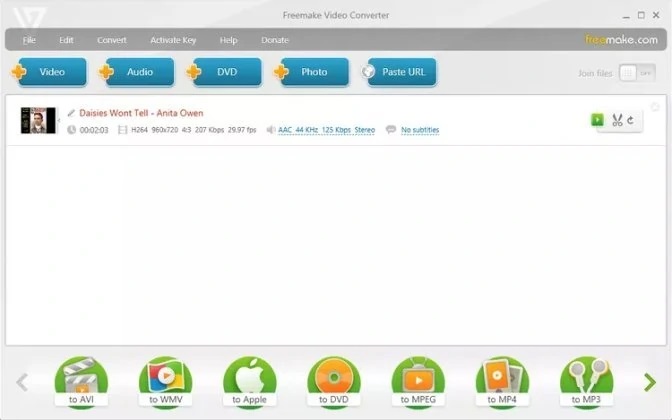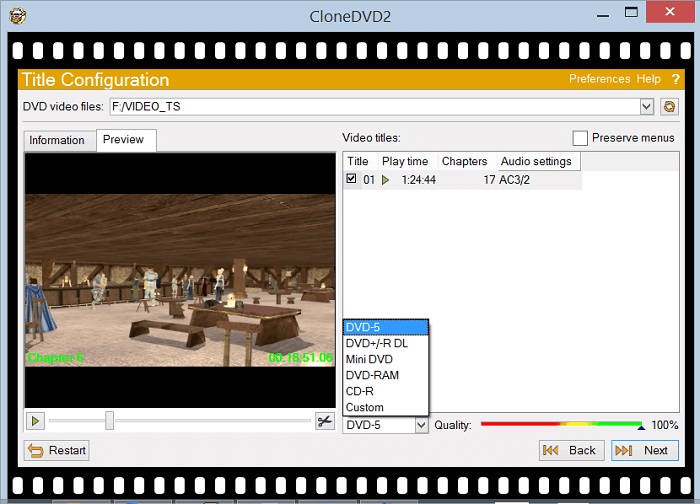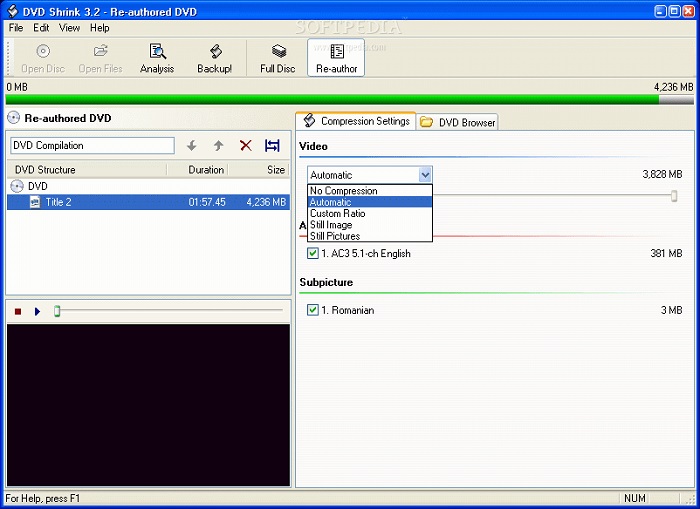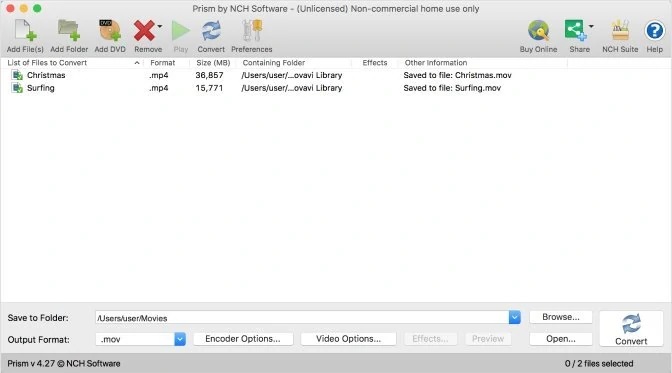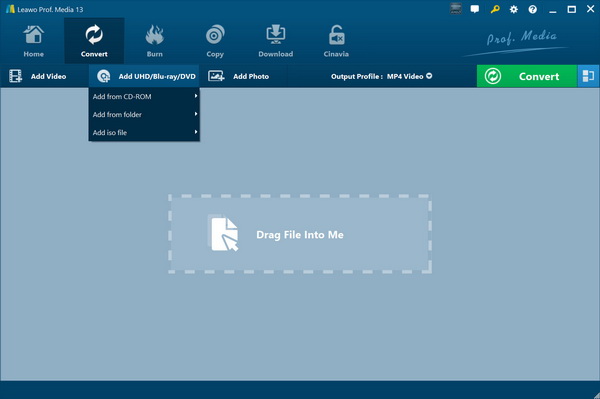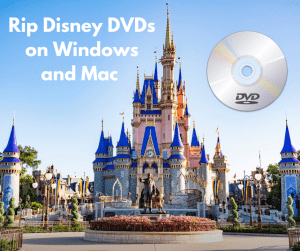When you see piles of DVD discs at home, have you ever thought about backing up the movies in these DVD discs to your computer to save space? Or, the DVD discs have many scratches because of your repeated use, and they may be close to damage. At this time, ripping DVD to MP4 can prevent the movies in the DVD disc from being unable to be read again due to DVD disc damage. In short, this tutorial has made a list of the best free DVD rippers. I believe you will find a DVD ripper software you need among them.
Outline
Part 1: 6 Best Free DVD Rippers to Rip DVD to MP4
You will find a lot of free DVD ripper programs if you search through your computer browser. Whether they can help you rip DVDs or not depends on your time and effort. But don’t worry. I have used many free DVD ripper programs currently on the market. Therefore, I have come up with the following list of what I think are the best free DVD ripper programs.
1. HandBrake
HandBrake is a well-known free DVD ripper for Windows because it is open-source and compatible with multiple operating systems. HandBrake can rip DVDs in batches. In addition, HandBrake can also convert Blu-ray to MP4. Surprisingly, it provides the function of editing videos, allowing users to customize the length of the output video. In addition, HandBrake can also rip the entire DVD file or only a certain chapter in the DVD according to the user’s choice. However, HandBrake’s shortcomings are also very obvious. HandBrake cannot rip protected DVDs and Blu-ray discs. Therefore, if your DVD disc is unprotected, HandBrake will be your best choice.
2. MakeMKV
The interface of MakeMKV is relatively simple and there are no ads. Therefore, the operation steps of ripping DVD with MakeMKV are very simple. As the best free DVD ripper, MakeMKV can not only rip DVD but also Blu-ray. It can import any chapter in the DVD disc according to the user’s choice. Unlike HandBrake, MakeMKV decrypts and rips encrypted DVD discs. However, MakeMKV can only back up DVD and Blu-ray to MKV because it only has MKV as an output format. It should be noted that the free version of MakeMKV only provides 30 days of use. After that, you need to purchase a subscription to MakeMKV to continue using it.
3. Freemake Video Converter
Because Freemake Video Converter has a very simple interface, you can easily master how to use it. As the best free DVD ripper, Freemake Video Converter supports ripping DVD to more than 500 video file formats. When ripping DVD, Freemake Video Converter can import subtitles for the output video according to the user’s choice. In addition, Freemake Video Converter can also convert between many different video formats. What’s more surprising is that Freemake Video Converter can also burn videos back to DVD. However, currently, Freemake Video Converter only has a Windows version.
4. CloneDVD
Although CloneDVD is only available in the Windows version, it is still the best free DVD ripper to mp4 in my opinion. CloneDVD only needs users to convert movies on DVD discs to videos in common formats with a few simple clicks. In addition, CloneDVD also allows users to trim chapters in DVDs before ripping. However, since CloneDVD is no longer updated, its UI is a bit outdated. Some people think that the current interface of CloneDVD affects their experience. In addition, CloneDVD cannot rip DVDs losslessly, it can only provide image quality with a high restoration rate.
5. DVD Shrink
As a free DVD ripper software, DVD Shrink’s features are surprising. First of all, DVD Shrink is able to handle the DRM protection technology in DVD discs. Therefore, it is able to decrypt and rip protected DVD discs. In addition, DVD Shrink is able to copy and backup DVDs in a 1:1 ratio. Therefore, you don’t need to worry about the image quality of the output video being damaged. However, DVD Shrink also has obvious disadvantages. For example, DVD Shrink’s interface is very outdated. In addition, DVD Shrink only provides a few output formats, which cannot meet users’ needs for ripping DVDs.
6. Prism Video Converter
In my opinion, Prism Video Converter is the best free DVD ripper for Mac. Prism Video Converter can quickly rip DVDs to various video formats. Moreover, Prism Video Converter can also add various effects to the output video, such as adding watermarks to the video. In addition, Prism Video Converter also provides a video conversion function, supporting the conversion of one video format to another. Prism Video Converter can also compress the video. Unfortunately, Prism Video Converter is divided into a paid version for commercial use and a free version for non-commercial use. The free version of Prism Video Converter only provides a few file formats.
Part 2: The Best Paid DVD Ripper – Leawo Blu-ray Ripper
If you only need to rip DVD discs occasionally, a free DVD ripper may be able to help you do this well. However, once the DVD disc is protected by advanced protection technology or has regional restrictions, some free DVD rippers may not be able to decrypt and rip these DVD discs due to technical limitations. Therefore, compared to using a free DVD ripper, you may need a paid DVD ripper to help you rip and back up DVDs.
In addition to using many free DVD rippers on the market, I have also used many paid DVD rippers. After comparing the functions, ripping efficiency and operation difficulty, I think Leawo Blu-ray Ripper is the best paid DVD ripper. In my opinion, Leawo Blu-ray Ripper is not only the best DVD ripper software, but also the best Blu-ray ripper software for Mac and Windows. First of all, Leawo Blu-ray Ripper is equipped with the most advanced disc decryption and protection removal technology. Even if DVD and Blu-ray discs are being protected, the Leawo Blu-ray Ripper is able to decrypt them, and then rip the movies and videos in DVD and Blu-ray discs to video or audio in more than 180 formats. In addition, the regional restrictions on DVD and Blu-ray discs may also cause some free DVD rippers to be unable to rip them. However, this is not a problem for Leawo Blu-ray Ripper. Because Leawo Blu-ray Ripper is an all-region Blu-ray ripping software, it can remove the regional restrictions of DVD and Blu-ray discs, and then rip and convert them. In addition to ripping DVD and Blu-ray discs, Leawo Blu-ray Ripper is able to identify DVD and Blu-ray folders and ISO files, and then rip them to video files. Leawo Blu-ray Ripper is very efficient in ripping DVDs. It supports batch ripping DVDs, and it rips DVDs 6 times faster than another free DVD ripper.
You can download the installation package of Leawo Blu-ray Ripper for free from Leawo’s official website. After installing it on your computer. You can refer to the following steps to use Leawo Blu-ray Ripper to rip DVD to MP4:

-
Leawo Blu-ray Ripper
☉ Decrypt and rip Blu-ray/DVD discs with disc protection and region code
☉ Convert Blu-ray/DVD to MP4, MKV, AVI, MOV, FLV, and other 180+ HD/SD formats
☉ Convert Blu-ray/DVD main movie to videos for space saving
☉ Convert 2D Blu-ray/DVD movies to 3D movies with 6 different 3D effects
☉ Fast conversion with NVIDIA CUDA, AMD APP and Intel Quick Sync acceleration technologies
Step 1: Import Source Blu-ray/DVD Files into the Program
In the Leawo Prof. Media client, we can click the “Convert” button above or the “Blu-ray Ripper” button in the middle to enter the function page of Leawo Blu-ray Ripper. Then, click the “Add UHD/Blu-ray/DVD” button to import DVD files into the Leawo Blu-ray Ripper. Then, you can choose which movie titles on the DVD to import according to your needs.
Step 2: Choose Output Profile
After importing the movies in the DVD into Leawo Blu-ray Ripper, Leawo Blu-ray Ripper will display the information about these movies. Click the “Output Profile” button, and then click the “Change” button in the drop-down box that appears. In the “Profile” panel, you can select the output format you need from hundreds of formats, such as MP4, MKV, etc. In addition, click the “Edit” button in the drop-down box to set the parameters of the output video, including bit rate, resolution, etc.
Step 3: Set Output Directory and Start Conversion Process
After setting the profile, you need to click the green “Convert” button in the upper right corner of the function interface of Leawo Blu-ray Ripper. Then, you can set the output directory of the output file under the “Save to:” text. Finally, click the white “Convert” button to start converting the DVD.
Conclusion
This tutorial lists several free DVD ripper software. Although one of the biggest advantages of these DVD ripper software is that they are free, some of them are only free for a limited time, and some have limited functions. Therefore, these free DVD ripper software may not be able to fully meet our needs. Of course, the advantage of the Leawo Blu-ray Ripper is that it is comprehensive. If you need to rip a protected DVD disc or need to rip a DVD disc quickly, Leawo Blu-ray Ripper may be your best choice.