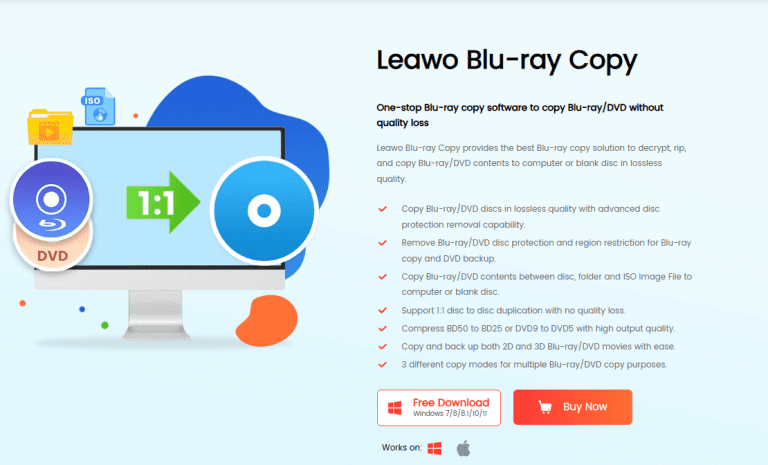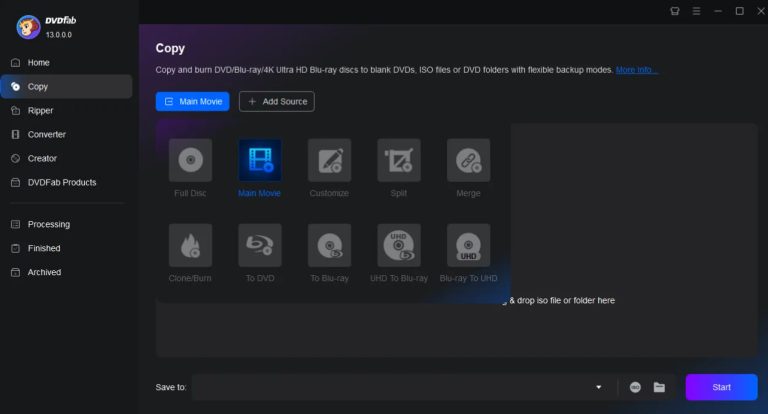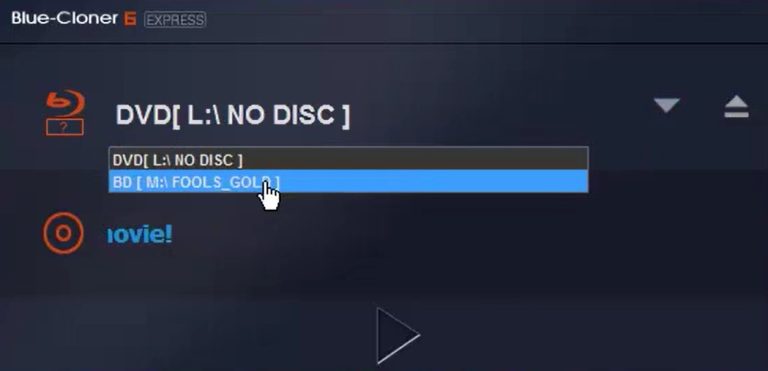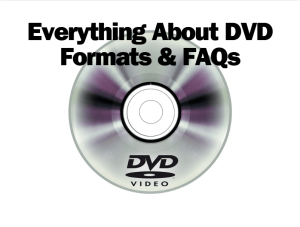The optical disc has been on the market for many years and has not yet been replaced precisely because of its large capacity and its ability to store videos with a high degree of clarity. Blu-ray discs are the best of the best. Many film and television companies release and sell their films and series on Blu-ray discs. And in our daily lives, the storage space of our computers and mobile phones is limited. So when we download or collect Blu-ray TV series or movies, we often burn them to discs to avoid taking up too much storage space. So what do we do when our video files are so large that they can’t fit on the Blu-ray discs we have on hand? The answer is to shrink Blu-ray discs. Don’t worry. We’ll explain in detail what this means, the significance of this operation, and how we can shrink our discs in the following content.
Outline
Part 1: Why Do You Need a Blu-ray Shrink Software?
We can understand the shrinking of Blu-ray discs as the compression of the content on the disc so that they can be stored on smaller storage devices, such as a Blu-ray disc with less storage space or a hard drive. For example, let’s say we have a Blu-ray disc with videos that is over 25 GB in size, and we want to copy the content to a BD-25 or even a BD-9 Blu-ray disc. Obviously, this is not possible directly, so we have to shrink the original Blu-ray disc. After this operation, the data on the original disc will be compressed to fit the size of the new disc.
If you want to shrink a Blu-ray disc while ensuring that the quality of the videos on the disc is not significantly affected, we recommend that you use a professional disc processing tool to assist you. There are many such programs on the market, and the more outstanding the product, the more efficient the compression. If you don’t know how to choose, you can refer to the five best Blu-ray compression software we recommend in the next section. We will also introduce the differences between them in tabular form to help you reach a conclusion more quickly.
Part 2: 5 Best Blu-ray Shrink Software to Shrink Blu-ray
Here, you will find a collection of the best Blu-ray shrink software. Five of the industry’s top products are recommended to you. We take into account factors such as work efficiency, supported disc types, and personalized functions when making recommendations to ensure that they are the most practical.
No.1 Leawo Blu-ray Copy [Recommended]
The first product on our recommendation list is the Leawo Blu-ray Copy. This is a very professional Blu-ray disc copying tool that supports users to copy videos in three formats: disc, disc folder, and ISO image. Whether you need to compress BD50 to BD25 or DVD9 to DVD5, Leawo Blu-ray Copy can do the job excellently and ensure high video output quality. You don’t have to worry about compression efficiency. Compared to other Blu-ray compression software on the market, Leawo Blu-ray Copy has already achieved a 6X faster transfer speed, thanks to its advanced hardware acceleration technology. You can also preview the videos on the disc before the official output. Additionally, Leawo Blu-ray Copy is very user-friendly, and no matter if you have previous experience or not, you can quickly locate the functions you need.
No.2 AnyMP4 Free Blu-ray Copy
AnyMP4 Free Blu-ray Copy provides us with free Blu-ray disc cloning and compression functions, and you will not face any restrictions on the time and number of copies. It not only helps us clone the video on the disc to the computer 1:1 but also compresses the BD-50 Blu-ray disc to BD-25 while ensuring that the quality of the video is not damaged to the greatest extent. When copying files from a Blu-ray disc, AnyMP4 Free Blu-ray Copy will automatically generate temporary files. You can delete them at any time during the operation. The application provides users with four different copy modes, and users can choose to copy the complete disc data or just the main content of the movie. At present, AnyMP4 Free Blu-ray Copy is compatible with almost all discs, and you can use it to process any type of Blu-ray disc. If you find the features of this free Blu-ray compression software to be relatively basic, you can also download and use the app’s premium version, which is available for a fee and offers more comprehensive services.
No.3 DVDFab Blu-ray Copy
DVDFab has long been an expert in handling disc issues in the industry. When we need to shrink Blu-ray discs, we might as well try DVDFab Blu-ray Copy under its banner. The core function of this tool is to back up various types of Blu-ray discs, such as BD-50, to a computer or another disc without loss. It can also compress a BD-50 to a BD-25 with ease. What’s more, you can watch the compressed BD-25 on any multimedia player. Even if the movie on your disc features 3D effects, DVDFab Blu-ray Copy can preserve these effects when copying the disc. With this software, you will easily enjoy the cinematic viewing experience. In terms of work efficiency, this copy software can compress from BD-50 to BD-25 in just 15 minutes. You will no longer have to wait for hours until the transfer is complete.
No.4 Blue-Cloner
Another trusted Blu-ray disc cloning tool is Blue-Cloner Blu-ray copy. It has now released its latest version, Blue-Cloner 2025. The new version has more powerful data reading capabilities and faster file copying speeds. Perhaps you will have a whole new experience in the process. After the improvements, Blue-Cloner has a more concise user interface and simpler operation steps. The app has been improved to include Express Mode and Expert Mode to suit the needs of different user groups. The former only requires one click to copy or compress Blu-ray discs to BD-25 and BD-50. The second mode is dedicated to complex disc tasks, such as copying Blu-ray discs to blank discs or saving movies on the device as ISO image files. Another pleasant surprise is that Blue can bypass various protections such as AACS, BD+, UOPs, etc., and decode the videos stored on the disc. This means that even if we have a protected disc, we can still watch the content without any problems.
No.5 BD Rebuilder
BD Rebuilder is a software dedicated to compressing Blu-ray discs. Compared to other products, it can help users remove unwanted material from video discs and audio tracks, leaving only the main movie. We can also let it back up videos to common video formats such as MP4, MKV, etc. Another core function is that it can merge multiple DVDs into one disc and supports 3D effects. The only less-than-perfect point is that it currently does not support decrypting protected Blu-ray discs. Before copying or shrinking such discs, we must go to a professional disc decryption platform to remove the protection on the disc.
Part 3: The Comparison of The 5 Best Blu-ray Shrink Software
Perhaps just reading the text does not give you a visual idea of the five products and their differences. Therefore, in this section we will provide a table comparing the key parameters of the five compressors. This way you will see the differences at a glance. After looking at the table, you will choose the tool that suits you best.
| Product | Leawo Blu-ray Copy | AnyMP4 Free Blu-ray Copy | DVDFab Blu-ray Copy | Blu-Cloner | BD Rebuilder |
|---|---|---|---|---|---|
| Supported OS | Windows and MacOS | Windows | Windows and MacOS | Windows | Windows |
| Supported Input Format | D-50, BD-25, Blu-ray folder, Blu-ray ISO image file, DVD-9, DVD-5, DVD folder, and DVD ISO image file |
Blu-ray folder, Blu-ray ISO file, Blu-ray Disc | Blu-ray video disc, Blu-ray folder, Blu-ray ISO image file | BD-50, BD-25, BD-R/RE, Blu-ray ISO image files, Blu-ray folder | BD-50, BD-25, Blu-ray ISO image files, Blu-ray folder |
| Supported Output Format | BD-50, BD-25, Blu-ray folder, Blu-ray ISO image file, DVD-9, DVD-5, DVD folder, and DVD ISO image file |
Blu-ray folder, Blu-ray ISO file, Blu-ray Disc | Blu-ray video disc, Blu-ray folder, Blu-ray ISO image file | BD-50, BD-25, BD-R/RE, Blu-ray ISO image files, Blu-ray folder DVD-9, DVD-5, DVD folder, and DVD ISO image file |
BD-50, BD-25, Blu-ray ISO image files, Blu-ray folder |
| Copy Modes | Full Movie, Main Movie, Custom Mode | Full Disc, Main Movie, Clone, Write Data | Full Disc, Main Movie, Clone/Burn, Merge | Complete Movie, Movie-Only, Split Mode, Custom Mode | Main movie backup, full backup, custom compression |
| Supports Remove Protection or Not | √ | × | √ | √ | × |
| Copy Speed | 6X Faster | Good | Fast | Fast | Slow |
| Ease of Use | User-friendly | Simple | Simple | Simple | Complex |
| Price | $44.95/Year | Free | $69.99/Year | $59.99/Year | Free |
Part 4: How to Shrink Blu-ray with Leawo Blu-ray Copy
Perhaps after reading the comparison information, you will find that Leawo Blu-ray Copy is the most comprehensive and user-friendly disc compressor. So, how do you put it to use? In this section, you will find a complete step-by-step guide. Please follow along with us to ensure a successful shrink process.
Here is what you need to do to compress Blu-ray without losing quality using Leawo Blu-ray Copy. We will take shrinking BD-50 to BD-25 as an example.
Step 1: Download and install Leawo Blu-ray Copy on your computer. Note: Please make sure you get the software from its official website. Downloading links from unknown sources may put your computer at risk of malware infection.

-
Leawo Blu-ray Copy
– Copy Blu-ray/DVD discs in lossless quality.
– Remove Blu-ray/DVD disc protection and region restriction for Blu-ray copy and DVD backup.
– Copy Blu-ray/DVD contents between disc, folder and ISO Image File to computer or blank disc.
– Support 1:1 disc to disc duplication with no quality loss.
– Copy and back up both 2D and 3D Blu-ray/DVD movies with ease.
– 3 different copy modes for multiple Blu-ray/DVD copy purposes.
Step 2: Launch Leawo Blu-ray Copy on your desktop. Click Copy to open the main interface. Then, insert your Blu-ray disc into the drive.
Step 3: Click Add Blu-ray /DVD to load your disc. You can choose from three options: Add from CD-ROM, Add from folder, and Add ISO file.
Step 4: On the left panel, you can set the disc type, subtitle, audio tracks, and copy mode. Considering we are trying to shrink BD-50 to BD-25, we’d better choose the Main Movie mode and set BD-25 as the output disc type.
Step 5: Next, we should click the Copy icon and finish the settings for Copy to, Disc label, and Save to.
- If you have two optical drives connected to your computer, you can insert the BD-50 and BD-25 discs simultaneously and set the BD-25 as the Copy to target. Otherwise, if you only have one drive, you need to copy BD-50 to the ISO image file.
Step 6: Finally, click Copy to start the shrinking process.
Part 5: Conclusion
After reading this article, we believe you have a good understanding of why we need to shrink Blu-ray discs and how to do it. We have provided you with five software programs that can help you with the compression process, as well as their respective parameters. After learning about them, you can choose the one that best suits your situation and start processing your Blu-ray discs.