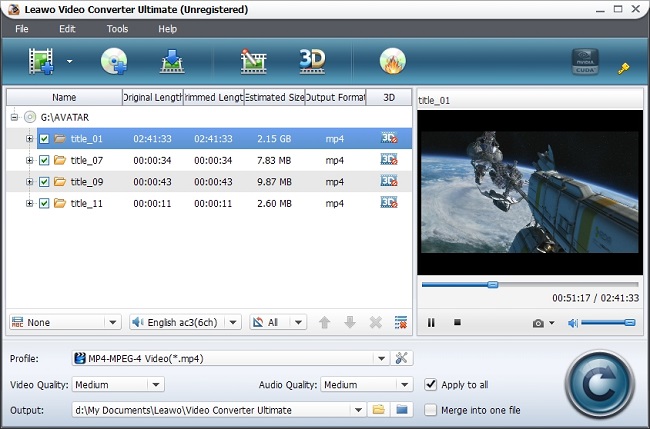Have many wedding recordings and currently eager to burn them to DVD, so as to preserve those sweet memories forever and send them to friends, families, wedding guests more conveniently? Have recorded your friend’s wedding event and now seek for a way to burn those recorded clips to DVD for their wedding gift? If that is the case, today I have something special prepared for you: one shortcut to burn wedding video to DVD for forever-keeping and convenient sharing, just by using a powerful wedding video to DVD burner.
The most recommended DVD burner for your wedding videos is a five-star rated DVD Creator by many professionals – Leawo Video Converter Ultimate. With it, you could effortlessly turn your wedding videos into fantastic DVD to keep your memorable wedding moments forever. It well supports to burn videos in almost all regular formats like M2TS, MP4, MOV, MKV, FLV, WMV, etc. so you have no need to worry about the incompatibility of your camcorder captured wedding videos. Moreover, it allows you to add beautiful audios and free menu templates to DVD so as to create a love air. The built-in video editor also provides you with hands-on editing tools like trim, crop, effect and watermark to touch up your wedding videos. Quite powerful wedding video DVD burner, right?
Okay, to let you know more about how to make a wedding video DVD, below a helpful guide is offered. Just download, install and run this wedding video to DVD creator on your computer before you walk through the step-by-step guide.
What you need:
1. Leawo Video Converter Ultimate (Mac users, you could turn to Leawo DVD Creator for Mac)
2. A blank DVD disc
3. Computer with recordable DVD drive
Full Guide

Import Wedding Videos
After inserting the blank DVD disc into your computer DVD drive, you could load wedding videos to program processing list by directly drag and drop or clicking "Add Video" button.
This wedding video to DVD burner supports batch importation, so you could add several wedding videos at a time. After loading, you could also rearrange the video order and preview wedding video.

Edit Wedding Videos (Optional)
Click "Edit" button on program toolbar and enter into "Video Edit"panel to better your wedding video visual effects. You are allowed to trim wedding video to reserve desired parts, crop video frame size, adjust video brightness, contrast, saturation and volume zoom, add watermark – all of which could make you wedding video DVD with the best display effects.

Select DVD Menu and Add Background Music
After clicking "Burn to DVD" button on program toolbar, you could enter into "Burn to DVD" menu to apply a DVD menu so as to make your DVD more impressive. Selecting your favorite menu template and button, add romantic background picture and music are also available within "Customize Menu". After that, click "Next" button to confirm the changes.

Further Burning Settings
After clicking the "Next" button, you will enter into another "Burn to DVD" menu. Here you could pick up DVD disc from "Burn to", manually input "Volume Label", choose saving destination in "Save to", select "TV Standard" according to your location and "Disc Type" based on your needs.

Convert Wedding Video to DVD
When done all settings, you could click "Start" button to burn wedding videos to DVD. The creating process will be finished within a short time.
If you wanna show off your wonderful wedding events on YouTube, Leawo Video Converter Ultimate could help you convert those camcorder recorded videos to YouTube accepted video formats. Just try it out.
Video GuideSoftware
Video Converter Ultimate 
Convert video and DVD, burn DVD, create 3D DVD/video, download online videos, etc.
$49.95
Platfrom: Windows 8/7/Vista/XP
Windows 8/7/Vista/XP