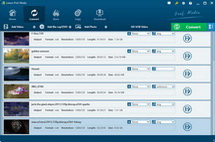Now with the fast development of smartphones, more and more smartphones are improving the screen display to provide better visual effect, just like iPhone 5, Galaxy S III, Lumia 920, etc. Smartphone owners could now not only use the smartphones as communicational tool, but also superb media player to enjoy HD movies anytime anywhere. Meanwhile, the configuration of phone camera is higher than before. Many users may want to shoot videos with their in-hand smartphones and then upload to YouTube, blog, or other video sharing sites to share their happiness. However, a common problem exists in these uses. Smartphones get limited memory space for video playback, while online video sharing sites also limit the length of videos to be uploaded. Thus, it is neccessary to shorten videos or cut video length to reduce video space.
To cut and shorten video length, Leawo Video Converter could be the best helper. It could help you easily cut the unneccessary part of videos and retain the video clips you want for uploaing to YouTube or playback on smartphones such as iPhone 5, Lumia 920 or Galaxy S III. The below steps would show you how to cut a video.
Step 1: Install the program on your computer and launch it. Load source video files to the program. The loaded videos would be listed on the left processing panel.
Step 2: Find the "Edit" icon below the menu bar and click to open it. You will enter the "Video Edit" panel. Click the "Trim" tab and you can cut the videos as you like. You can set the "Start Time" and "End Time", or directly drag the triangles on the play bar to get the video clips you want.

Step 3: Move the mouse to the “Profile” panel to choose an output profile for YouTube or your smartphones.

Step 4: Click “settings” button next to the “Profile” box to enter the parameter settings panel, where you can reset the video codec, audio codec, video size, bit rate, aspect ratio, frame rate, etc.

Step 5: Return to the main interface and click the convert button on the bottom right to start outputting.
Note: If you want to cut and shorten video clips on Mac OS computer, you can turn to use Leawo null.