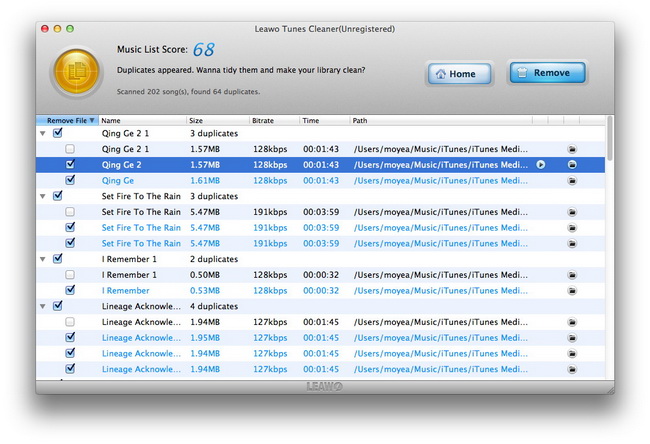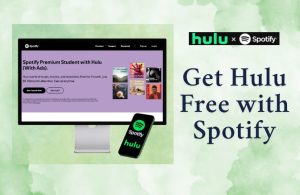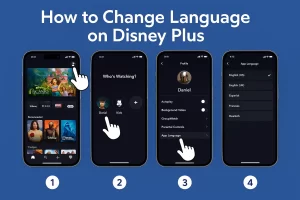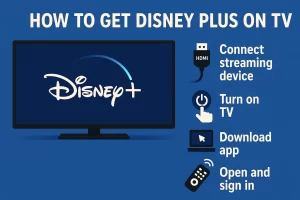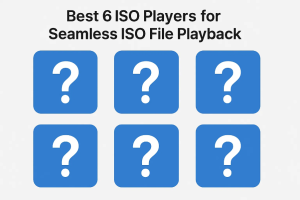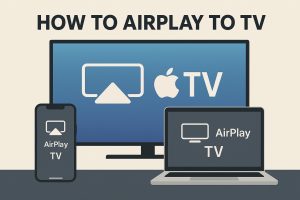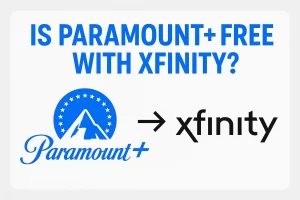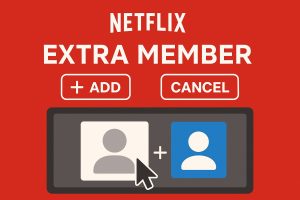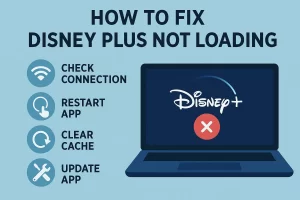There are a lot of beautiful and touching songs. When listening to these songs, we may download them on our computer or iTunes music library. After a long time, we could find that we may get a lot of duplicates of songs in our iTunes music library or specified music folders. It would be boring to hear songs repeatedly sometimes. Also, the bundle of duplicates occupies too much space. It is time to clean up iTunes music library and our music collection in computer.
A professional iTunes cleanup program could help you do the music cleaning work easily. You can turn to Leawo Tunes Cleaner Mac, an expert iTunes cleaner tool that could help you delete duplicates of songs, complete music information, repair music, etc. Within only a few clicks, it could help you repair and clean up iTunes music library and other music collections.
Firstly, install the program on your Mac OS computer and launch it. This new program is applicable to the latest OS X 10.8. The program would provide four options for you: Start to Clean iTunes, Open Music Files, Clean-up Duplicates and Load Saved Result. If you are going to clean up iTunes music library, click "Start to Clean iTunes" and then the program would automatically scan your iTunes music library for fixing. If you want to clean up music files outside iTunes, click "Open Music Files". The program would guide you to open the external music files and load for fixing. As you want to clean up song duplicates in iTunes music library or external music folders, you need to click “Clean-up Duplicates” option.
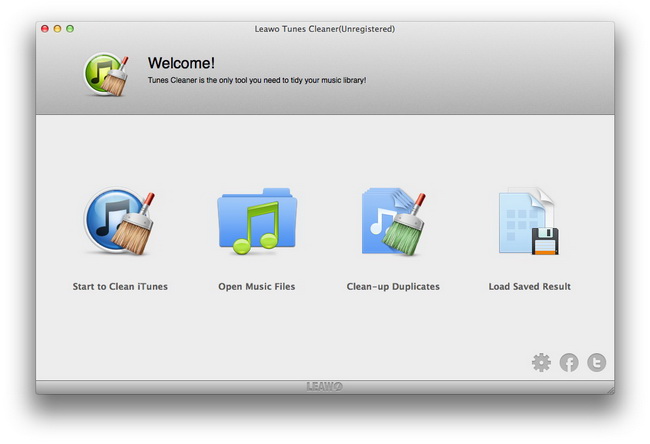
Then, start to set song duplicate scanning mode to let this song duplicate removal scan your iTunes music library or external music folders. You get 2 options: Quick Mode and Deep Mode. Quick Scan is based on music tags like Name, Artist, Album, File size and Time. While Deep Scan is based on Acoustic Fingerprint technology, which detects song duplicates more accurate but costs more time. Deep Scan mode is recommended for small amount of music files.
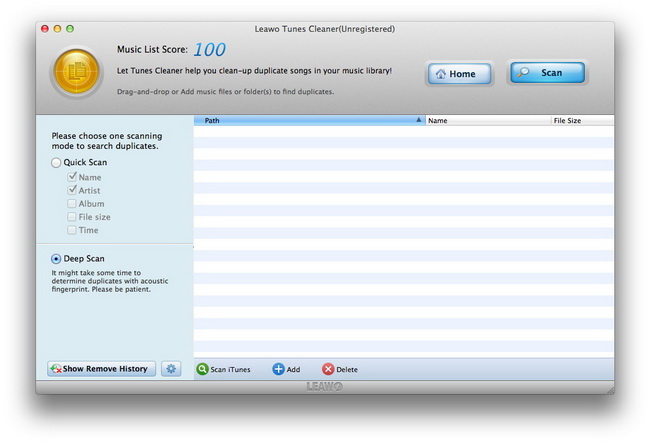
After that, you need to load source music files for scanning. You could click the “Scan iTunes” button or “Add” button on the bottom of this program to load source music folders for scanning.
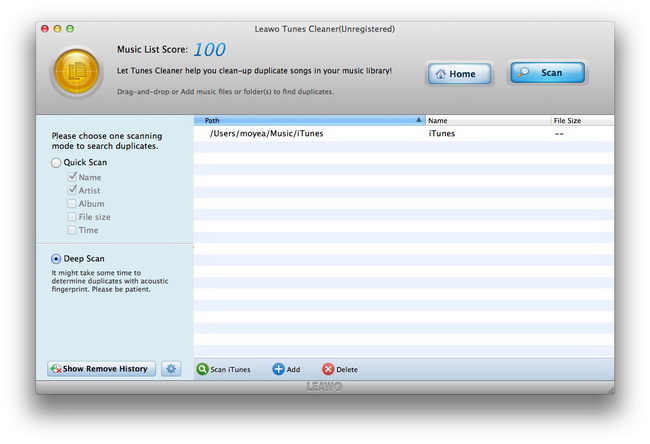
Now, after loading source music files for scanning, click the “Scan” button to start scanning your music files for song duplicates. The program would display all duplicates and make automatic suggestions on which duplicates to delete.