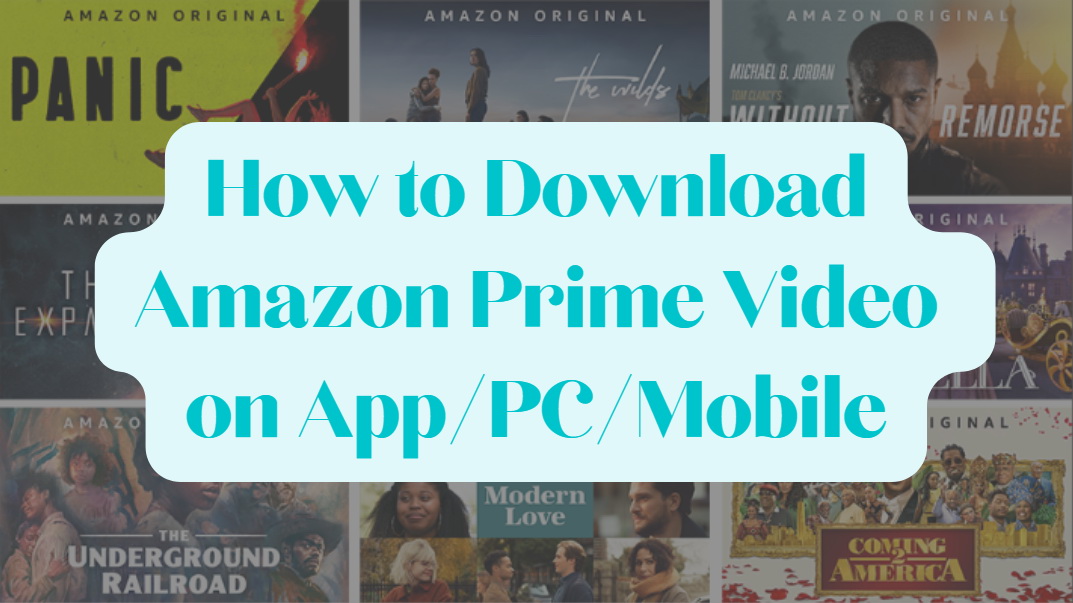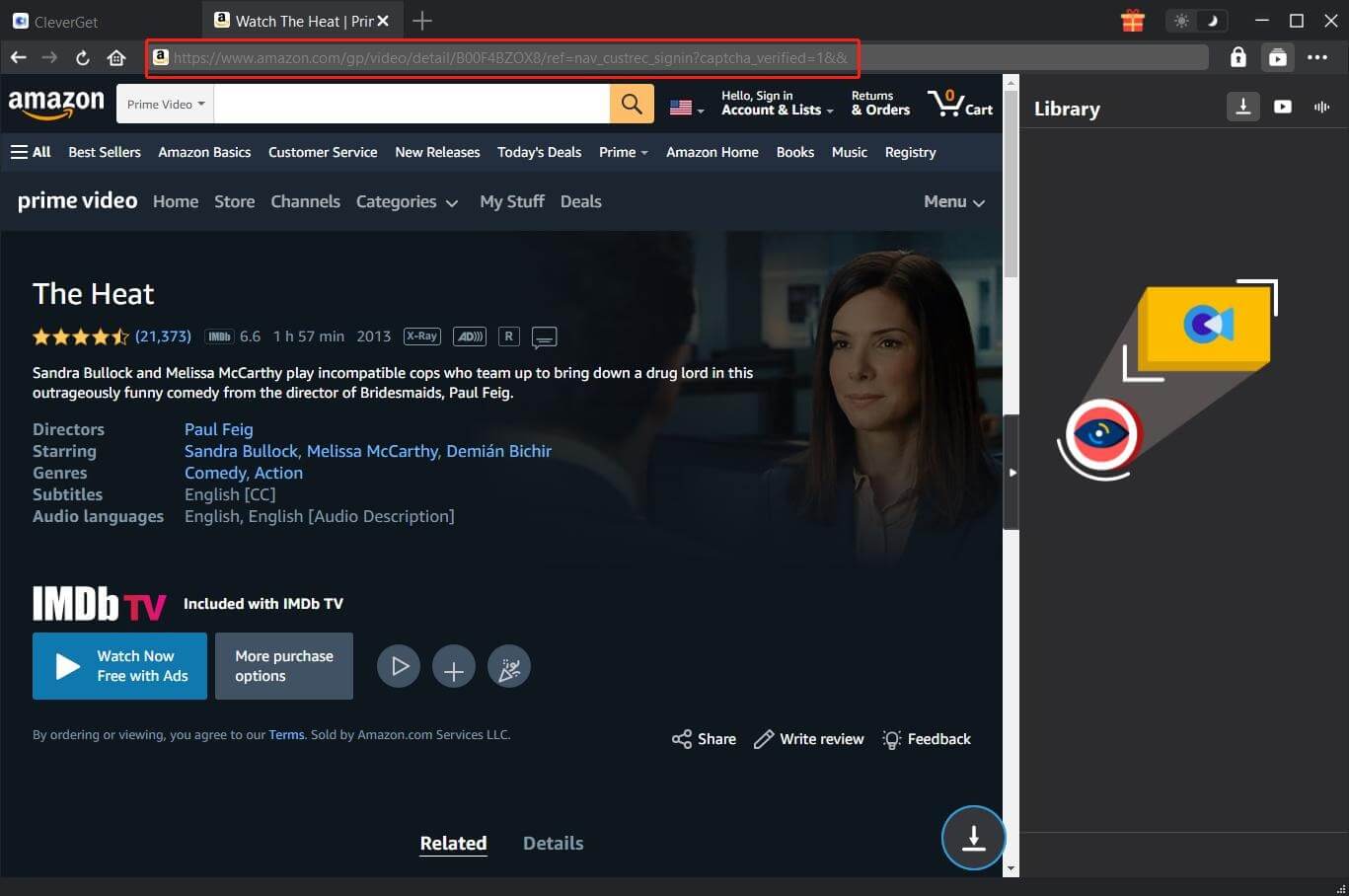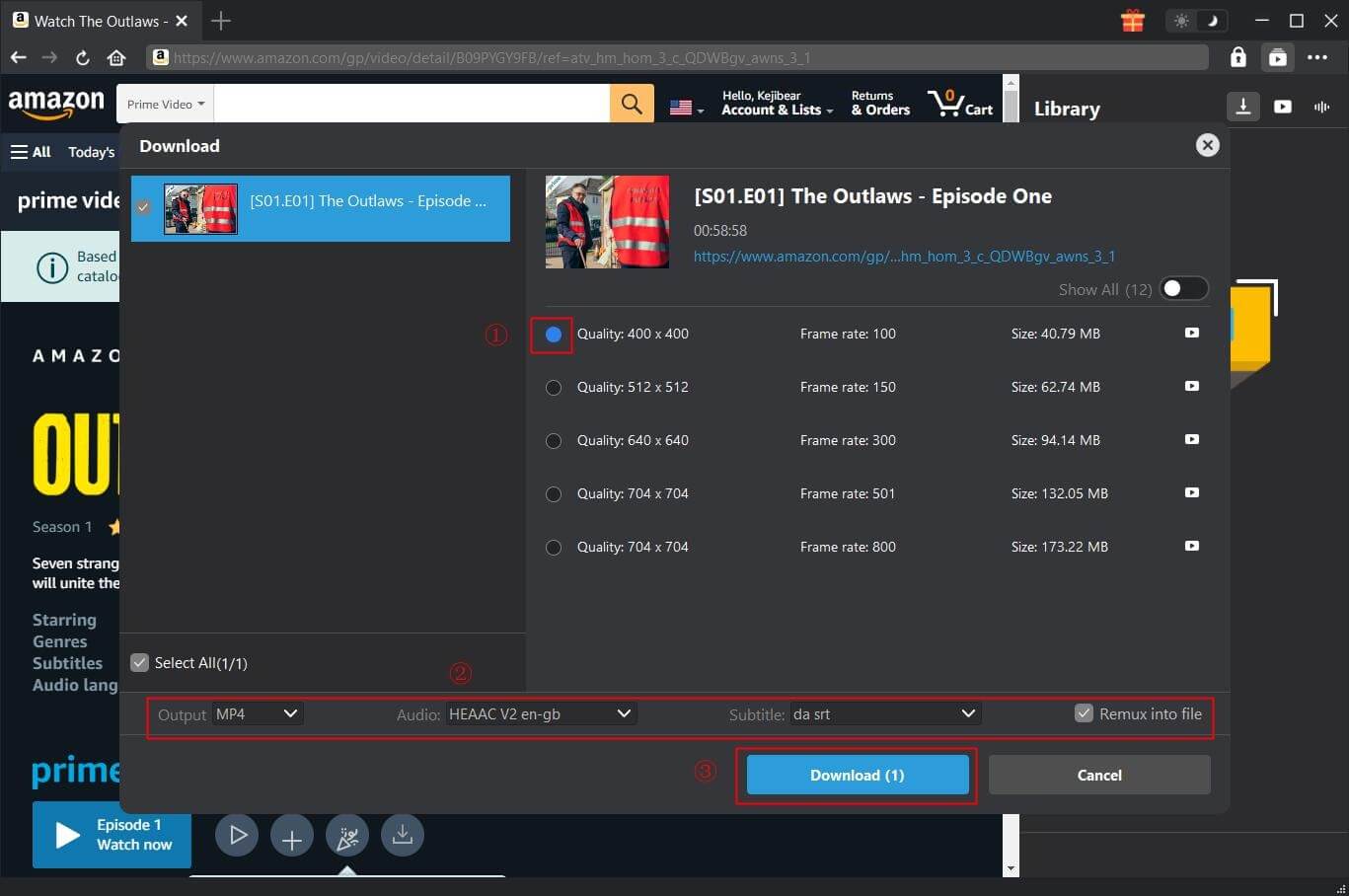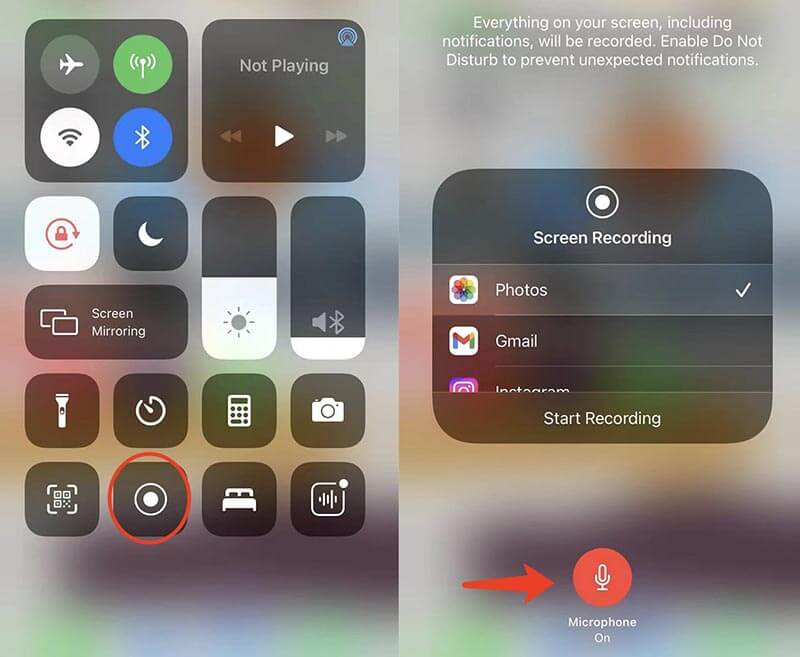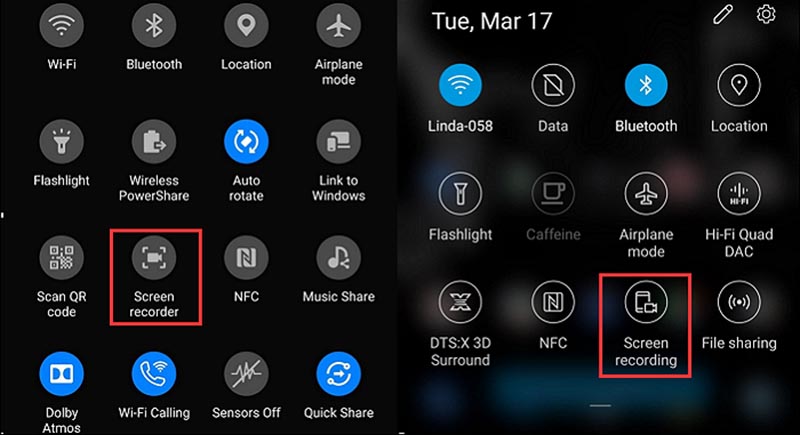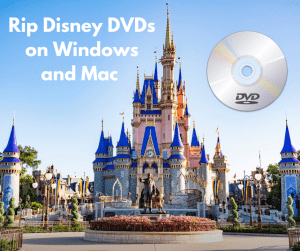Amazon Prime Video might not have identifiable brands like Pixel, Marvel, DC, etc., but it is undeniably a powerful platform that produces some breakout original hits. However, streaming on Amazon Prime video sometimes is not a pleasure, especially when you are not equipped with a strong network. So can you download Amazon Prime movies/series for offline viewing? YES! In this blog, we will teach you how to download Amazon Prime videos on its app, PC, and mobile.
OutlineCLOSE
Part 1: Can I download Shows from Amazon Prime Directly?
How to download Amazon Prime Video TV shows? No rush, you can find the specific guides later. Many users might be wondering: Can you download Amazon Prime videos? The answer is positive. According to Amazon Prime video support, you can download movies and TV shows on PC and mobile. But the first thing you need to do is install the Amazon Prime Video app on supported devices.
However, the native Amazon Prime video download feature is not as perfect as you expect. The biggest limit is that you can download videos on certain device types, including iOS, Android, macOS, Windows 10, or Amazon Fire tablets. Moreover, users can download and keep the downloaded shows and movies for up to 30 days, depending on the title. And once you start watching a video, it will expire in 48 hours.
There are more restrictions to notice for the Amazon Prime video download function. For instance, you can download 15–25 titles only, and not all of the content on Amazon Prime Video can be saved. In addition, the Amazon Prime Video app is the only place to watch downloaded videos. Considering the limits, the download feature is pretty basic. But if that’s what you want, here’s how to download movies and shows with the Amazon Prime video app.
Step 1. Download and install the Prime Video app on supported devices.
Step 2: Open the app, and log in to your account. Select the movie or TV series you wish to watch offline.
Step 3. If you want to download movies, navigate to the movie’s detail page and select the Download icon.
Step 4. For TV episodes: tap on the Download Season icon to download a full season. You can also go to the detail page, scroll down, and tap on the Download icon next to the individual episode to save an episode.
Step 5. Choose the download quality in the pop-up menu. Tap on the Start Download button to proceed.
That’s it. So how to bypass the limits of the Amazon Prime video download function? It’s easy; you are recommended to download videos on your desktop computers with a third-party Amazon Prime video instead. Just check out the next part to learn more.
Part 2: Can I Download Videos from Amazon Prime to My Computer?
So, can I download videos from Amazon Prime to my computer? As introduced earlier, you can download shows and movies with the Amazon Prime video app on macOS and Windows. But the limitations are pretty obvious. That’s why you might want to download Amazon Prime Video TV shows with a third-party tool like CleverGet Amazon Downloader.
With the market-leading downloader, you can get around the limitations and download all videos (the free titles, the subscribed content, and purchased/rented titles) on Amazon Prime Video easily. Just check out the prominent features to learn more.
Amazon Prime video download with DRM removal
CleverGet Amazon Downloader can successfully remove DRM (Digital Right Management) and download/convert Amazon Prime videos to MP4/WEBM. You can download as many titles as you want, and the downloaded videos can be transferred to any device without compatibility issues.
Download Amazon videos without quality loss
You can download videos with up to 1080p resolution to your local computer with the help of this Amazon Prime Video downloader. The videos that are downloaded are preserved in 1:1 quality, which means that neither the audio nor the visual elements are lost.
Batch download Amazon Prime videos
With this excellent downloader, Amazon Prime videos can be downloaded and converted in bulk. You can easily save all of your favorite movies and TV shows and download up to five videos at once without having to wait a long time.
Preserve metadata, audio tracks, and subtitles
All of the essential data, such as metadata, subtitles, and multilingual audio tracks, can be preserved or saved as SRT/SUP files with the Amazon Prime Video downloader. You can watch the movies/episodes offline with the finest viewing experience.
With affordable pricing, you can enjoy quality services that can rival any industry-leading competitor. So how to download Amazon Prime videos with it? Here are the simple steps.
Step 1. Install CleverGet Amazon Downloader
Select your device type, and download and install the app. Launch CleverGet Amazon Downloader. Set the output folder from the three-dot menu in the top right.
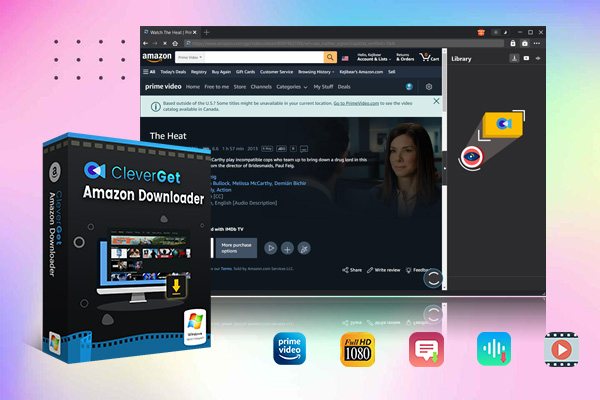
-
– Support Amazon Prime Videos and Shows Download
– Download 720p/1080p Amazon HD Videos Without Quality Loss
– Save Amazon Videos/Movies in MP4 or MKV Format
– Reserve Multi-Language Audio Track & Subtitles
– Remux Subtitles to Video
Step 2. Find Amazon Prime Video
Proceed to Amazon Prime Video and locate the desired movie or episode for download. Use the built-in browser to play it.
Step 3. Download Amazon Video
To ensure that CleverGet Amazon Downloader will parse all the download sources for the movies, you will need to click on the Download button in the bottom right corner. Then choose any preferred download option to download videos with ease.
Part 3: Can I Download Videos from Amazon Prime to My Mobile?
Now you know how to download Amazon Prime videos with the Amazon Prime video app. Just note that not all devices support the Amazon Prime Video app. But worry not, there is an alternative solution, that is, to record Amazon Prime video on your mobile phone with a recorder. Here’s how to make it on iOS and Android phones.
For iOS:
Step 1. Open the built-in video recorder on your iPhone by swiping down from the top-right corner.
Step 2. Play the video on Amazon Prime Video that you wish to record.
Step 3: Tap on the Start Recording button to start recording your favorite movie or episode from Amazon Prime Video.
For Android:
Step 1. Swipe down from the top of the screen to find the native screen recorder feature. You can also go to Quick Settings to turn on the screen recorder if you cannot find it.
Step 2: Open the Amazon Prime Video title on your Android device that you wish to record.
Step 3: Tap on the Start Recording button when you are ready to begin.
Part 4: FAQs about Amazon Prime
Can you download Amazon Prime videos and how to download Amazon Prime videos? This blog has covered all the specifics. Should you have any doubts, just have a look at the frequently asked questions here.
1. How much is the Amazon Prime video membership?
At the time of writing, Amazon Prime Video is $8.99/month. If you want to enjoy the Amazon Prime membership as well, subscriptions are $14.99 per month or $139 per year.
2. How to cancel Amazon Prime?
You can cancel your Amazon Prime membership by going to Account > Prime > Update, Cancel, and more. Then you may just follow the on-screen instructions to cancel it.
3. How long do the downloaded titles last on the Amazon Prime Video app?
It varies. But in most cases, downloaded videos are available for 30 days on your Amazon Prime Video app.
4. How many devices can stream Amazon Prime Video at once?
With the same Amazon account, you can stream videos on up to three devices simultaneously with Amazon Prime Video.
5. Can I watch Amazon Prime Video abroad?
Yes. Titles with the label “Watch While Abroad” can be viewed when you are abroad. You can also download videos with the Amazon Prime Video app or CleverGet Amazon Downloader before traveling.