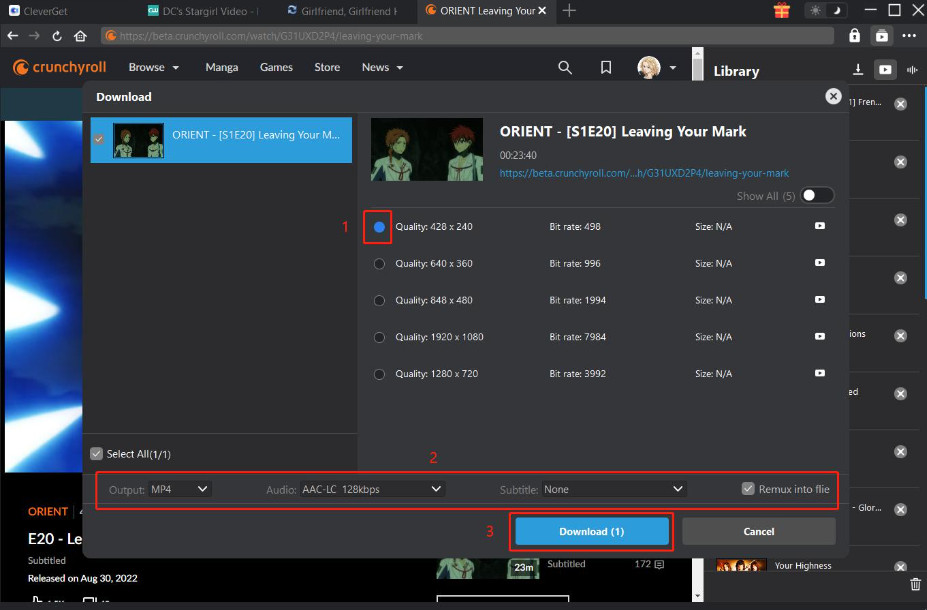Anime lovers must have heard of Crunchyroll, a place where almost every anime title is collected. After the merge between Funimation and Crunchyroll, Crunchyroll has now become the go-to place for all anime fans. Viewers can not only find the best anime from any country on it but also download Crunchyroll episodes to their mobile devices to save them. With a phone in hand, people can enjoy the fun of streaming many kinds of anime, particularly Japanese animation. Yet, however handy it is to watch the anime on the phone, some may prefer streaming Crunchyroll anime on a personal computer, for it has larger screens and is more comfortable for long-time watching.
On Crunchyroll, downloading episodes on PC for offline viewing is not supported by the official. It is not supported to save Crunchyroll episodes offline other than on mobile phones and Nintendo Switches, according to the Crunchyroll official. So, is there any solution to fix this gap and fulfill the need to save the episodes on a computer for personal convenience? Luckily, the answer is: YES. Then, how do we download Crunchyroll videos to our computer? Don’t worry, with a professional Crunchyroll video downloader, you can successfully do that with ease. We will escort you through the whole process, just reading.
Outline
Part 1: Can You Download Anime on Crunchyroll?
Can you download on Crunchyroll? Being a very full-featured platform, Crunchyroll does introduce the ability to download videos and watch them offline. However, some limitations exist. First of all, if you want to download Crunchyroll episodes, basic Fan plan is not enough. You need to upgrade your account to a higher level, be it Mega Fan or Ultimate Fan. The number of devices you can use varies under different levels. In addition, you can only download episodes on your mobile device and Nintendo Switches. What about computers? Sadly, the answer is NO. Computers are currently not supported the download option.
On Crunchyroll, downloading anime on mobile phones and Switches are easy. Before we jump into the operation, here are 3 plans you should know.
As you can see, Crunchyroll is now offering 3 subscription plans for users to choose from. The first plan is FAN, which is the basic payment plan on Crunchyroll. It costs $7.99/month. On this tier, you can access, with ads, the whole Crunchyroll anime library, the simulcast episodes one hour after they air in Japan, and the digital manga library. However, you can only stream on one device at a time and don’t get the offline viewing option. That means you can only stream the Crunchyroll episodes online. The second paid plan is MEGA FAN. This plan costs $11.99/month and with it purchased, you can stream on up to 4 devices simultaneously. Plus, you are allowed to download Crunchyroll episodes to watch offline and access Crunchyroll Game Vault on this tier. The final plan is the ULTIMATE FAN. This one costs $15.99/month. It contains all Mega Fan perks and extras like streaming on 6 devices, an annual swag bag, and access to exclusive figurines and merchandise. And, the good news is that these two plans are both ad-free.
Now, let’s dive into the detailed operation of downloading Crunchyroll episodes through the official.
1. How to Download Crunchyroll Episodes on Mobile Devices
Step 1: Download the Crunchyroll App on your phone or tablet from the App Store.
Step 2: Find My Account > Sync Quality. Then, you can select the sync quality of your favored Crunchyroll anime.
Step 3: Search for the video you want to download, and open it. You will find the down button next to the title of the episode. Click on it.
Step 4: Find the episode you want to download, and open it inside the Crunchyroll platform.
2. How to Download Crunchyroll Episodes on Nintendo Switches
Similar to mobile phones, downloading Crunchyroll episodes to Nintendo Switches is simple with only 3 steps.
Step 1: Log in to your Crunchyroll account on Nintendo Switch.
Step 2: Choose the video you’d like to download.
Step 3: Download the video.
- It’s important to note that upgrading your account isn’t everything. If your favorite episodes aren’t released in your region of the country, you won’t be able to download them directly either. Also, due to the time of release and copyright issues, some works are not available in HD., so you may not choose the definition of the video.
Part 2: How to Download Crunchyroll Episodes on PC?
In the previous section, we have already mentioned that Crunchyroll does not officially support you downloading videos directly to your computer. So, if you want to download Crunchyroll episodes to your PC, you will need the help of some professional download tools. At the moment, there are too many such tools available on the market, all claiming that they can help download Crunchyroll episodes with the most ease. Is it so?
After real trials and evaluations, we would like to recommend one of the best Crunchyroll downloaders: CleverGet Crunchyroll Downloader. CleverGet Crunchyroll Downloader can match you with all anime related to your chosen episodes, or the full series of a series based on your search results, and support you to download them in batch. This will greatly save you time in searching and selecting one by one. With CleverGet, the quality of the anime downloaded will be maintained perfectly as the original videos, and the highest clarity you can download is up to 1080P. If you are not satisfied with the default download format, you can also choose the export format between MP4 and MKV. In addition, if the episode has subtitles or dubbing in several languages, you can also select the one you need before downloading. This Crunchyroll video downloader downloader also allows you to export subtitle files separately in SRT or SUP format. And ads on Crunchyroll? Worry not! You can bid farewell to the annoying ads on Crunchyroll as CleverGet Crunchyroll Downloader will automatically remove ads on Crunchyroll episodes after the videos are downloaded.
Now you have a rough picture of what CleverGet Crunchyroll Downloader can do. You might wonder: Is it safe to download and use this tool? The answer is 100% YES. Using CleverGet is safe and you will not encounter any viruses or malware during the download and installation process.
Next, we will give a detailed guide on how to download Crunchyroll episodes with CleverGet Crunchyroll Downloader.
Step 1. Download and install the software
Visit www.leawo.org/save-video/crunchyroll-downloader/, download and install CleverGet Crunchyroll Downloader.

-
CleverGet Crunchyroll Downloader
– Detects anime episodes at all seasons and allow their seamless download.
– Capture every single desired audio track or subtitle available on Crunchyroll.
– Allows users to download Crunchyroll videos onto computers in high-quality MP4 and MKV formats.
– Downloads Crunchyroll videos up to 1080P.
– Gives complete metadata of every downloaded video: title, format, and size.
– Remove ads on Crunchyroll automatically in the downladed videos.
Step 2. Open the tool and set the output format
Before starting, you can make some customization adjustments to the download settings. Click the three-dots icon, and choose Settings > General. The Settings window will pop out. You can change the download directory, max downloads, appearance, and language.
Step 3. Target the video within CleverGet
In the built-in browser of CleverGet, open www.crunchyroll.com and log in with your account. Then, find the episode you want to download, and play it back.
Step 4. Parse the video
Make sure you are in the playback page of your chosen video, then, click the blue download icon on the bottom right corner to start parsing the video.
Step 5. Select the videos to download
You will see a Download window popping out once it finished parsing. Select the episodes you want to download, adjust the output quality, the output format, the subtitle, then click Download.
Step 6. Start downloading
You can see the download process bar on the right side of the page. Cancel and pause the download process is allowed here. Also, you can resume downloading without downloading the video from the very start.
Part 3: FAQs
Q1 Why Can’t I Download Crunchyroll Episodes for Offline Viewing?
There are a variety of reasons why this occurs. First of all, there might be a small error in the download function, you can fix it by choosing the error button and clicking Retry. If you choose to download the definition that does not match the anime, the download may also fail. If so, try to lower the output quality by tapping Account > Offline Viewing > Sync Quality. Transfer failure can also occur if you download too many videos at once. Try downloading one video at a time and see if the problem is fixed. Internet instability is also a big contributing factor. Change to a more stable WiFi and re-download. If you have tried all these methods and the problem is still not solved, reboot your device. (This method is very effective in resolving some unknown errors.)
Q2 Can I download Crunchyroll Videos on My Samsung Smart TV?
No if you are trying to download Crunchyroll episodes through the official channel. Check part 1 of this blog to learn why. However, you can absolutely watch Crunchyroll shows on Samsung Samrt TV. To learn more about this topic, check out this blog: How to Watch Crunchyroll on My Samsung Smart TV
Q3 Can I Cancel My Premium Subscription on Crunchyroll?
Yes, you can cancel your Premium subscription on Crunchyroll. To do this, log in to your Crunchyroll account with your browser. Navigate to your account settings by clicking on your profile icon or name in the top right corner of the screen. Find the section related to your subscription details or Premium membership. Here, you will find an option to manage or cancel your subscription. Crunchyroll may require you to confirm your decision to cancel during the cancellation process. After completing the cancellation process, a confirmation message indicating that your Premium subscription has been successfully canceled will be sent to you. Once you cancel your Premium subscription, your account will revert to the free version, and you will no longer have access to Premium benefits.
Final Words
This guide aims to help you download Crunchyroll episodes to your PC. Currently, Crunchyroll does not offer the function to download videos directly to your computer. Therefore, we recommend using CleverGet Crunchyroll Downloader for your convenience, in case you need to sync Crunchyroll videos to your PC for legal personal use. Its diverse features and powerful performance will surely meet all your needs and help you download the clearest and most complete anime episodes. We hope you find this blog helpful.