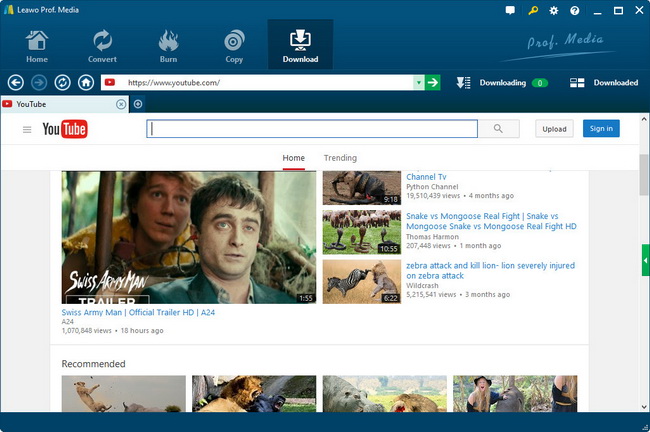Free and Easiest Way to Download YouTube to Nexus 4 for Offline Playback
Nothing could be more pleasure than watching those funny YouTube videos on Nexus 4. Thanks to its top-end hardware features like 4.7-inch high resolution screen, fast quad-core processor, 2 optional storage and long battery life, Nexus 4 is indeed the best device for online or offline YouTube videos entertainment.
As for playing YouTube videos on Nexus 4, yes, you will get the smooth online watching experience while the Wi-Fi connection is accessible and your mobile internet speed is fast. However, once you are in a place without Wi-Fi, or the internet connection is not effective, how could you enjoy YouTube videos on Nexus 4 seamlessly? Well, downloading YouTube video for Nexus 4 sounds like a good idea! By such a way, you could watch YouTube videos on Nexus 4 without worrying no Wi-Fi service and the poor internet.
Regarding how to download YouTube video for Nexus 4, here Leawo free YouTube downloader for Nexus 4 is highly recommended to help you get the job successfully done. This tool could not only download YouTube video to Nexus 4 with fastest speed, but convert YouTube video to Nexus 4 compatible formats for unlimited video appreciation. If you are Mac owners, Leawo YouTube Downloader for Mac will be your best aide. Now check out below step-by-step guide to know how to achieve the YouTube downloading task for Nexus 4.
Full Guide
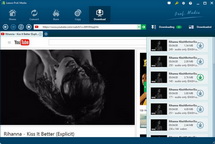
Download YouTube video for Nexus 4
After make this free YouTube downloader for Nexus 4 installed on your computer, you can run it and then enter into its first "Browse" panel. Here you can search for YouTube videos via 2 ways: Add target YouTube video URL to address bar or locate desired YouTube videos with keywords searching box. Then conduct the video downloading order with the window appearing at the right bottom of the video page.
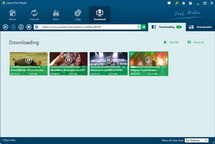
Convert YouTube video to Nexus 4
Head to the second "Convert" panel, you could preview the YouTube video with built-in FLV player and simultaneously convert YouTube video to Nexus 4 recognized format. Regarding choosing an output profile for Nexus 4, you can click "Convert" button and pick up a Nexus 4 friendly video format like MP4 out of the pop-up window as the output. Then, confirm the video conversion task.
- 1. Nexus 4 supported file formats:
Video: MP4/H.264/H.263
Audio: MP3/WAV/eAAC+/AC3 - 2. If needed, you could reset video and audio parameters within "Settings" button: video codec (H.264 suggested), audio codec (AAC suggested), bit rate, aspect ratio, frame rate, video size (based on the video resolution of Nexus 4 you can choose 720 x 1280 from provided options as the video size), etc.
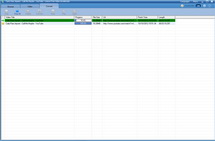
Save YouTube video on Nexus 4
Within the third "Convert" panel, you could effortlessly view the YouTube video downloading and converting process. When that is done, just connect your Nexus 4 mobile to PC and then transfer all YouTube video to Nexus 4 for freely enjoyment.
Video GuideSoftware
YouTube Downloader
Provides one-stop solution to download, convert and manage online videos.
$29.95
Platfrom: Windows 8/7/Vista/XP
Windows 8/7/Vista/XP Go to YouTube Downloader for Mac
Go to YouTube Downloader for Mac
Extended Knowledge
 Nexus 4 is an eminently worthy successor to the Galaxy Nexus, boasting a number of standout features thanks to the perfect cooperation between two tech giants Google and LG: it features a 4.7-inch 1280 x 768 IPS display, a 1.5GHz quad-core Snapdragon S4 Pro processor which Google claims is the fastest on the market, an 8 megapixel camera and a 1.3 megapixel front-facing camera, and up to 16GB of storage. Moreover, Nexus 4 is also the first existing smartphone to run Android 4.2 Jelly Bean operating system. That’s all well and good, but what’s really special about this phone is its low selling price $199.
Nexus 4 is an eminently worthy successor to the Galaxy Nexus, boasting a number of standout features thanks to the perfect cooperation between two tech giants Google and LG: it features a 4.7-inch 1280 x 768 IPS display, a 1.5GHz quad-core Snapdragon S4 Pro processor which Google claims is the fastest on the market, an 8 megapixel camera and a 1.3 megapixel front-facing camera, and up to 16GB of storage. Moreover, Nexus 4 is also the first existing smartphone to run Android 4.2 Jelly Bean operating system. That’s all well and good, but what’s really special about this phone is its low selling price $199.