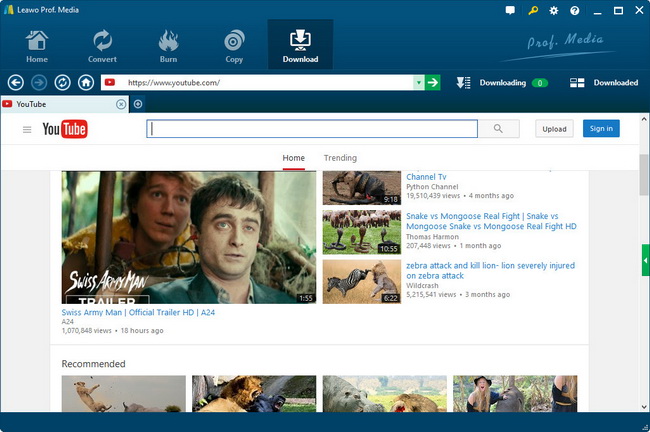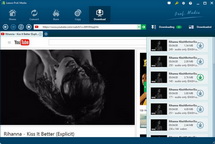How to Download YouTube Video to Xperia Z Ultra for Unlimited Enjoyment?
The Xperia Z Ultra is highly-praised as the best video player for the on-the-go enjoyment thanks to its gigantic 6.4-inch 1080P triluminos display, powerful quad-core processor, effective 3000 mAh hour battery life as well as extendable storage space.As YouTube is the world’s top-notch video sharing website containing millions of music video clips, full-length movies, movie trailers, TV episodes, etc. Most movie buffs may wan to watch YouTube videos on this gigantic phablet, but streaming online YouTube videos with WI-FI connection may cause so much trouble and inconvenient. The most effective way is to download YouTube video for Xperia Z Ultra and save YouTube video to Xperia Z Ultra for freely playback.
In order to download and put YouTube video to Xperia Z Ultra for enjoyment, a well-esteemed YouTube video to Xperia Z Ultra downloader software is a must. Leawo YouTube Downloader can be the best one that suits your needs with professional downloading and converting tech. It is the best two-in-one combo that can download and convert YouTube videos to Xperia Z Ultra compatible formats fast and professionally. Leawo YouTube Downloader for Mac is also specially designed for Mac users. Just seize the one according to your computer OS.
Step 1 Download and launch this software, then you can type YouTube video URL into the address bar to find the target video in Browse panel. Click the source video for playback and during this period, a mini-box will appear and ask you to download the video or not, Click "Save as" to launch the downloading process.

Step 2 Here you will get into Convert Settings box, where it is easy for you to choose Xperia Z Ultra recognizable video formats like MP4 thru clicking the frame. In this step, you can also select output directory.

Advanced parameter settings for Xperia Z Ultra are available for adjustment, open the "Setting" interface to make detail settings for output audio and video, such as video codec(H.264 suggested), quality, bit rate, video frame rate, video size(1920 x 1280 suggested), audio codec( MP3 suggested) audio sample rate, etc.
Step 3 Click the Convert button on the bottom right of the “Convert Settings” panel to begin the specific conversion process. The real-time converting process, file size, finish time and length are also accessible.

After the downloading and converting, what should you do is to transfer converted YouTube video to Xperia Z Ultra smartphone for limitless YouTube video entertainment.