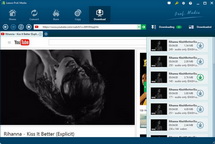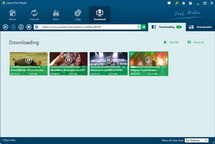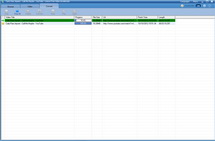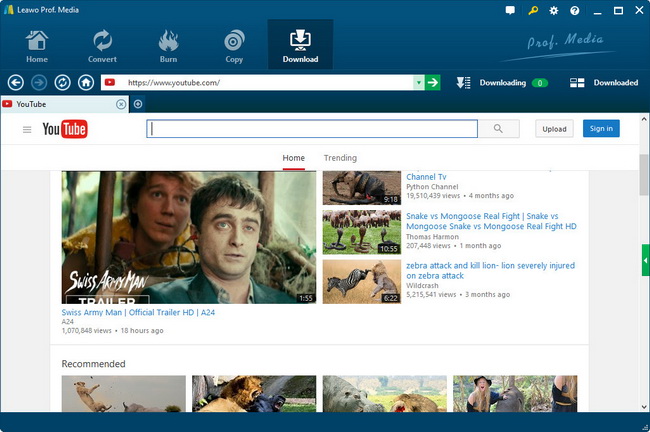How to Download YouTube Videos to LG G2 for Portable Enjoyment?
LG took the wraps off the LG G2, its newest smartphone, at a New York press conference on Wednesday. Its newest flagship handset is large, fast, and a little unusual. LG’s new G2 is another superphone that’s very similar to its top Android competitors: Samsung Galaxy S4 HTC One, and Moto X. It comes with a jumbo 5.2-inch 1080p touch screen that borders on phablet territory, sports a 13-megapixel camera, features a Snapdragon 800 quad-core CPU and Android 4.2.2 operating system, and carries 3,000mAh battery. The G2 is without a doubt LG’s most ambitious smartphone yet.
Thanks to its beautiful, gigantic and 1080 by 1920 pixels of resolution screen, when watching movies, it delivers nice and sharp image as well as wide viewing angles. With really fast quad-core processor, it gives you fast and smooth video enjoying experience with no lags at all. For most movie buffs, they may have a strong desire to watch famous YouTube videos on LGG2 handset. To avoid frequent video loading and hiccups when connected to the internet, an effective way is to download YouTube videos to LG G2 and then transfer YouTube video to LG G2 new phone for smooth enjoyment.
In line with LG G2 parameter database, it only supports MP4, H.264 and WMV formats with specific codec. So if you want to download and put YouTube video to LG G2 for unlimited enjoyment, you should make full use of a professional YouTube Downloader for LG G2 to download YouTube videos to LG G2 supported formats directly. Leawo YouTube Downloader for LG G2 is highly suggested here to complete the YouTube to LG G2 downloading and converting task simultaneously. Check below step-by-step guide to know the operation.
Note: If you are a Mac user, please opt for Leawo YouTube Downloader for Mac to do the task.
Full Guide
Find Desired YouTube videos
Head to "Browse panel" after downloading and installing this Leawo YouTube Downloader for LG G2on your computer. It is totally up to you to type the YouTube video URL to the address bar or search YouTube video via keywords. Click the target YouTube video for playback, and soon a dialogue box will appear, Click "Save as" to start the download task.
Choose Proper Format for LG G2
Once clicking "Save as" button, you will visit "Convert Settings" box, where you are allowed to select LG G2 friendly video formats. Here we take MP4 as an example. You need to open the Profile frame to choose MP4 as output format and select proper output directory. Click the Convert button on the bottom right of the "Convert Settings" panel.
Tips: In order to get more precise output for LG G2, you can click "Settings" button to do advanced video and audio parameter settings: video codec (H.264 suggested), audio codec (MP3 suggested), bit rate, aspect ratio, frame rate, video size (You can manually input 1920 x 1080 as the video size based on the video resolution of LG G2), etc.
Begin YouTube to LG G2 Downloading
After clicking "Convert" button in the second step, you will embrace "Convert" panel and the video downloading and converting status is clearly showed. When the downloading is finished, you can transfer these downloaded YouTube video to LG G2 for just oh-so-amazing enjoyment.
Video GuideSoftware
Provides one-stop solution to download, convert and manage online videos.
$29.95
Platfrom: Windows 7/Vista/XP
Windows 7/Vista/XP
 Go to YouTube Downloader for Mac
Go to YouTube Downloader for Mac
Extended Knowledge

The LG G2 is LG’S newest flagship handset. It runs Android 4.2.2 Jelly Bean, comes with a 5.2-inch 1080p IPS panel, offers a 2.26GHz quad-core Snapdragon 800 SoC and sports a 13 MP rear-facing camera as well as 2.1 MP front-facing camera. Thehandset also has a 3,000mAh battery and 2GB of RAM. The G2 will be available in South Korea in the next two months with U.S. availability to follow.