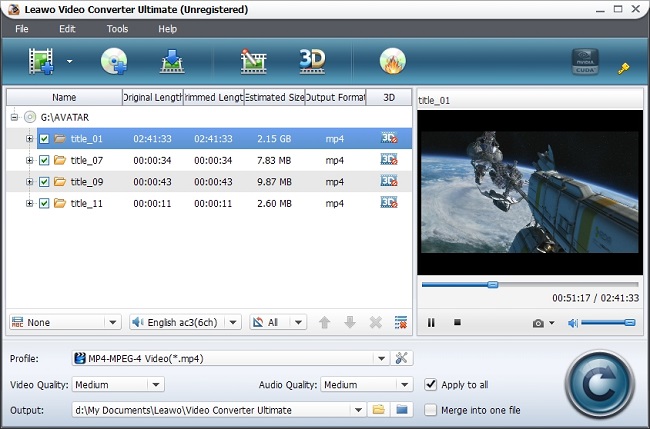Galaxy Tab 3 Gets Officially Released
Just when we think Samsung’s branding can’t get any more expanded currently, the electronics giant yet again surprises us with unveiling the Galaxy Tab 3 8-inch and Galaxy Tab 3 10.1-inch, to replace the Galaxy Tab 2 7.0 and Galaxy Tab 2 10.1. The Galaxy Tab 3 8-inch includes an 8-inch WXGA display, a 5-megapixel camera, a 1.5GHz dual-core processor, 16GB or 32GB of storage, 1.5GB of RAM, a 4,450 mAh battery and Android 4.2 Jelly Bean; while the 10.1-inch model sports a WXGA display along with 3-megapixel rear camera, 1GB of RAM, 6,800 mAh battery, 1.6GHz dual-core Intel processor and Android 4.2 Jelly Bean out of box. Both devices will be available internationally on June.
How to Play DVD Movies on Galaxy Tab 3?
Thanks to their top-notch packed features, many people now take Galaxy Tab 3 as a portable media player. They may have demands to play kinds of video files on Galaxy Tab 3, such as playing DVD movies on Galaxy Tab 3, playing Blu-ray on Galaxy Tab 3, playing MKV on Galaxy Tab 3, playing iTunes M4V on Galaxy Tab 3…. But here I just share the most effective way to watch DVD movies on Galaxy Tab 3. If you have the desire of freely playing DVD movies on Galaxy Tab 3, this article is indeed what you need.
It’s clear that no matter the Galaxy Tab 3 8-inch or 10.1-inch cannot read the DVD movies directly, just due to the fact that there is no DVD-ROM in-built and DVD format is non-supported by Galaxy Tab 3. So, if you want to transfer DVD movies to Galaxy Tab 3 for enjoyment, you have no choice but to seek help from Leawo DVD to Galaxy Tab 3 converter to convert DVD to Galaxy Tab 3 recognized video. After conversion, it is just a breeze for you to play DVD movies on Galaxy Tab 3. Now comes the step-by-step guide of converting DVD to Galaxy Tab 3 video, via using Leawo DVD to Galaxy Tab 3 converter. For Mac user, you can go for Leawo DVD to Galaxy Tab 3 converter for Mac via below downloading link.
Full Guide

Download the DVD Ripper and Import DVD Source
Before the importing, you need to download, install and run this DVD to Galaxy Tab 3 converter on your Win computer. Then, enter into the program main interface and click "Load DVD" button to import all DVD sources you need to rip.
You can take an instant preview of imported DVD source with program built-in player. You can even choose desired subtitles and audio tracks for output via opening the subtitle and audio track selecting box at the bottom of the left processing list.

Select Output Profile for Galaxy Tab 3
For successfully playing DVD movies on Galaxy Tab 3, you need to enter into program " Profile " box to pick up a Galaxy Tab 3 compatible video format as the output. Since all mobile devices recognize video in MP4 format well, you could choose MP4 as the output profile for Galaxy Tab 3.
If needed, you could change the advanced video and audio parameters for far better DVD enjoyment on Galaxy Tab 3, just via clicking the "Settings" button besides "Profile": video codec (H.264 suggested), audio codec (AAC suggested), bit rate, aspect ratio, frame rate, video size (1920 x 1080 suggested), etc.

Rip DVD to Galaxy Tab 3
The final step comes. Here you can click the big "Convert" button on the bottom-right to start to convert DVD to Galaxy Tab 3. The whole conversion process will be viewed on the pop-up window. You can even choose to open the output folder, shut down the computer or do nothing after conversion. Enjoy yourself while watching those fantastic DVD movies on your Galaxy Tab 3 tablet.
Video GuideSoftware
Video Converter Ultimate 
Convert video and DVD, burn DVD, create 3D DVD/video, download online videos, etc.
$49.95
Platfrom: Windows 8/7/Vista/XP
Windows 8/7/Vista/XP