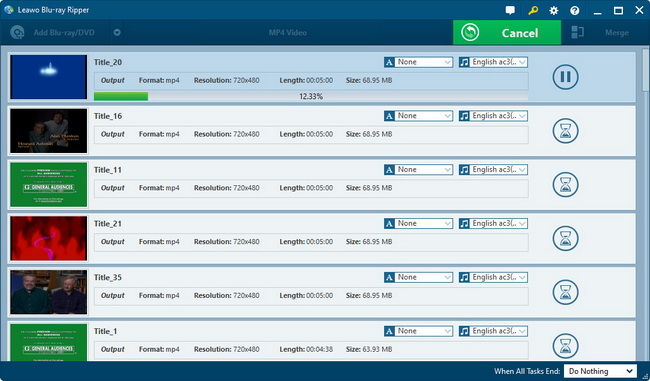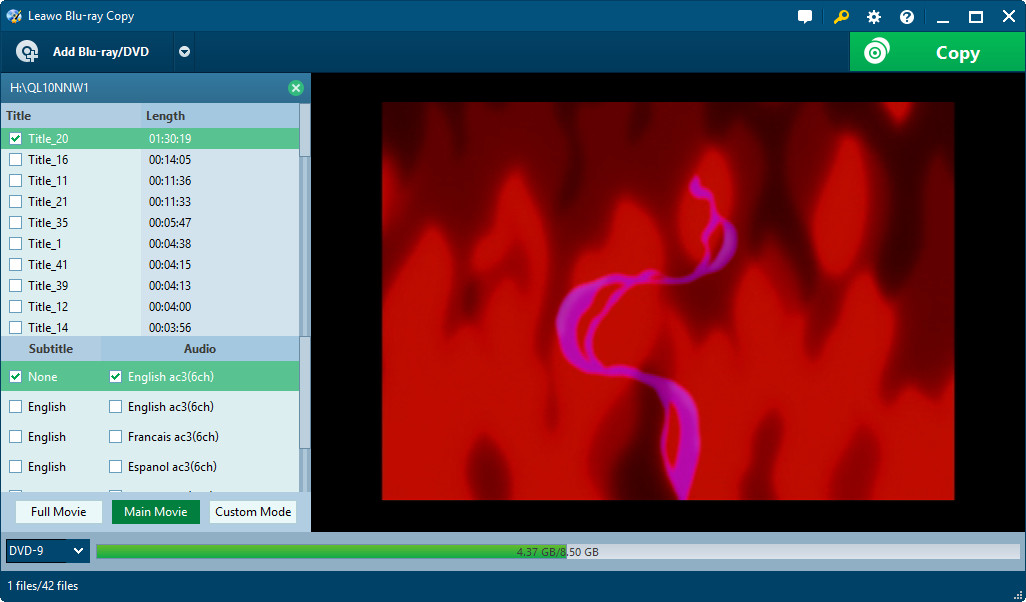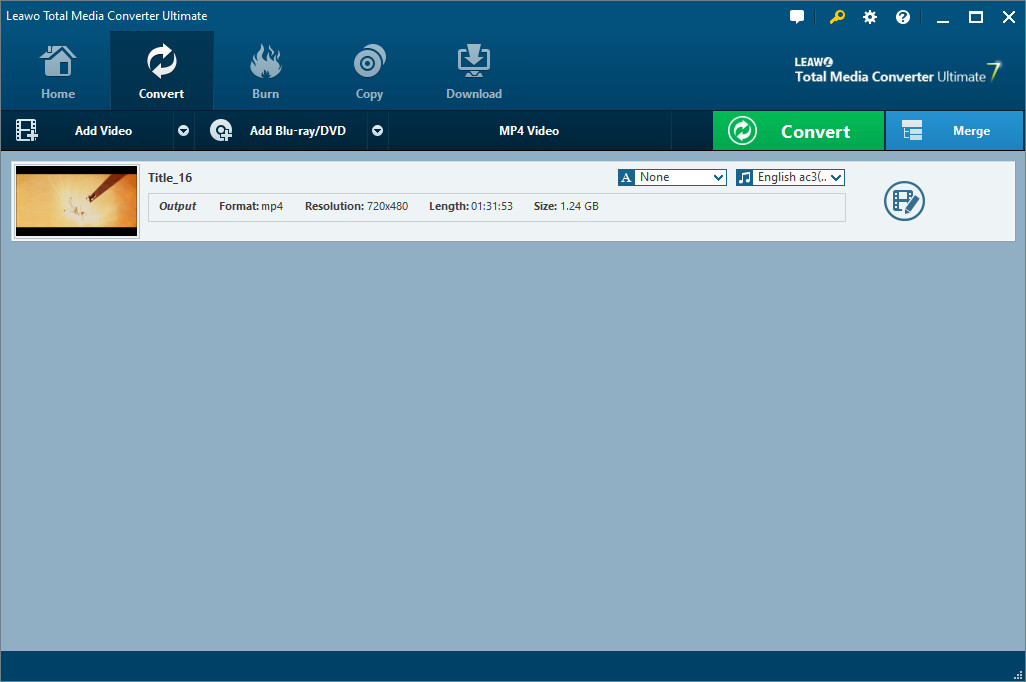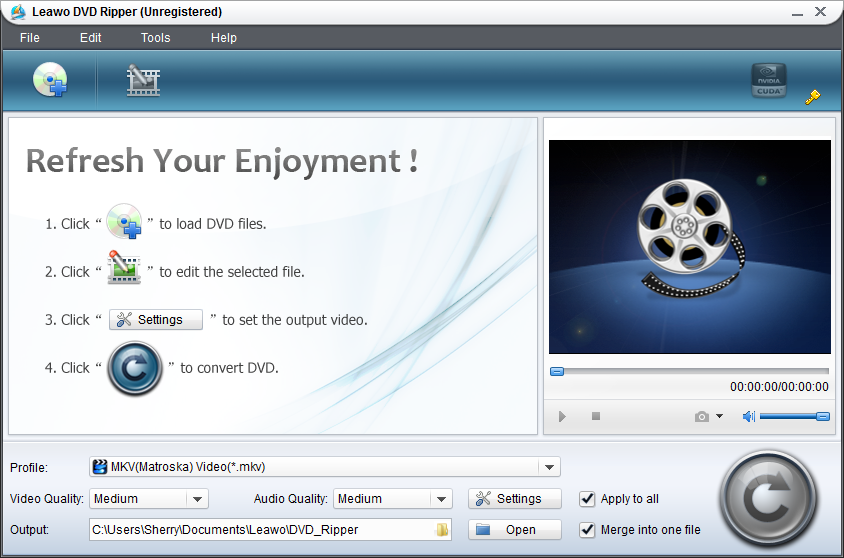“Wow, I just received my new Nexus 7 tablet. Now I am wondering whether I can watch any of my DVD movies on this new tablet anywhere I go and anytime I like. Actually I do hate to sit in front of the old DVD player all day long just for viewing movies. Could anyone give me some suggestions?”
“I recently purchased the new Nexus 7 tablet. I am looking for a simple way to convert DVD to Nexus 7 compatible video so I can hang around my pool and watch the movies freely. Anyone can help?”

As Google Nexus 7 2 has become the talk of the town recently, many people are wondering whether they could watch their favorite DVD movies on this new Nexus 7 tablet. Even though the Nexus 7 2 has no DVD drive just like its big brother, there still exist ways to help play DVD movies on Nexus 7 2. And resorting to Leawo DVD to Nexus 7 converter is one of them.
With such a program, you can convert DVD to Nexus 7 2 compatible video file easily, and then put ripped DVD movies onto Nexus 7 2 for freely enjoyment. The program also packs some bonus features to help you choose desired subtitles and audio tracks for output, crop the black bars, trim video length, merge all DVD titles into one file, etc. Right here you can follow the step-by-step tutorial to know how to do the DVD to Nexus 7 2 conversion. Even if you are a noob for DVD ripping, you can master the steps without much effort.
If you use a Mac, simply turn to Leawo DVD to Nexus 7 Converter for Mac. Just download the right version and follow the tips below to finish your DVD ripping task.
Full Guide
Install and Run Program
Firstly, make Leawo DVD to Nexus 7 converter installed on your Win computer. Then run it.
Import DVD Movies
After entering program main interface, you can click "Load DVD" button on program toolbar to import DVD movies from computer hard drive or disc. If you want to import DVD movies from disc, please remember to insert the disc into computer DVD-ROM before loading.
Tip: 1. After loading, you can preview loaded DVD movies with program built-in player. Taking screenshots out of favorite movie scenes is also available.
2. Most of the DVD movies come with subtitles and audio tracks in different languages. You can take use of this DVD ripping tool to choose desired subtitles and audio tracks for output. The selection can be achieved when you open the "Subtitles to convert" and "Audio tracks to convert" box.
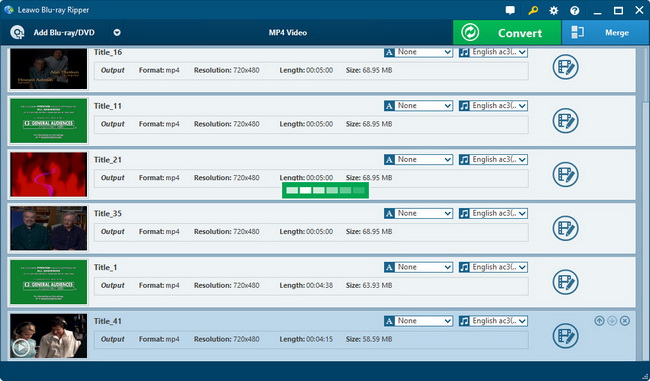
Choose Output Profile
For ripping DVD to Nexus 7 2 recognized video, you should head over to program "Profile" box to pick up a Nexus 7 2 supported video format as the output, say MP4.
For far better movie enjoyment on new Nexus 7, you are highly suggested to set the advanced video and audio parameters thru clicking "Settings" button next to the "Profile" box: video codec (H.264 suggested), audio codec (AAC suggested), bit rate, aspect ratio, frame rate, video size (1080 x 720 suggested), etc.
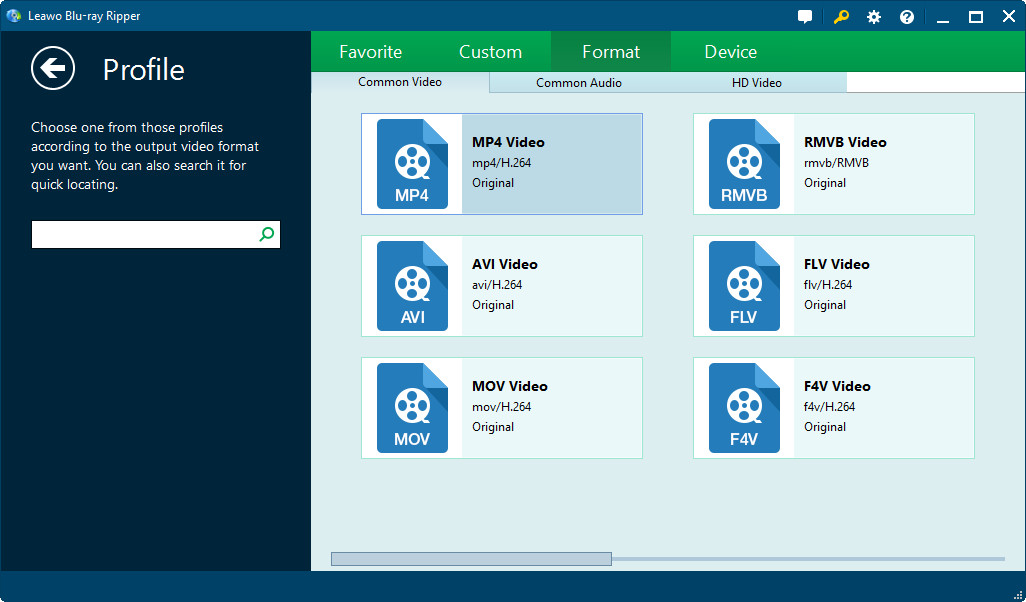
Rip DVD to Nexus 7 2 video
The last step comes. You can click big "Convert" button on the bottom right to get the DVD to Nexus 7 2 conversion started. The full ripping process can be checked on below menu. After conversion, you can transfer all ripped DVD movies to your new nexus 7 tablet for freely enjoyment.