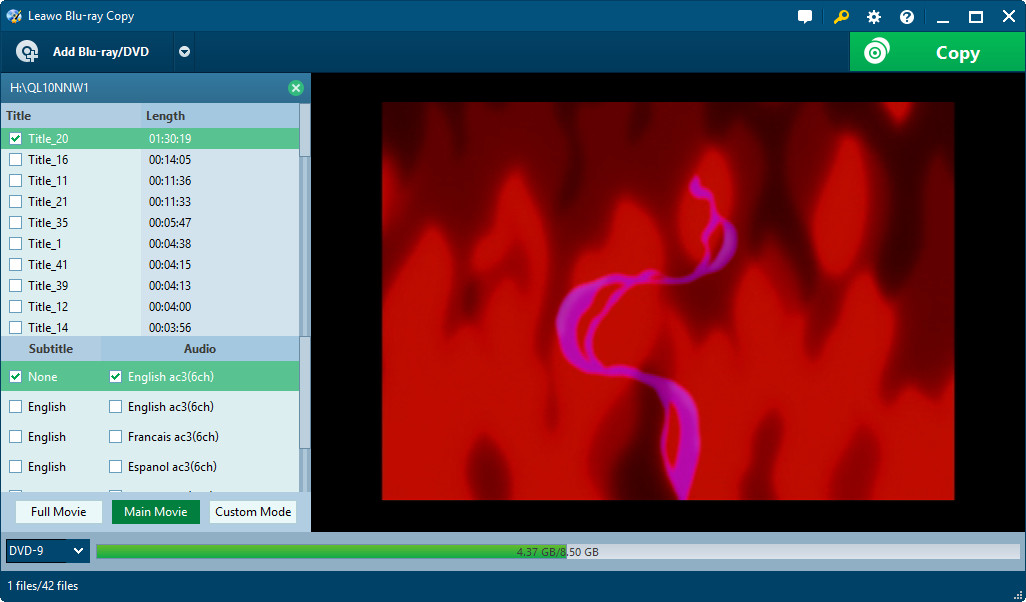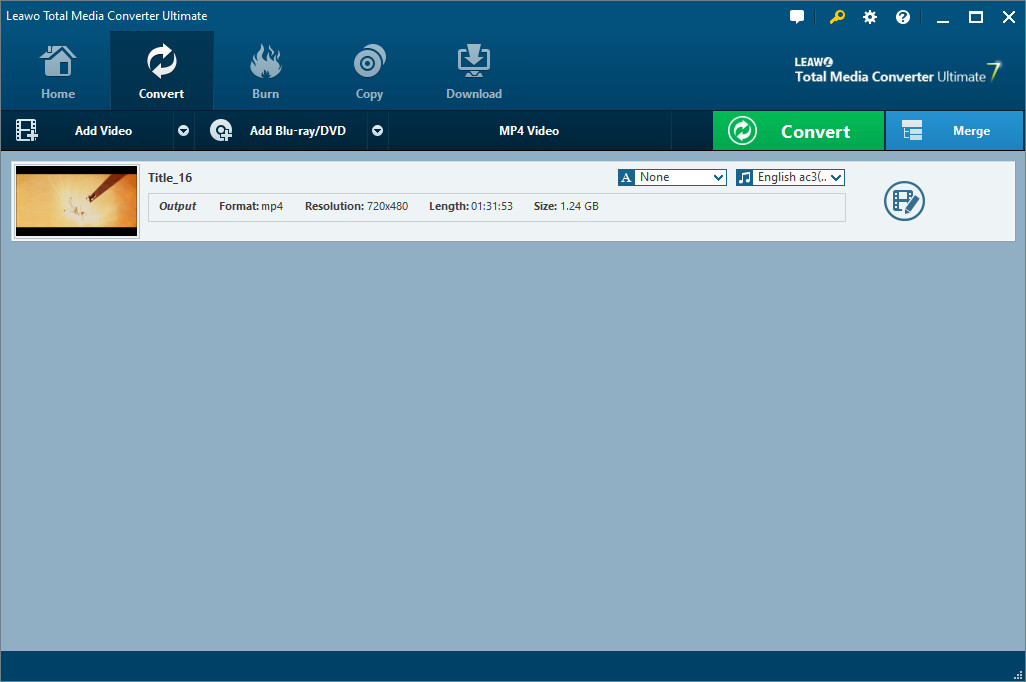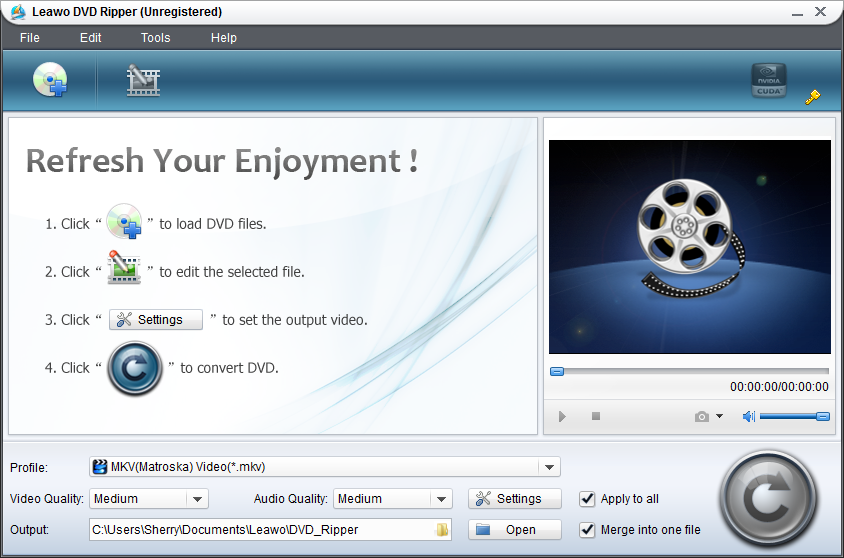Sony Xperia Z Ultra, the world’s largest mobile phone, comes shining through. Thanks to its cutting-edge hardware features like 6.4-inch Full HD (1080×1920 pixels) screen, 2.2 GHz quad-core processor, 16GB of internal storage expandable up to 64GB via microSD card, 3,000mAh battery, etc. Sony Xperia Z Ultra is a quite ideal device for DVD movies enjoyment while on the move. However, the pity is all smartphones including Xperia Z Ultra have no support for DVD format, so playing DVD movies on Xperia Z Ultra is a hard case. If you a die-hard movie fan, how could you watch DVD movies on Xperia Z Ultra?
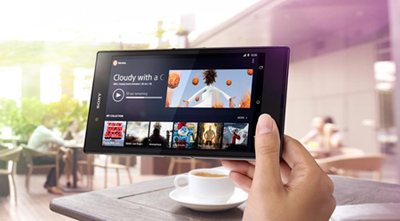
Now let me help you out. Right here I will share 2 ways to make DVD movies playable on Xperia Z Ultra. One is using a DVD to Xperia Z Ultra converter to convert DVD to Xperia Z Ultra video, and the other is using a widely acclaimed free DVD ripper Handbrake to rip DVD to Xperia Z Ultra.
Solution 1: Play DVD Movies on Xperia Z Ultra via using a DVD to Xperia Z Ultra converter
The first method I introduce here is using a DVD to Xpeira Z Ultra converter. Since Sony Xperia Z Ultra only reads videos in MP4, WMV, DivX, Xvid formats, why not use a highly praised DVD to Xperia Z Ultra converter to convert DVD to Xperia Z Ultra compatible video and then play favorite movies on Xperia Z Ultra successfully? Right now just follow me to know how to complete the DVD to Xperia Z Ultra conversion with this DVD to Xperia Z Ultra converter.
Step 1: Download, install and run this DVD to Xperia Z Ultra video converter on your Win computer. Then click "Load DVD" button on program toolbar to import DVD movies to program processing list.
Tips: Most DVD movies contain subtitles and audio tracks in different languages. Here you can choose desired subtitles and audio tracks for output, via opening the subtitle and audio track selecting box at the bottom of the left processing list.
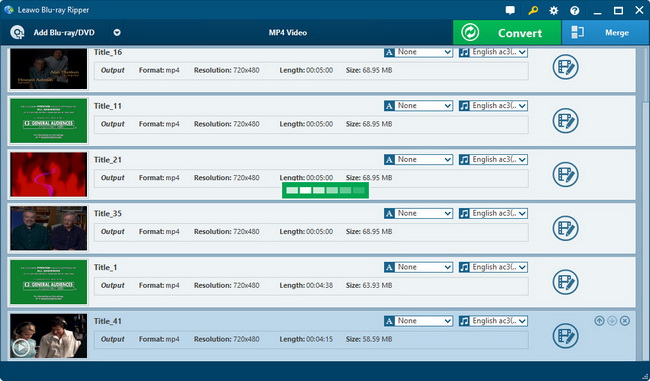
Step 2: For converting DVD to Xperia Z Ultra video, you should head to program "Profile" box to pick up an Xperia Z Ultra recognizable video format as the output, say MP4.
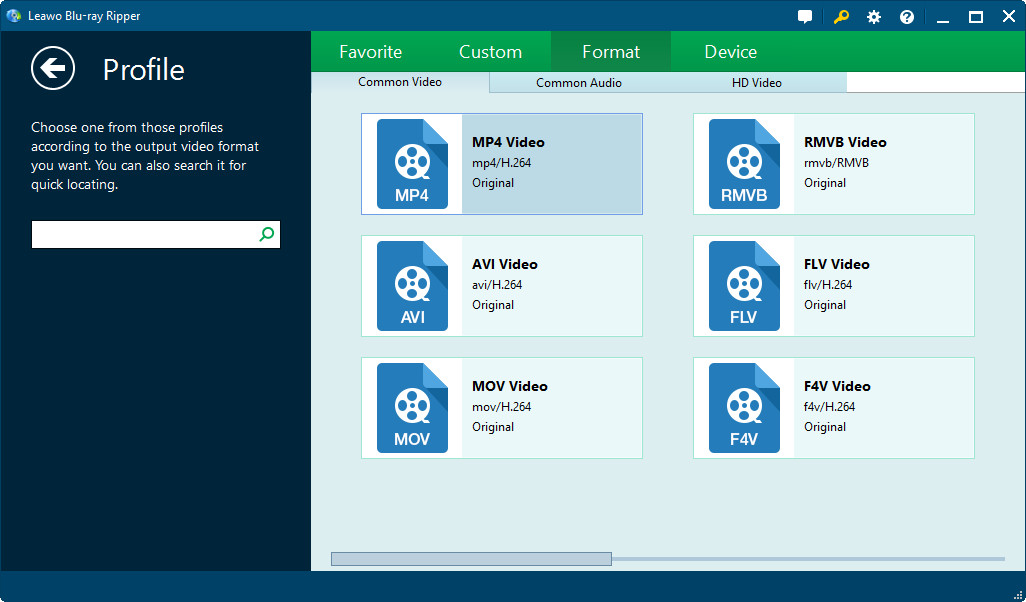
Step 3: Lastly, click bottom-right button "Convert" to start the DVD to Xperia Z Ultra conversion. The whole converting process will be finished within a short while. Then you can freely enjoy those converted DVD movies on Xperia Z Ultra.
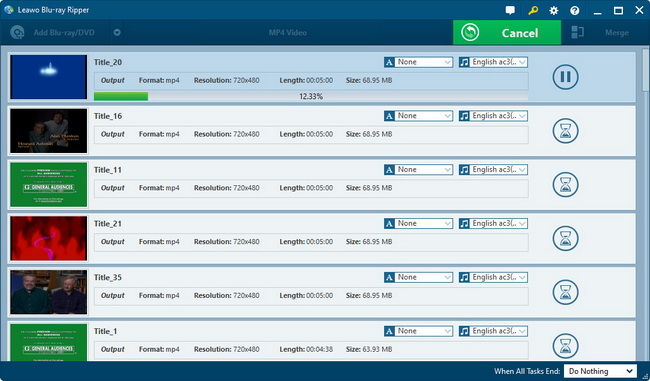
Solution 2: Play DVD Movies on Xperia Z Ultra via using a free DVD ripper Handbrake
The open source DVD ripper software – Handbrake enjoys great popularity among DVD lovers. It’s a quite handy tool to help convert DVD to Xperia Z Ultra video without any cost. Now follow me to know how to rip DVD to Xperia Z Ultra video using freeware Handbrake.
Step 1: Download, install and run Handbrake on your Win computer.
Step 2: Click "Source" button, then choose "Open Folder" option to load DVD movies from your computer disk or DVD disc.
Step 3: After loading, you can go to "Destination" section and click on "Browse" button to name the output file and set a saving folder for output files on your computer.
Step 4: When heading to "Output Settings" section, you can choose desired "Container" out of MP4 and MKV. You can even go to "Picture", "Filters", "Video", "Audio", "Subtitles", "Chapters", "Advanced" sections to do advanced output settings.
Step 5: Once you finish all the settings, click "Start" button to get the DVD ripping process started. After conversion, it’s the time for you to transfer DVD movies to Xperia Z Ultra for freely enjoyment.
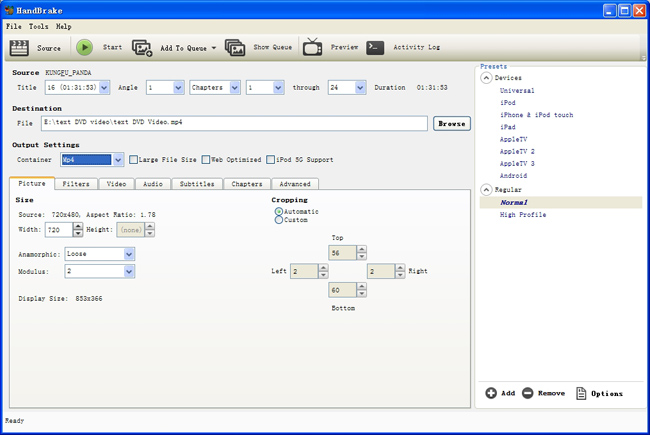
Note: Handbrake cannot deal with encrypted DVDs and only supports 2 output formats: MKV and MP4. So if you want to rip commercial DVDs, convert DVD to video in more output formats, Handbrake will surely let you down. So here I highly suggest you turning to the DVD ripper I introduce on method one section. That program not only supports to convert copy protected DVDs but also enables to rip DVD to video in WMV, FLV, MOV, 3GP, 3G2, AVI, DivX, VOB, etc. formats. Its DVD loading speed is much faster than Handbrake, and its user interface is much friendlier.