"Whenever I downloaded a video, it’s in FLV format. Thus I need a video player that plays FLV videos on my Windows 8 easily." FLV is a proprietary file format that mainly delivers video content over the Internet. Specifically, the video stream included can be a variant of the H.263 standard or the much more advanced On2 VP6 codec. Video from YouTube or Metacafe use a simplified H.263, commonly refereed to as FLV1 and FLV4 (YouTube uses both, depending on what video it is, Metacafe and others use FLV4). If you prefer to play your FLV files with Microsoft Windows Media Player instead of the player included with aTube Catcher, you need to install the FLV splitter and ffdshow codec package, which might be a quite troublesome issue.
The easiest and most cost-effective way to play FLV videos on Windows 8/7/XP/Vista, however, is to to make use of professional free FLV player. There’re various Windows 8 FLV players online for you to choose from. Leawo Free FLV Player, originally called Leawo Blu-ray Player, is one of the best and free FLV player software programs for you to play FLV videos on computer. As a professional and free HD video player, Leawo Free FLV Player for Windows 8/7/XP/Vista could play back FLV videos on Windows without quality loss. No matter where your FLV videos are downloaded from, Leawo Free FLV Player could play your FLV videos for totally free. What makes this free FLV player better than other free FLV players is that it’s actually a comprehensive media player that could play back Blu-ray FLVies, DVD FLVies, up to 1080P HD videos and various audio files in lossless quality.
Download Leawo Free FLV Player to play FLV videos on Windows easily.
Full Guide
Launch this Free FLV Player
After you download and install this free FLV player software on your PC, launch it.

Select FLV files to play
On the home interface of this free FLV player software, you can see two options: Open File box and disc box. As you want to play back FLV files, click "Open Files" button to browse source FLV files for playback.

Subtitle, video and audio etting
This professional free FLV player software allows you to set subtitles, video and audio for easy enjoying. On the upper left of the playback screen, you could click the "T" icon to set subtitles, click video icon to set video effect and click audio icon to set audio effect. You can even load external subtitles in SSA, ASS, and SRT formats to this program for playback. The audio settings panel allows you to select audio output effect, even DTS-5.1 audio supported.
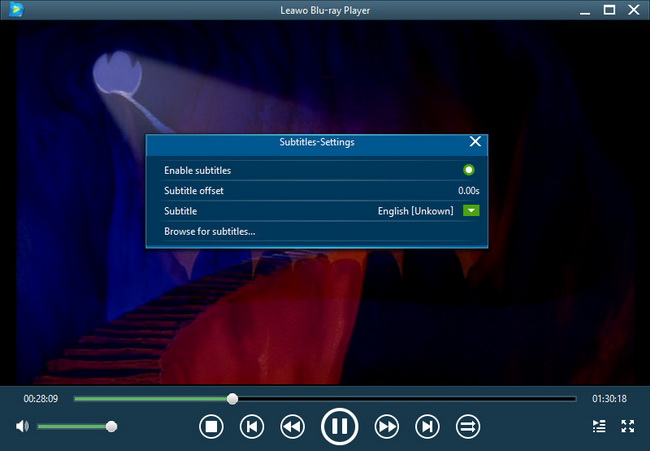
To know the detailed guide on using Leawo Blu-ray Player, check how to play Blu-ray/DVD/video/audio with Leawo Blu-ray Player on Windows





























