Windows Media Player (WMP) is a program that comes bundled as the default video player on Windows-based PCs. Windows Media Player supports a variety of video formats including WMV, AVI and MPEG and has several utility features such as CD burning and ripping. To play WMV video files on Windows, you need to make Windows Media Player run on the computer. Follow the below steps to play WMV files on Windows with Windows Media Player:
1. Locate the WMV video file you want to play on your local disk.
2. Right click the target WMV video file and then select "Open with".
3. Select "Windows Media Player" if the Windows Media Player is on the list. Otherwise click "Choose Program" or "Choose Default Program" to browse WMP to play WMV video files with Windows Media Player.
However, though WMP suppports to play WMV files, there’re a chance your WMV file couldn’t be played back with WMP for certain reasons. In such case, it’s commonly suggested to firstly check whether your WMP is the latest version, then you could try to download some professional codec packs to ensure smooth and successfull WMV play with Windows Media Player. The most effective solution to "WMV files couldn’t be played on WMP" is to take use of 3rd-party free WMV player software, which could provide totall free solution to play WMV files and require no codec pack installed. Leawo Free WMV Player is such kind of video player software to help you play WMV files on Windows smoothly and easily.
Leawo Free WMV Player, officially named Leawo Blu-ray Player, allows you to play WMV videos on Windows computer (Windows 8 included) in lossless quality for totally free. It could directly play WMV videos on Windows computer, without any decoders to be installed. Far more than a professional and free video player, it is also a comprehensive Blu-ray player to play back Blu-ray discs and a free DVD player to play back DVD discs in quality lossless. Take the below guide to know how to play WMV videos with Leawo Free WMV video player.
Play WMV videos with Leawo Free WMV Player
Download and install it on your computer before you could play WMV videos:
Full Guide
Browse WMV files to play back
After you have downloaded and installed Leawo Free WMV Player on your computer, browse the target WMV files you want to play on your computer.
Start to play WMV file
Right click target WMV file and then select "Open with>Leawo Blu-ray Player" option. This free WMV player would be automatically invoked to play WMV files on Windows PC for you. If you couldn’t see "Leawo Blu-ray Player" option after you click "Open with", you could click "Open with>Choose default program" to browse Leawo Blu-ray Player as default player to play WMV files for you.

Subtitle, video and audio etting
Click the upper-left buttons of this free WMV player software to set subtitles, video and audio for better movie enjoying.
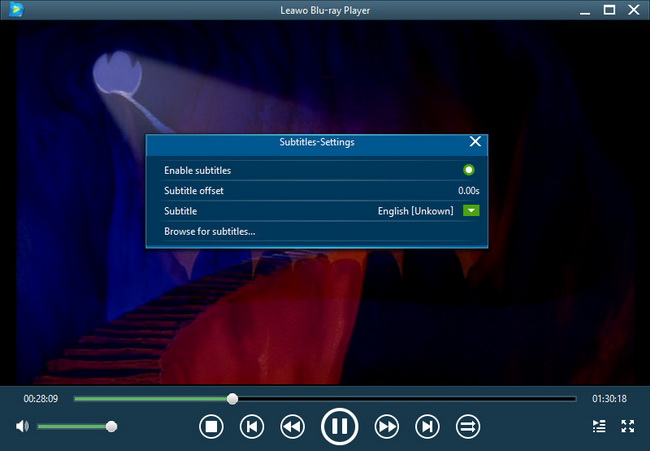
To know the detailed guide on using Leawo Blu-ray Player, check how to play Blu-ray/DVD/Video with Leawo Blu-ray Player on Windows





























