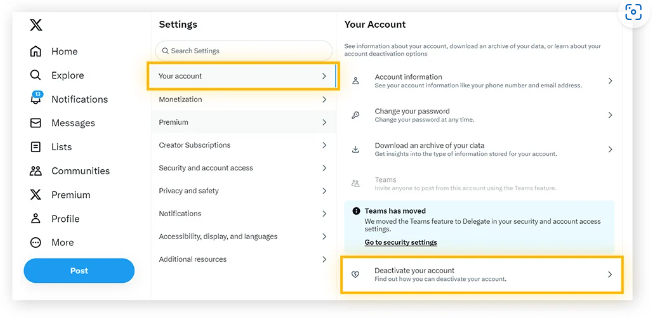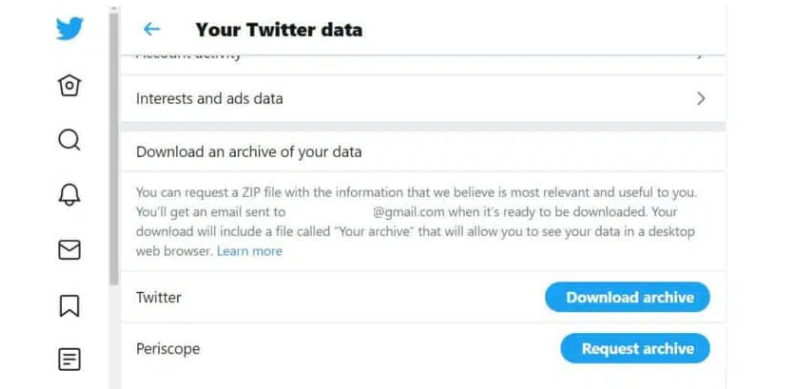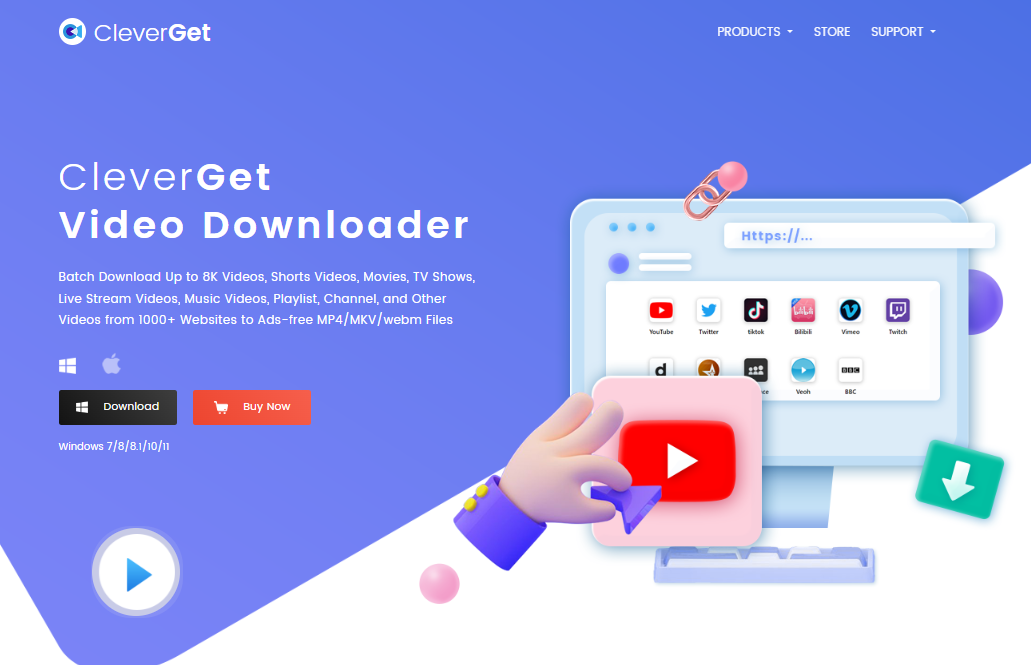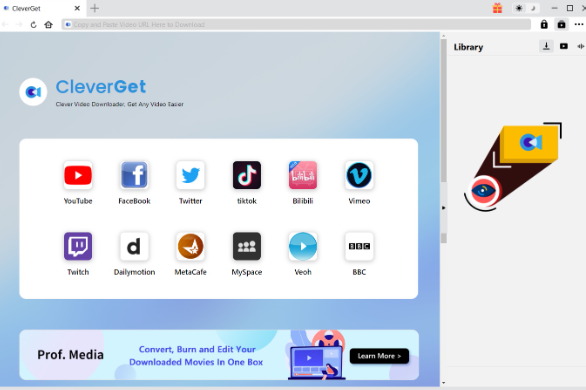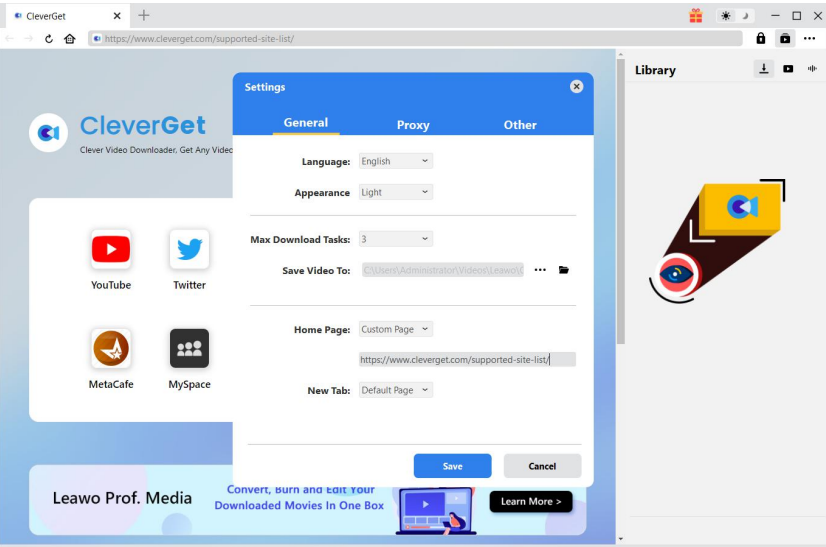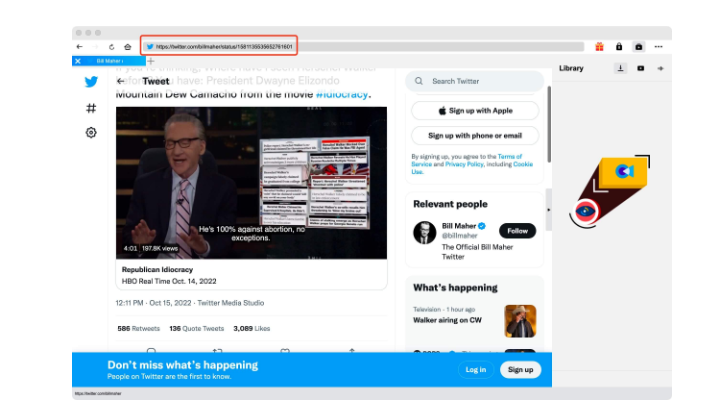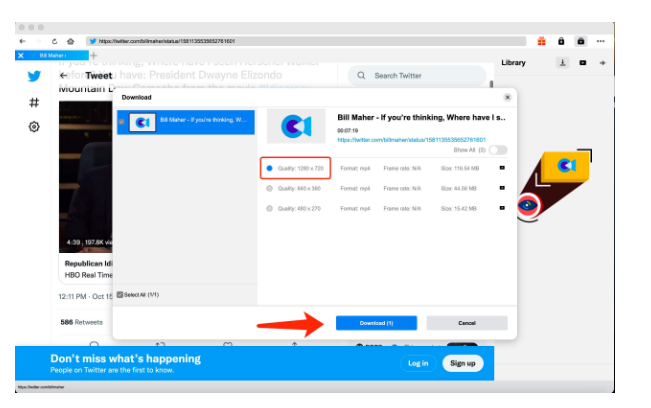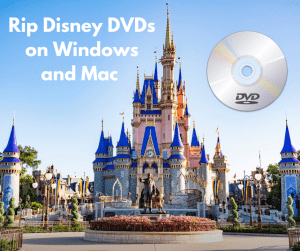Twitter, re-branded to X in July 2025, has been one of the most popular social networks. It offers users a platform to express themselves and connect with each other. Scrolling down on the sea of Twitter videos can be fun and relaxing, and even unstoppable. Keeping exposed to over-abundant information, however, can be distracting and prevent you from focusing on work or study. One way to get hold of your attention again is to get rid of the most addictive social platforms. Therefore, if you want to delete an account on Twitter for good, you will find the article helpful.
Outline
Part 1: How to Delete Your Twitter Account on Your Phone
How can you delete a Twitter account on your phone? The fact is that you won’t be able to erase your Twitter account directly and instantly. Instead, it takes a few processes: first, you deactivate the account through Twitter’s settings menu, and then your account would be erased permanently as long as you don’t log back in within 30 days.
Now follow the steps below to delete Twitter on your phone.
Step 1. Open the Twitter app. Navigate to “Profile photo” > “Settings & Support” > “Settings and privacy”.
Step 2. Hit “Your account” and then select “Deactivate Account”. Confirm by pressing the red “Deactivate” button.
Step 3. Enter the password. Tap the “Deactivate” again to start the 30-day period.
Then you can have your Twitter account erased for good as long as you don’t log in in the next month. The guide works for both iPhone and Android users. The 30-day work is like a cooling-off period. Whenever you want to reactivate your account, you can sign in to your account.
Part 2: How to Delete Twitter Using Your Computer
If you want to know how to erase a Twitter account on your computer, you can find a step-by-step guide here. As the process is carried out in Twitter’s web version, it’s applicable for both Windows and Mac systems.
Note: Before removing your Twitter account, remember to create a backup of your data.
Now let’s see how to delete Twitter using your computer.
Step 1. Go to the twitter.com site. Log in to your account and hit “More” in the sidebar.
Step 2. Select “Settings and Support” > “Settings and privacy”.
Step 3. On the Settings panel, choose “Your account” > “Deactivate your account”. Click on the red button.
Step 4. Enter your password and tap “Deactivate” to confirm.
That’s it. After the four steps, the 30-day period starts and your account will be removed permanently if you don’t use Twitter during the period. Similarly, if you want your Twitter account back, log in to it within 30 days.
Part 3: How do I Save My Data before I Delete My Account?
While you decide to remove Twitter, you might want to keep the memories and time you spent on it. To save your data before deleting your account, you can download all of your data on Twitter, from Tweets, messages, and media.
Here is the how-to:
Step 1. Open twitter.com and log in to your account. Click on the three-dot menu.
Step 2. Choose “Settings and privacy”. Under the panel of “Data and permissions”, choose “Your Twitter data”.
Step 3. Enter the password as required and confirm.
Step 4. Hit the “Request archive” button next to the Twitter logo. Once your Twitter data is ready, a notification within Twitter and an email with a link will be sent to you.
Step 5. Go to Your Twitter data and you will find a Download archive button. Click the button to start the data downloading process.
Now you have your Twitter data saved before saying goodbye to the platform.
Part 4: How to Download Videos from Twitter Before I Delete My Account?
In part 3, we shared how to save your own data before removing your Twitter account. But what if I want to download some videos from others’ accounts? What if I want to view Twitter without an account? The key is to turn to an effective Twitter video downloader. After rounding up a list of Twitter downloaders in the market, we responsibly claim that CleverGet Video Downloader can be your ultimate choice.
CleverGet Video Downloader is a professional tool that supports downloading videos from more than 1000 sites, including Twitter. It comes with impressive efficiency thanks to the GPU hardware acceleration technologies. Not only that, it supports downloading Twitter videos in batch, allowing you to save all the videos you like before deleting the account. Also, it makes no compromise in video quality. With CleverGet, Twitter video can be saved at up to 1080p. Even after you remove your account and the Twitter app, you can watch Tweets freely as they are converted to MP4/MKV files that are supported by nearly all players.
If you only need to download audio from Twitter videos, CleverGet Video Downloader has got you covered. CleverGet users are granted the flexibility to extract and download the audio tracks and subtitles in different languages.
Then let’s dive into how to download videos from Twitter with CleverGet Video Downloader.

-
– Directly download movies up to 8K resolution
– Support 1000+ sites like YouTube, Netflix, HBO Max, etc.
– Support live video M3U8 link downloading
– Multi-task and playlist download
– Built-in browser and player
– Advanced hardware acceleration
– Easy-to-use interface
Step 1: Download and install CleverGet Video Downloader
Go to the official website where you can download and install CleverGet Video Downloader for free. It should be noted that the copyrighted software is free from phishing software and viruses while pirated software may lead to privacy leakage.
Step 2: Set output directory
Open CleverGet Video Downloader on your PC. It comes with default settings, but you can change it. Click on the three-dot button in the top, right-hand corner and choose “Setting”. That would awaken a Settings Panel. Under the “General” tab, you can determine a few parameters, such as language, appearance and max download tasks, etc. After that, press “Saving”.
Step 3: Open target video on CleverGet
Enter twitter.com within CleverGet Video Downloader. Or you can directly go to Twitter by hitting its icon on the home page. Log in to your Twitter account. Search for the video you want to download. You can also copy the video link and paste it into CleverGet’s built-in browser. Play the video.
Step 4: Download Twitter video
Once the video playback page is opened, CleverGet would automatically detect available videos. When the parsing process is over, an overlay panel would appear as shown below. You can find all the video resources in different video qualities, formats and frame rates. Choose the desired video format and click on the “Download” button.
Step 5: Check downloading progress
During the task, you can check the downloading progress in the sidebar. By clicking on the stop or close icon, you can cancel the downloading task any time you want. When the Twitter video is downloaded, you can directly play it in the built-in Blu-ray player. Or for future playback, find out where the downloaded file is by clicking on the “Open Folder” button.
CleverGet Video downloader makes it easier than ever for people with the least knowledge of computers to save Twitter videos on their PC.
FAQs
1. How do I delete Twitter account?
No matter what device you are using, you can find solutions in Part 1 and Part 2 with detailed guidance.
2. Can I save videos on Twitter before deleting the Twitter account?
Yes. Currently, you can only directly save your own data from Twitter. To save more interesting Tweets, we recommend CleverGet Video Downloader, which is a versatile and professional video downloader that can save videos at high resolution.
3. Can I get my account back after I deactivate my Twitter account?
Yes. Once you choose to deactivate your Twitter account, you will have a 30-day “cooling-off” period. During this period, you can reactivate your Twitter account by simply logging back in. But if you haven’t logged in during the 30 days, your Twitter account will be removed forever and there is no way to get it back.
Conclusion
People want to erase their Twitter accounts for various reasons, such as concerns over privacy leakage or embarrassment past. In this post, we’ve shared a few methods to remove Twitter accounts, both on mobile and PC. However, all users have the right to save and review meaningful Twitter videos. Now the social network only supports downloading your own data directly. If you want to save the Tweets of other people, CleverGet Video Downloader can play a role. With an intuitive interface and comprehensive features, it supports a large number of websites and saves high-resolution videos, allowing all users to enjoy high-quality Twitter videos. With CleverGet Video Downloader at your fingertip, you can keep your favorite videos permanently.