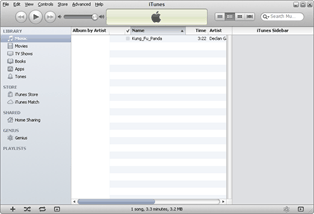It is no strange thing for iPhone 5 users to store hundreds and even thousands of songs on the mobiles. Even though digital music store like iTunes have provided easy accesses to numerous songs for iPhone 5 users, they are actually not the only source of iPhone 5 music. In fact, not all iPhone 5 users can afford the bills of hundreds of iTunes songs. In most cases, nearly half of the iPhone 5 songs are provided for free. Of course, among all those free iPhone 5 music, songs from CD album robs the biggest share. Before the popularization of digital music stores like iTunes, CD album was actually the major bridge that connects users and music songs. Therefore, the fact that most users more or less have purchased CD albums helps to make CD songs popular on iPhone 5. After all, no one will say no to play songs in purchased CD albums on iPhone 5. To this extent, the process of adding CD songs to iPhone 5 is actually a money-saving way.

However, since the CD songs are not supported by iPhone 5, users are not allowed to add CD songs to iPhone 5 directly. Generally speaking, to manage the task of playing CD songs on iPhone 5, users not only need a way to convert CD songs to iPhone 5 supported digital music, but also be handy with the process of music transference from iTunes to iPhone 5. Here, a step-by-step guidance will be offered to allow users add CD songs to iPhone 5.
Part I: Convert CD songs to MP3 music
With the absence of DVD drive, iPhone 5 is only allowed to play digital music songs. Therefore, users need to convert the songs on CD albums to digital songs like MP3 music before they are allowed to add CD songs to iPhone 5. Of course, to manage the conversion process from CD songs to MP3 music, a powerful CD to MP3 converter like Leawo DVD Ripper is needed.
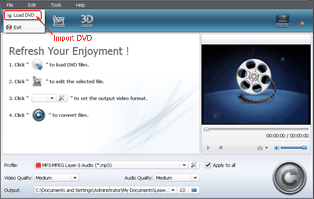
Import CD songs
After installing DVD Ripper, open it and then click “Load DVD” option in the drop-down menu of “File” to import the songs on CD album. Choose those songs needed to be played in iPhone 5 by checking the boxes before the name of the songs.
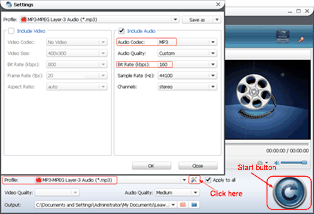
CD songs to MP3 audio
Then set the output file as MP3 music in the drop-down menu of “Profile”. When it is done, click “Start” button to begin the conversion process from CD songs to MP3 files.
Import converted songs to iTunes
After that, find out the converted CD songs on the computer and then import them to iTunes with drag-and-drop operations. Then transferred songs will be listed after users have clicked “Music” tab under “LIBRARY” in the panel of iTunes.
Part II: Sync CD songs from to iPhone 5
Even though users can manage the music transference from computer to iPhone 5 with iTunes, Leawo iTransfer who is featured for its simple operations and high working efficiency turns out to be more recommended. Designed as a professional computer to iPhone 5 transfer, Leawo iTransfer allows users to move CD songs to iPhone 5 in just a few clicks without logging in Apple accounts. However, one thing to notice is that Leawo iTransfer only works when users have installed iTunes beforehand.
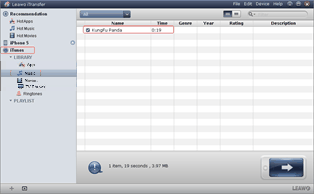
Get Leawo iTransfer
Download and launch the latest Leawo iTransfer to make sure iPhone 5 can be supported. Then connect iPhone 5 with the computer via the USB cables and open Leawo iTransfer.
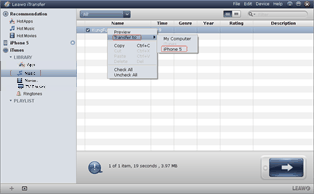
Choose CD songs
After that, click “iTunes” icon in Leawo iTransfer and choose “Music” tab to list all music songs in iTunes. Find out those CD songs needed to be added to iPhone 5, right click them and choose “iPhone xxx” option in the drop-down menu of “Transfer to”.
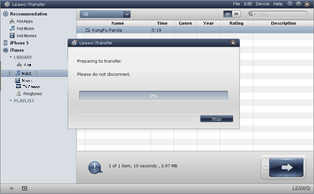
Transfer CD songs
When it is done, the iPhone to computer transfer will transfer converted CD songs to iPhone 5 automatically. As the transference process ends, the CD songs have been added to iPhone 5.
Video GuideSoftware
iTransfer 
An iTunes assistant to transfer data among iDevices, iTunes and PC.
$19.95
Platfrom: Windows 7/Vista/XP
Windows 7/Vista/XP