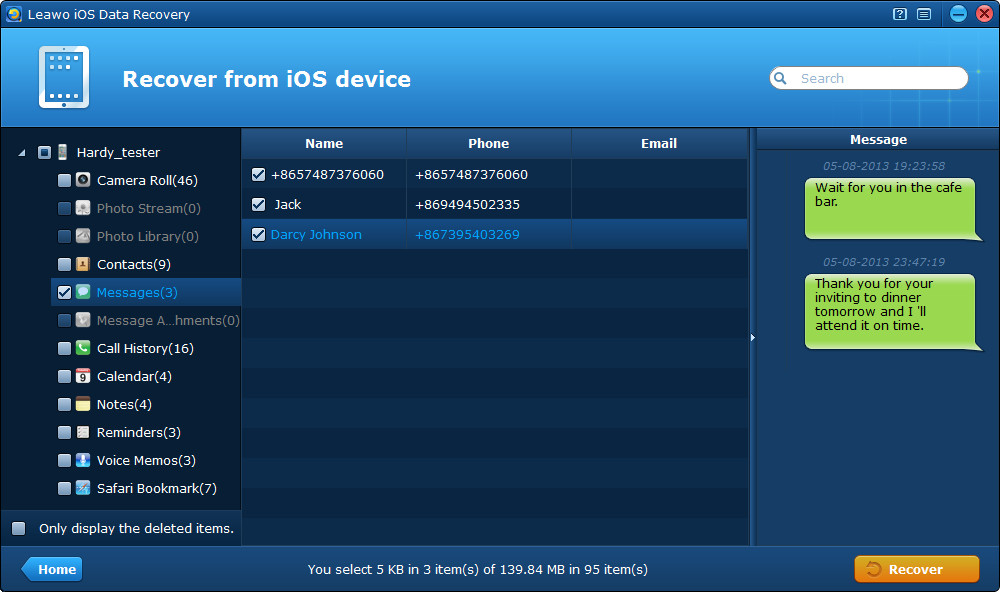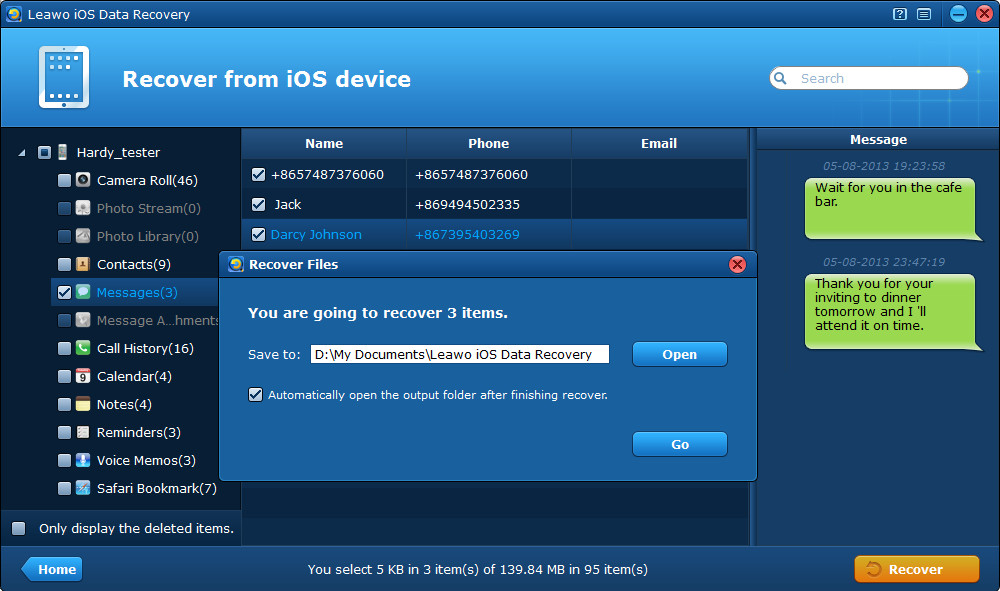“Hello, I’m looking for a quick way to back up iPhone messages to my computer for printing purpose. So I’m looking to export my iPhone text messages into printable files on my PC. Is that possible at all? Appreciate any possible suggestions very much.”
When it comes to iPhone text messages backup question, firstly most people may resort to the Apple utility such as iTunes or iCloud. While, there are still part of people who are not willing to use iCloud or iTunes for backup. Do you know why?
Why not back up iPhone text messages to iTunes or iCloud
Firstly, iTunes can’t back up messages or other data selectively and separately, because the iTunes backup file is a total SQLite database file which can only be read and decrypted by the third-party app or software like Leawo iOS Data Recovery. You can view the messages on your iPhone by restoring the total backup to your iPhone, but with the result of deleting and overwriting the newly added stuff to the iPhone after you back up.
Secondly, iCloud does back up messages, but it does not store messages for you to see/access at icloud.com. You can restore your iPhone if it ever needs to be reset to factory default. An iCloud backup is an image of all your data on the iPhone, and if you delete some messages, then they won’t be part of any further backups.
How to back up iPhone SMS without iTunes/iCloud
In view of the drawbacks about iCloud/iTunes backup listed above, if you only want to back up iPhone messages separately to the computer for printing or other purposes, a third-party tool like Leawo iOS Data Recovery is essential. Here I’ll guide you to achieve SMS backup for iPhone selectively and separately with the renowned iPhone/iPad/iPod touch data recovery software. With this tool, you can not only back up iPhone text messages, but can also recover deleted SMS from iPhone 5/4S/4/3GS.
Step 1 Connect your iPhone to the computer with a USB cable and run the program.
Step 2 Click “Start” button on the center of the program interface to scan and analyze your iPhone data.
Step 3 Preview and tick the messages you want to back up to the computer, including the SMS, MMS and iMessages.
Step 4 Click “Recover” button to start to back up iPhone messages to PC. Before recovery starts, you need to choose a saving location on the computer for your messages to be output.
Note: The text messages that have been backed up to PC are in the forms of CSV and HTML, both of which can be printed easily on the computer connected to a printer.