Why do we want to backup iPhone? People who ask this question may never be involved in the annoying days of losing important files. Have you ever deleted the contacts by accident? Have you ever dropped the 1001 images you selected in the last whole year? Have you ever lost the favorite videos which you even don’t know the reason? Come on, backup iPhone for preventing it from losing files! If you have no idea of how to backup iPhone, I would like to share my collections of iPhone backup methods.
Using iTunes and iCloud:


Apple Support says, “iCloud and iTunes can back up most data on your iPhone, iPad or iPod touch”, so you are able to use either of them to back up your iPhone.
Method 1: Using iCloud:
1. Enable the Backup on your iPhone in Settings > iCloud > Backup & Storage.
2. iCloud will automatically back up your most important data.
Method 2: Using iTunes
1. Connect your iPhone to a computer with the latest iTunes installed.
2. Click the File Menu and choose Devices > Back up.
I wrote these two methods with so simple words because you can find the detail guidance in Apple Support. Be careful that the iTunes and iCloud can only backup certain files in your iPhone, if you have files which are not from iTunes, these two methods may not be for you.
Using third party apps:

In the App Store, you can find various kinds of backup apps for iPhone. If you find a right one, you can back up iPhone with ease. These third party apps usually backup certain files, for example, My Contacts Backup, it is used for backing up contacts. But I would to introduce Dropbox for you, this is a cloud storage service which is just like iCloud, but it is more powerful in my opinion.
Method 3: Using Dropbox
1. Install Dropbox on your iPhone and your computer.
2. Upload the files you want to back up to Dropbox cloud.
3. Download the files to your computer as backups of your iPhone.
Be careful that the free storage space which Dropbox gives you is only 2GB, that is to say, you can only store some files in the cloud of Dropbox. If you are interested in this app, check it out on the App Store, you can have a lot of fun with it.
Also, people may refer to Google Drive and Windows Skydrive, both of them are just like Dropbox, and the steps to back up iPhone are almost the same.
Using Software
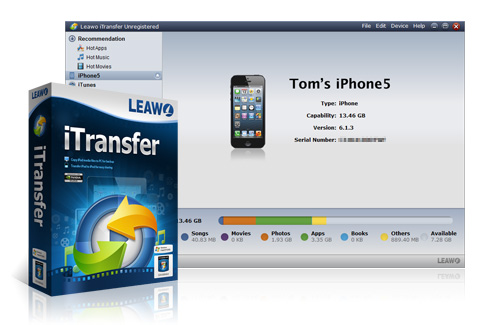
Honestly speaking, the software focuses on backing up iPhone is rare, usually people will use transfer software to backup iPhone. That is to say, you can use software to transfer data to computer, USB or somewhere you can save your iPhone files and use the data as backups. On the internet, you are able to find millions of transfer software, and you may feel difficult when choosing one of them. So I would like to introduce you powerful and easy-to-use software, Leawo iTransfer, it can achieve transfer among iOS devices, iTunes and PCs.
Method 4: Using Leawo iTransfer
1. Connect your iPhone after running the software.
2. Select files and transfer them to your computer or other folder where you can save your data.
This software is easy to use, and you are able to transfer files which you don’t get from iTunes, that is definitely an advantage of this software when it comes to backup iPhone.
Again, iPhone backup is absolutely necessary for every iPhone users. If we have ways to keep our iPhone data safe, why should we be upset for the lost files? Although none of the methods I mentioned above are perfect, if you have various kinds of files to back up for iPhone, a combined method of those methods above may be good for you. If you have already known how to backup iPhone, don’t be hesitated to back up your iPhone data!
Video Guide Software
iTransfer 
An iTunes assistant to transfer data among iDevices, iTunes and PC.
$19.95
Platfrom: Windows 7/Vista/XP
Windows 7/Vista/XP
































