In case of sudden iPod crash which will lead to a large amount of data loss, you have to get the songs and videos from your iPod back to your PC. When it refers to iPod backup, iTunes must be the first application you can remind of to backup iPod music/video/photos to computer. And iTunes is one of the chargeable applications from Apple so it may cost you a lot. iTunes offers so many services to users some people may not need, what you need is only get music from iPod to computer and copy other media sources from iPod to PC. How can you backup iPod without iTunes?
Leawo iTransfer is the best iPod transfer for you to copy iPod to computer and iTunes. And it is also available for iPhone and iPad. Supporting to transfer from device to device, device to iTunes, device to PC, iTunes to device, iTunes to PC, etc., this iPod transfer performs excellently in data storing and data sharing. Then how to backup iPod without iTunes? Focusing on the guide below and you will get it done with ease.
Before you carry out iPod transferring, you should first download iPod transfer, launch and run it.
Full Guide
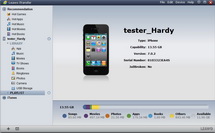
Connect your iPod with PC
Using USB cable and link you iPod with your local computer. Then you can activate your computer and you will see your iPod sources have been smartly read and checked by this program.
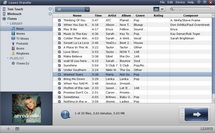
Choose files for transfer
Upload the detailed files under your iPod and then you can start to position target files. You can select files via three ways: AutoFilter (you can use this function to sort out the wanted files according to elements like Album, Artist, Genre, and Composer), List/Cover Preview (you can choose the files showing as list or as cover, and then pick up the ones you want), Manual Filter (you can choose file type from All, Name, Artist, Album, Composer and then add keywords to the searching box and the selected will show up to you).
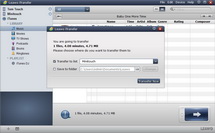
Backup iPod to PC
After selection, you can directly drag and drop the media files to your computer, or you are able to right click on the selected media files and choose to "Transfer to" PC, or you may refer to the big Transfer button and choose a folder on your computer for transferring.
Then you have transferred your iPod media files to computer for storing. Now you can make use of the iPod sources freely on local PC.
Video GuideSoftware
iTransfer 
An iTunes assistant to transfer data among iDevices, iTunes and PC.
$19.95
Platfrom: Windows 7/Vista/XP
Windows 7/Vista/XP

































