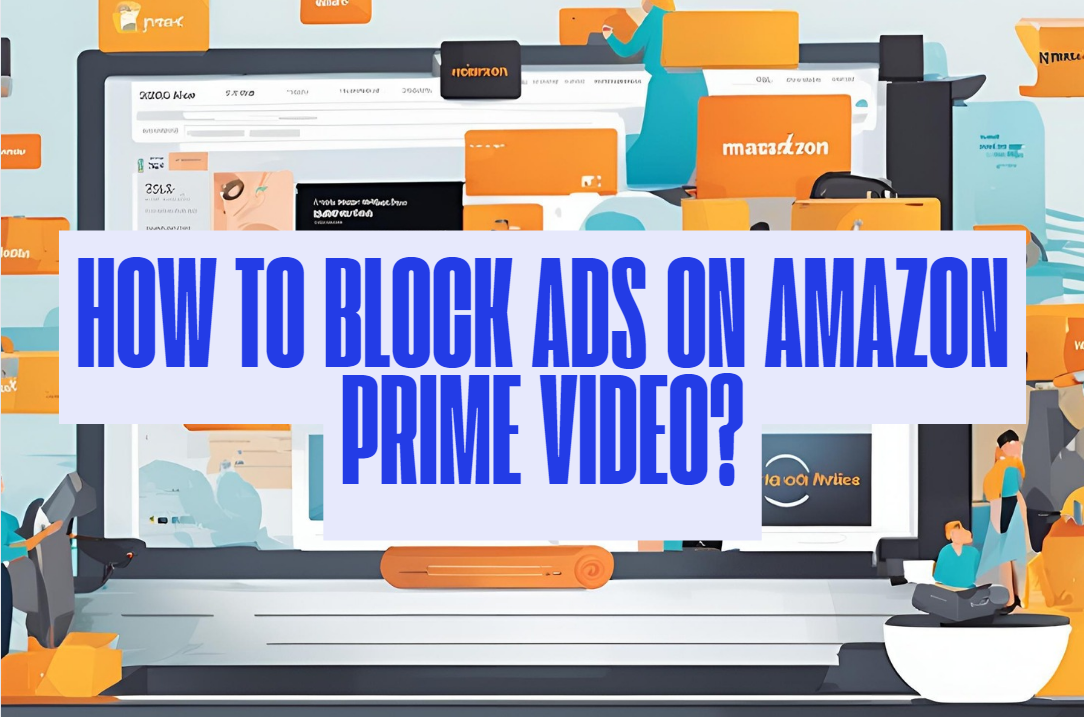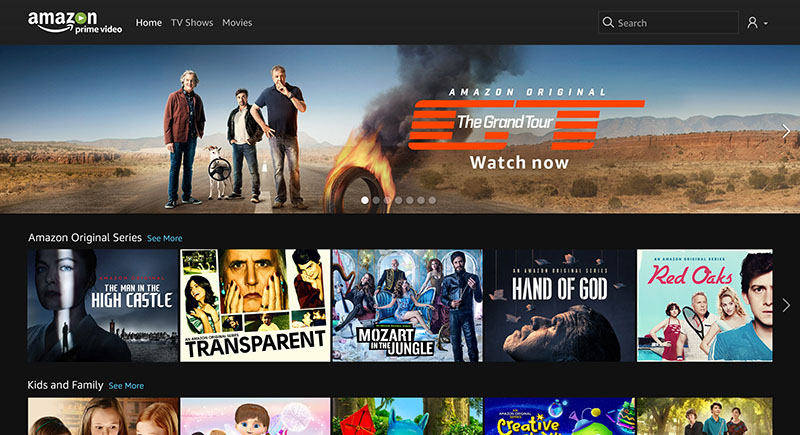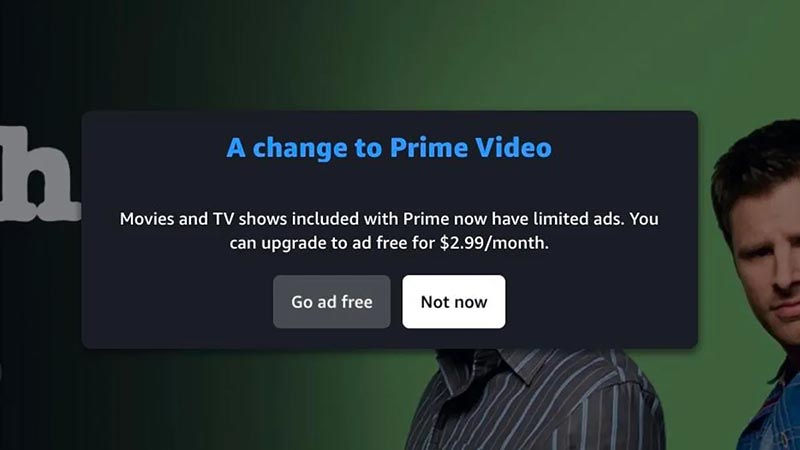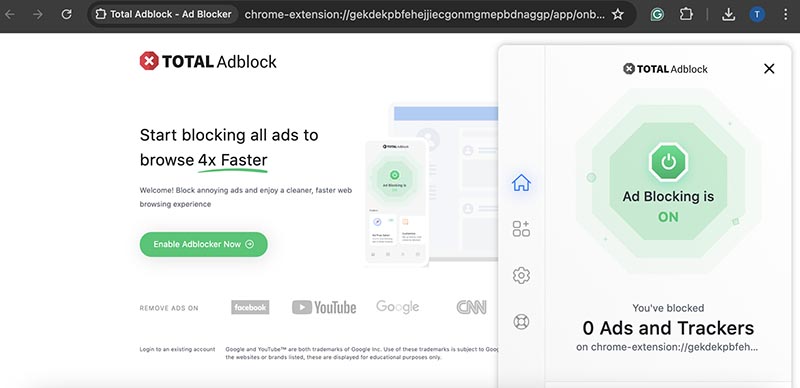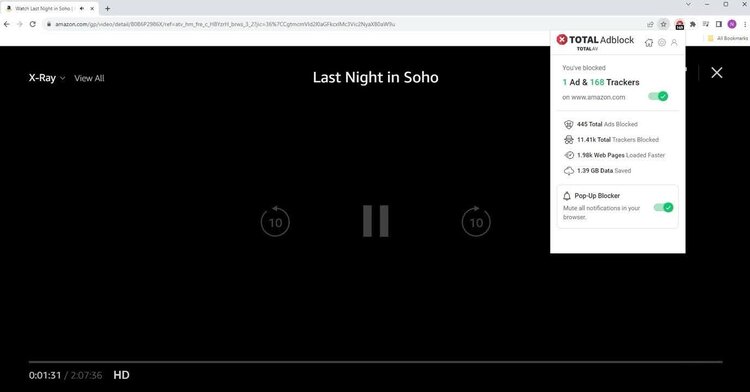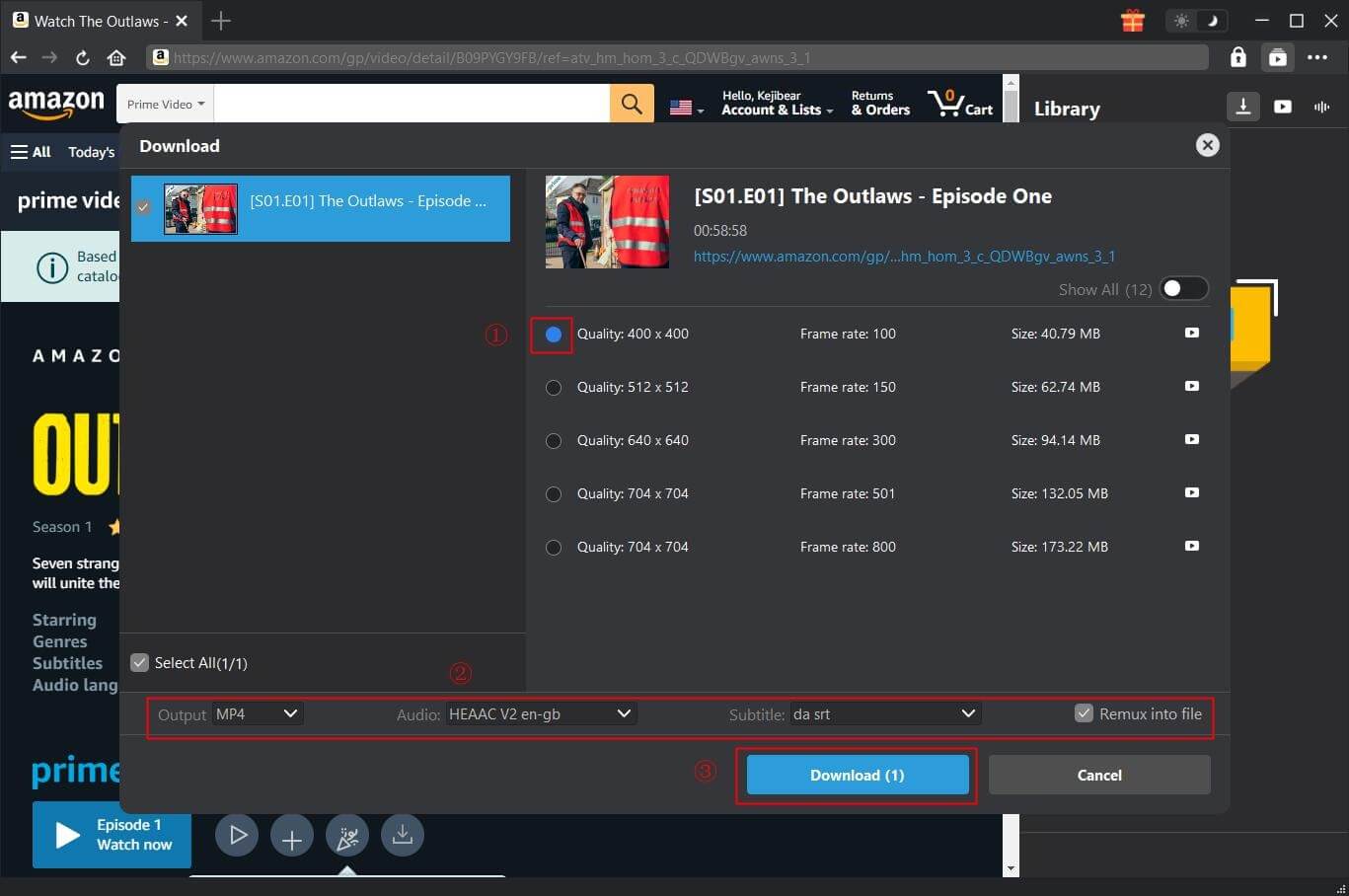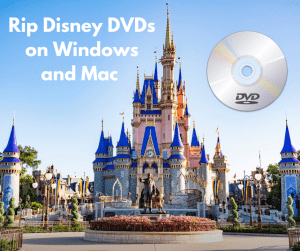There is no lack of entertainment on Amazon Prime Video. From the latest blockbusters to trendy TV shows to arthouse productions, there is something for everyone. However, the streaming platform introduced ads into the movies and TV series in early 2025. Want to turn off ads on Amazon Prime Video? This blog will show you multiple methods to remove the ads while streaming on Amazon Prime Video. Just read on to learn more.
Outline
Part 1: Why Does Prime Video Have Ads?
Amazon Prime Video used to be ads-free. Earlier in 2025, the streaming platform incorporated advertising into its streaming service. This is because Amazon Prime Video wants to generate additional revenues. Today, ad-supported streaming models have become the new normal in streaming markets as most services have added ad-supported tiers to their offerings.
Amazon Prime Video used to be ads-free. Earlier in 2025, the streaming platform incorporated advertising into its streaming service. This is because Amazon Prime Video wants to generate additional revenues. Today, ad-supported streaming models have become the new normal in streaming markets as most services have added ad-supported tiers to their offerings.
So how to get rid of ads on Amazon Prime? Just read on to find useful methods to turn off ads on Amazon Prime Video easily.
Part 2: How to Get Rid of Ads on Amazon Prime Video?
While Amazon Prime Video introduces ads into their services, many users have to bear with intrusive ads while streaming. But worry not, in this part, we will recommend three useful methods to help you turn off ads Amazon Prime Video. Just check them out.
Method 1: Prime Video Ad Free
How to block ads on Prime Video? Conventionally, users can only remove ads by subscribing to its ad-free tier. The ad-supported subscription on Amazon Prime Video costs $14.99 a month or $139 a year. You can upgrade to an ad-free tier by paying $2.99 a month. Here’s how to subscribe to Prime Video via the Prime Video website in simple steps. Just make sure the ad-free tier is available in your country.
- Step 1. Head to Account & Settings in the top right.
- Step 2. Select your account and the “Go Ad Free” option.
- Step 3. Select the Start Subscription to turn off ads Amazon Prime Video.
Method 2: Ad blocker extension
While the ad-free tier is a simple way to block ads while streaming, users will need to pay extra fees to enjoy uninterrupted streaming. This might not be an ideal choice for users who are on a low budget. But worry not. There are always workarounds. For instance, you can get rid of ads on Amazon Prime Video with an ad blocker extension.
So which Prime Video ad blocker is the best to use? Total Adblock is a great choice. Compatible with various browsers such as Chrome, Firefox, Edge, Opera, and more, Total Adblock can help you remove all Prime video ads with a simple switch. Just check out its features here.
- Total Adblock is so powerful that it can remove not only ads but also trackers, malware, and other cyber threats.
- The ad blocker works on almost all streaming platforms, including Amazon Prime Video, YouTube, Netflix, and more.
- Total Adblock is highly private and reliable. It never collects user data while removing ads on your browsers.
- Total Adblock is easy to use with a straightforward design. It’s lightweight and efficient, which saves computer resources in CPU and memory.
- You can use the ad blocker for free, but a subscription will grant you access to more premium features.
Step 1. Visit Chrome’s Web Store and search for the extension. Click on Add to Chrome to install Total Adblock on your browser.
Step 2. Enable the Total Adblock on your browser. Simply select the Puzzle icon and go to Manage Extensions to make it active.
Step 3. Click on Total Adblock, then sign in with your credentials. You can now start watching your favorite shows on Amazon Prime Video without any Prime Video advertisements.
That’s how to turn off ads Amazon Prime Video with an ad block extension. Still seeing ads on Amazon Prime Video? Worry not. Just restart your computer and your browser to try it again.
Part 3:Download Ad-free Titles Directly from Prime Video
While an ad blocker is convenient to remove ads on Amazon Prime Video, sometimes it might not be working due to various reasons. Today, the simplest way to enjoy movies and TV shows without ads is to download videos for offline viewing. So how to download videos from Amazon Prime Video? CleverGet Amazon Downloader is your best choice.
With this professional video downloader, you can download your favorite movies and TV shows and keep them forever for ads-free playback. Want to learn more? Here are the major features of the video downloader.
Remove ads & DRM from Amazon Prime Video
How to get rid of ads on Amazon Prime? CleverGet Amazon Downloader can clear all the streaming ads embedded in the streaming videos. Meanwhile, DRM (Digital Rights Management) will be removed as well. You can convert Amazon Prime videos to MP4/WEBM and enjoy your favorite shows on any device with the best viewing experience offline.
Download Amazon videos in up to 1080p
With the aid of CleverGet Amazon Downloader, you can download Amazon Prime videos in up to 1080p resolution without compromising video quality. Every frame is maintained through 1:1 replication. Your favorite TV series and films are available offline with the best visual and audio quality.
Support Amazon Prime batch downloads
CleverGet Amazon Downloader will identify all of the seasons and episodes that are relevant to the one you are currently watching and locate all of the available downloads. All of the episodes can be added in bulk to the download list, and you can just wait for the download tasks to be done quickly.
Save all subtitles, audio tracks, and metadata
Amazon Prime Video downloader can detect all the metadata, subtitles, and multilingual audio tracks and pack them into the downloaded videos. You can also save audio tracks and subtitles as RT/SUP files for later video processing.
Step 1. Install CleverGet Amazon Downloader
Select your device type, download, and install the app. Launch CleverGet Amazon Downloader. Choose the output folder from the three-dot menu in the top-right corner.
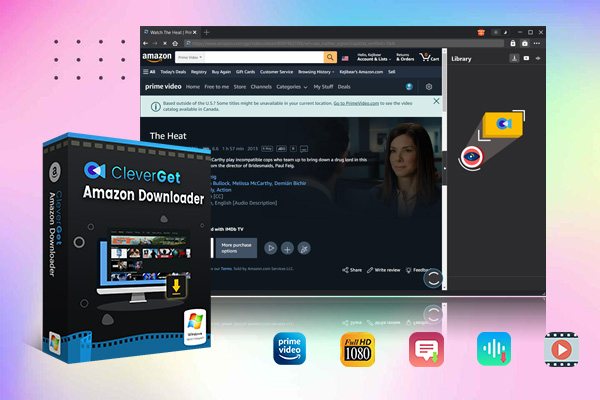
-
– Support Amazon Prime Videos and Shows Download
– Download 720p/1080p Amazon HD Videos Without Quality Loss
– Save Amazon Videos/Movies in MP4 or MKV Format
– Reserve Multi-Language Audio Track & Subtitles
– Remux Subtitles to Video
Step 2. Locate Amazon Prime Video
To download a movie or episode, navigate to Amazon Prime Video and play the video you want to download with the built-in browser. Click the Download button in the lower right corner to parse all of the download sources.
Step 3. Download Amazon Prime Video
A window with all of the download options will appear. Select one to download a video from Amazon Prime.
That’s it. The free trial is available for three free downloads only. With $19.97 per month, $41.96 per year, or $69.96 lifetime, you can download unlimited videos, including free ones, subscribed content, and purchased/rented videos from Amazon. Whether you want to keep your favorite shows forever or turn off ads Amazon Prime Video, downloading videos with CleverGet Amazon Downloader is your simplest choice. What are you waiting for free? Just get it and try it for free now!