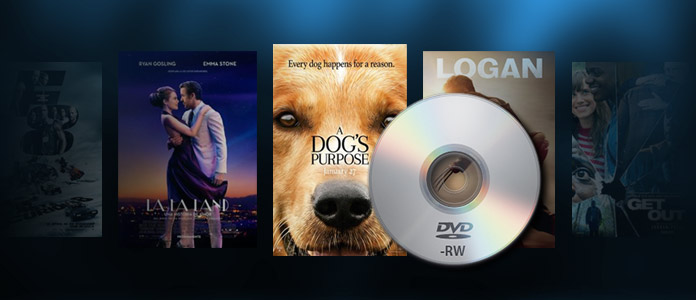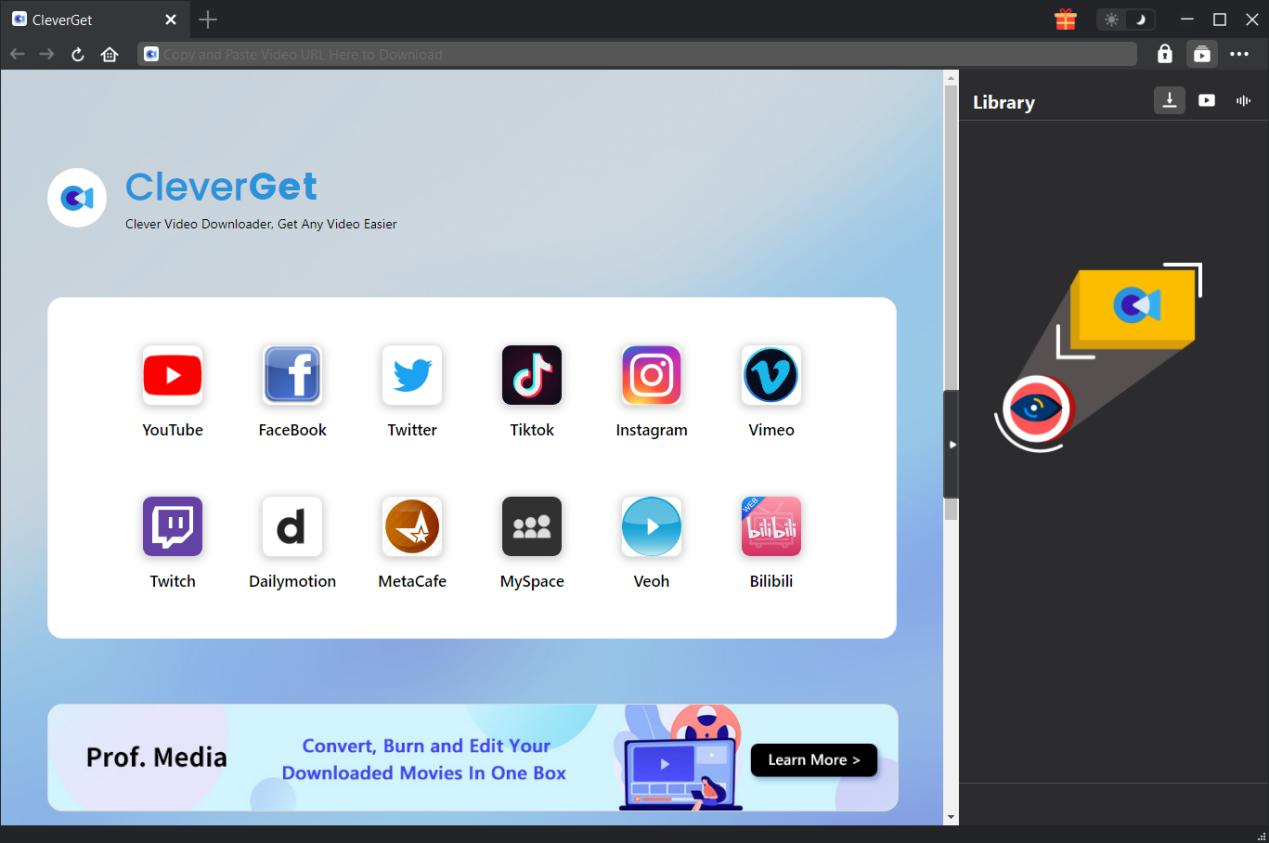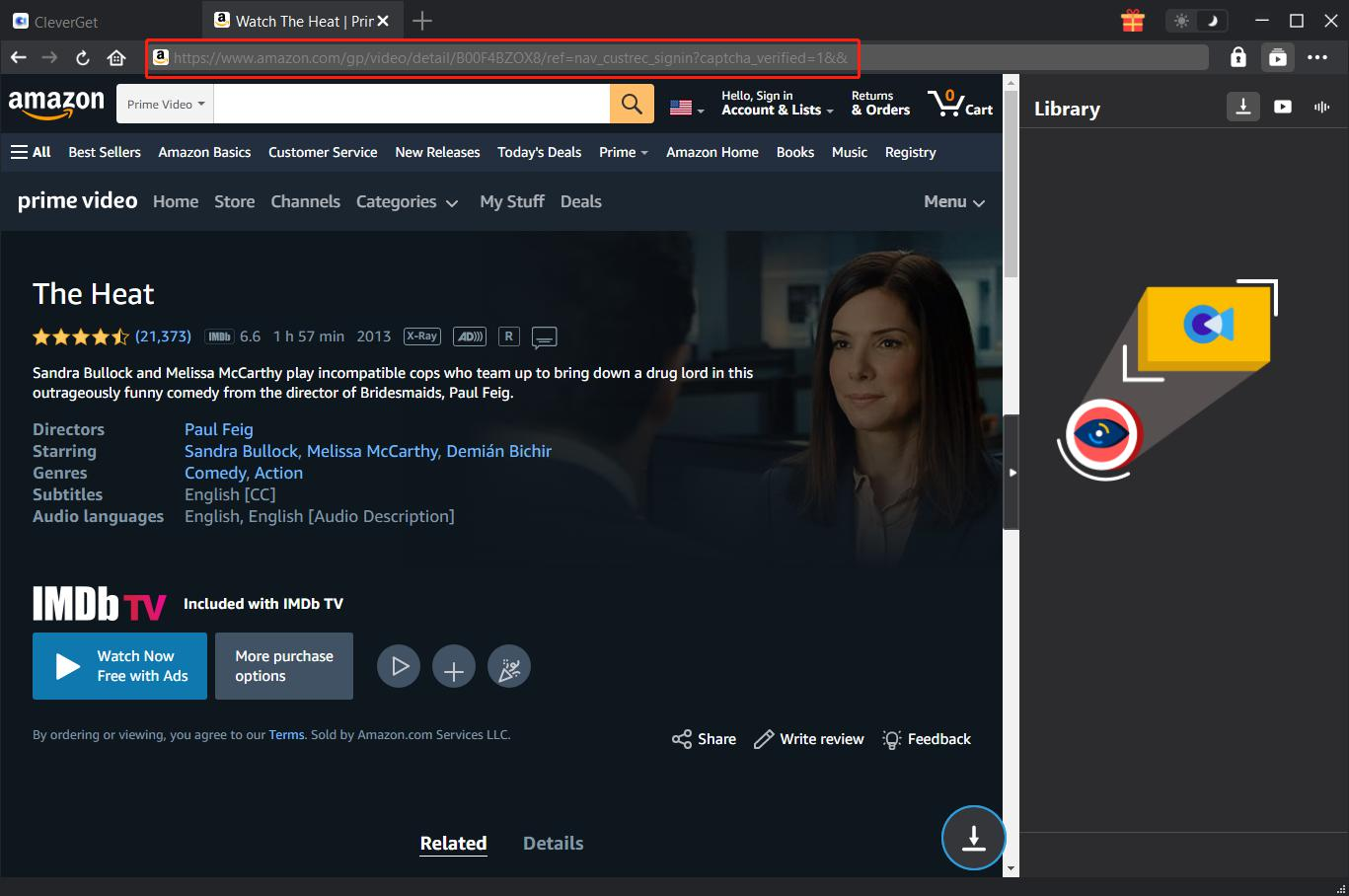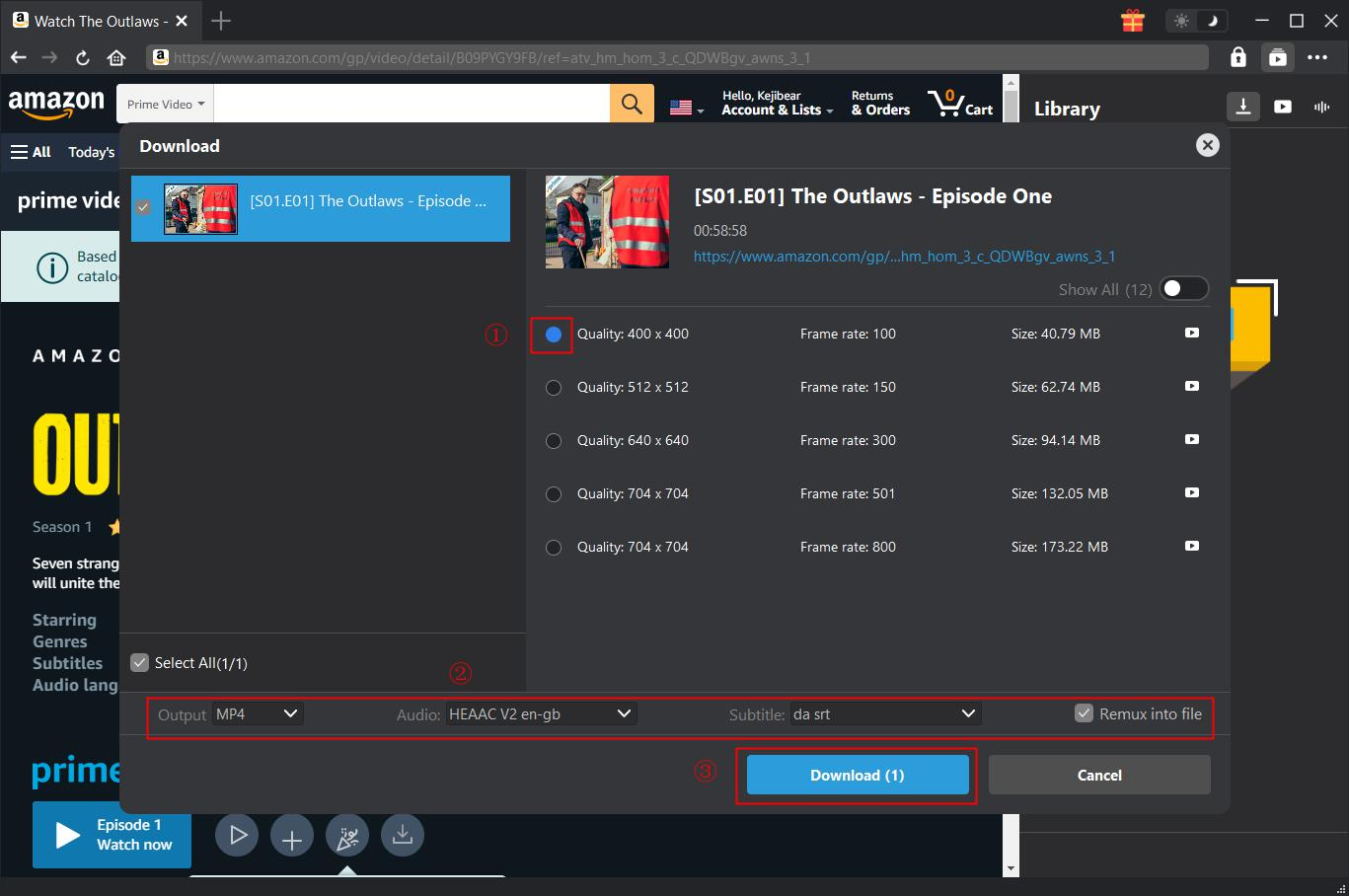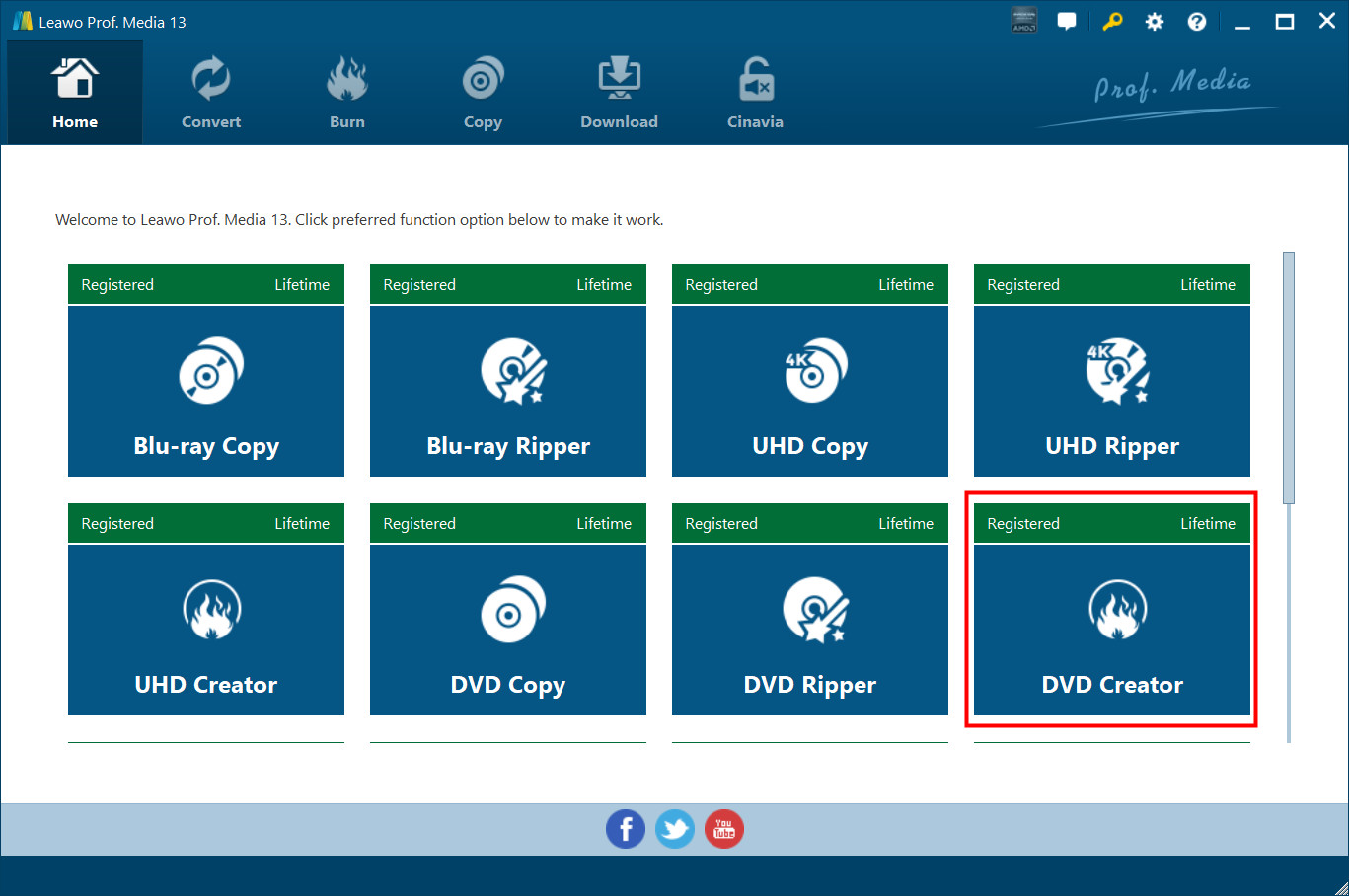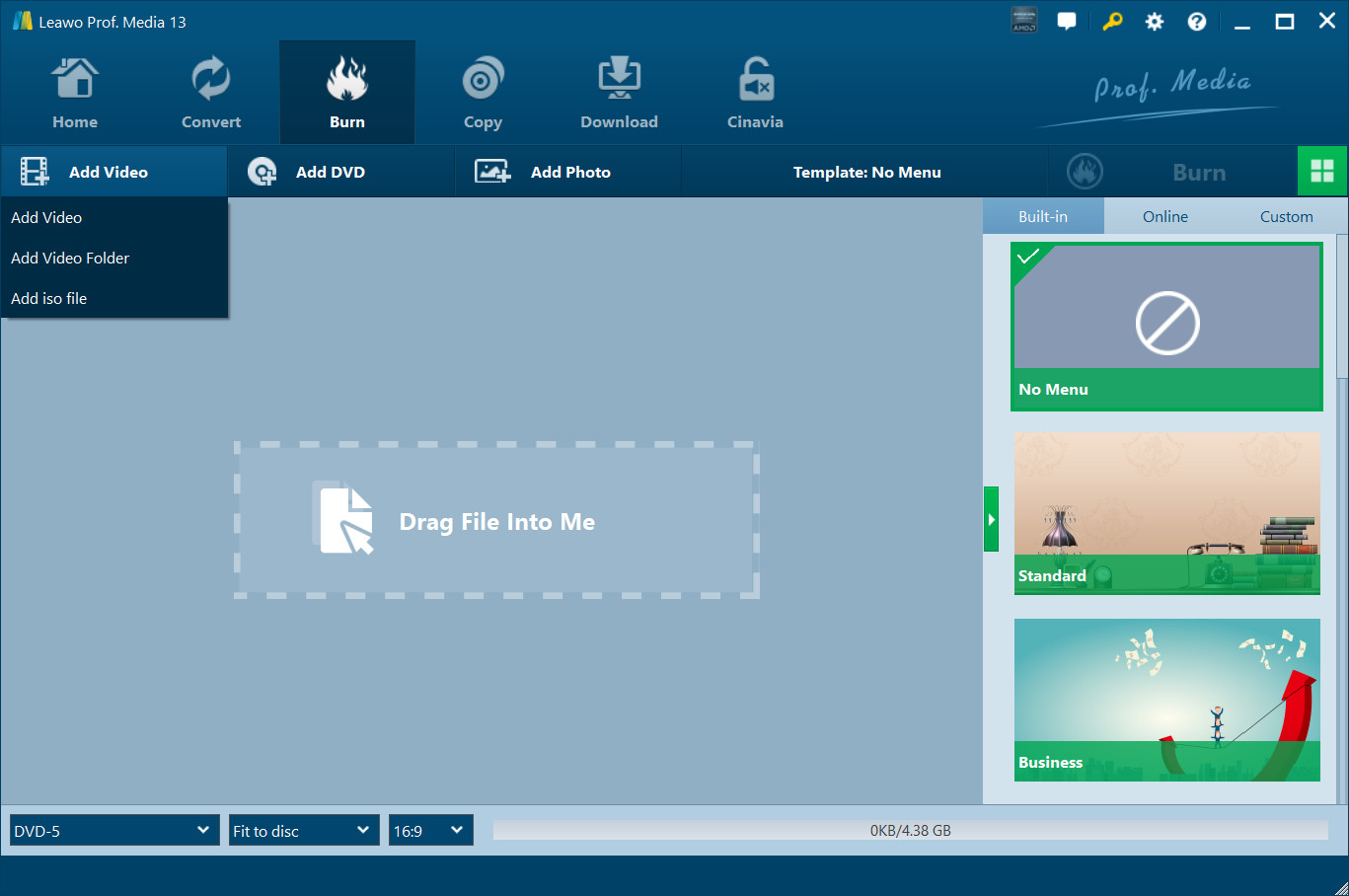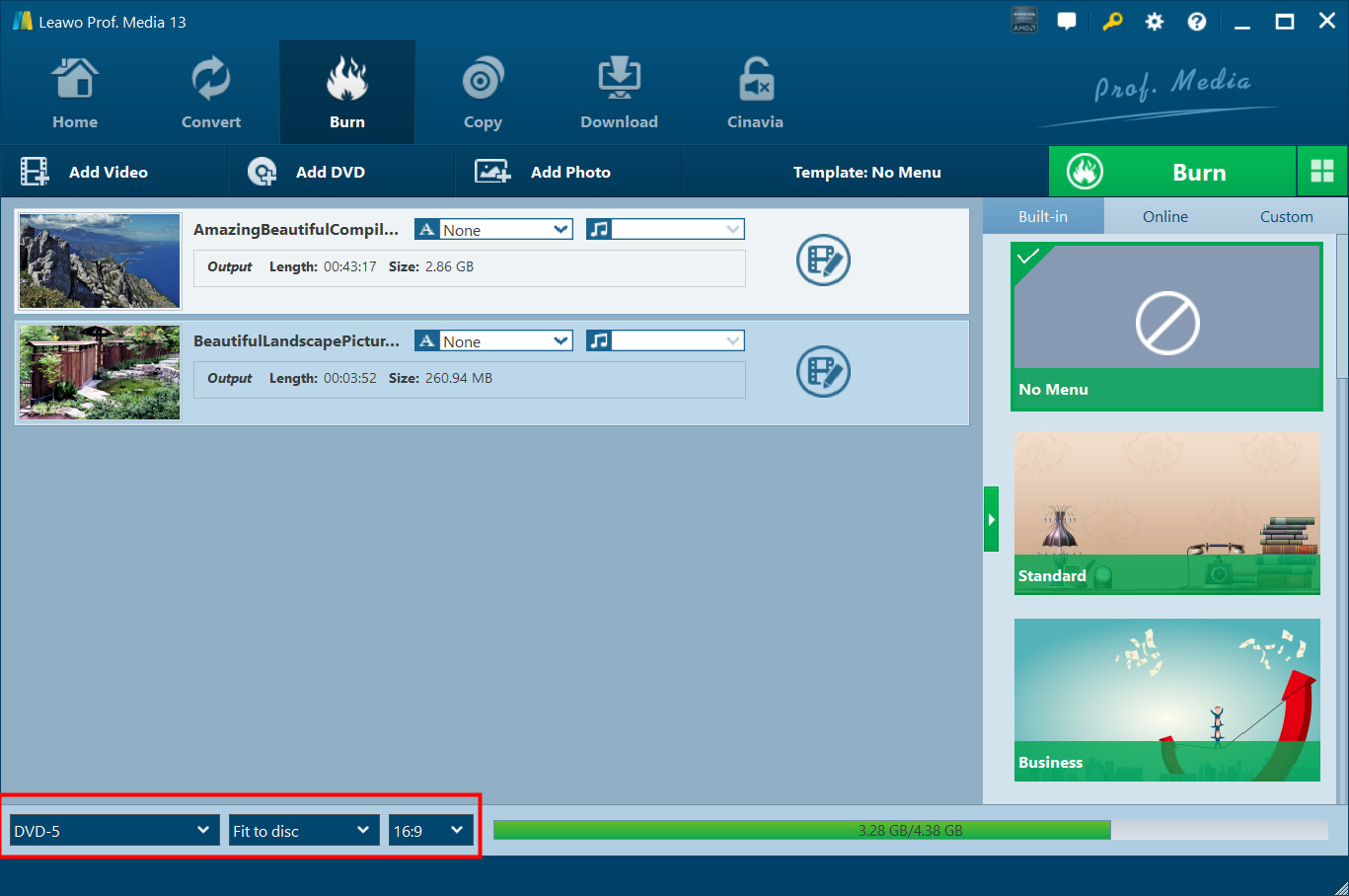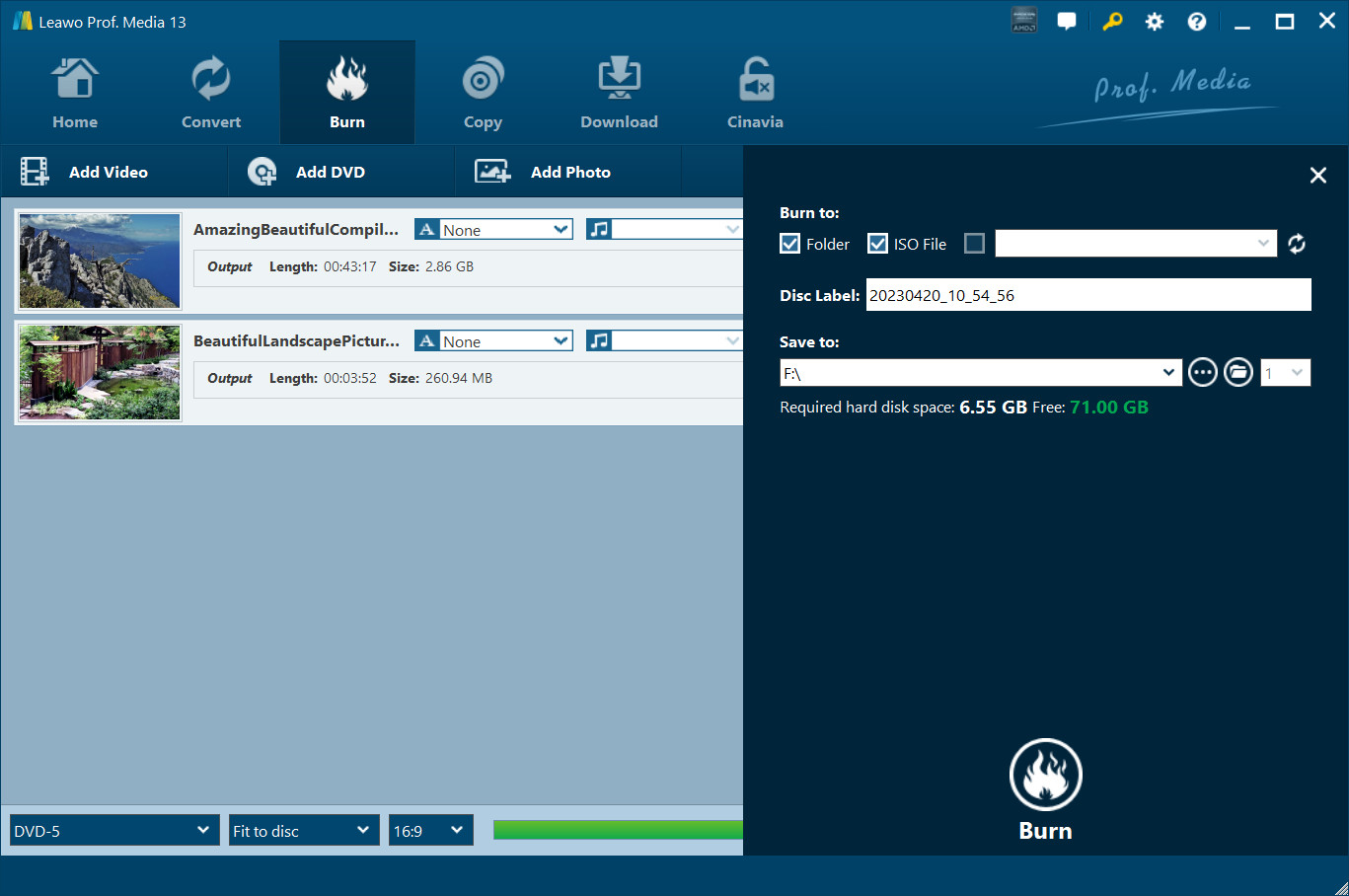Modern digital advancements allow Amazon Prime Video and other streaming platforms to provide viewers with the ability to stream movies and TV shows from anywhere at any time. To watch Amazon videos offline and share them with others or create DVD collections you must burn them to discs.
Creating your own movie collection from Amazon videos burned onto DVDs allows you to watch content on any standard DVD player. The procedure looks complicated but proves to be easy once you perform it. This guide presents a detailed step-by-step process to transform your Amazon videos into DVDs that you can watch without needing an internet connection. Let’s get started!
OutlineCLOSE
Part 1: Save Amazon Prime Videos to MP4 Format with CleverGet Amazon Downloader
The very first action to take before burning Amazon videos to a DVD is downloading those videos to your computer while saving them in a compatible format like MP4. The CleverGet Amazon Downloader stands out as an essential tool for this operation.
Users benefit from CleverGet Amazon Downloader’s straightforward yet robust interface to transfer Amazon Prime videos directly onto their PCs. The tool allows you to archive your chosen movies and TV shows including full seasons in high-definition MP4 or MKV formats while preserving the video quality. This tool allows users to choose specific audio tracks and subtitles for creating personalized DVDs.
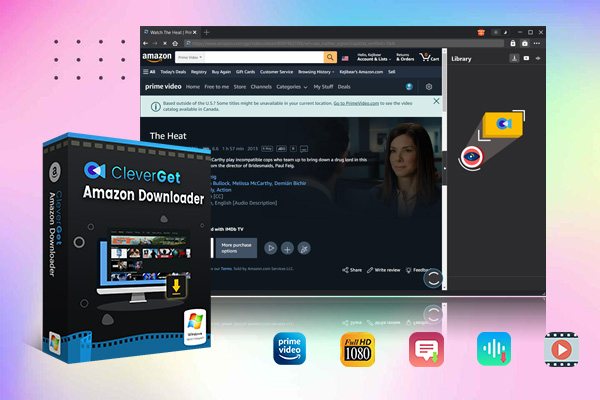
-
– Support Amazon Prime Videos and Shows Download
– Download 720p/1080p Amazon HD Videos Without Quality Loss
– Save Amazon Videos/Movies in MP4 or MKV Format
– Reserve Multi-Language Audio Track & Subtitles
– Remux Subtitles to Video
The CleverGet Amazon Downloader presents a user-friendly interface which lets people regardless of their skill level operate the program with ease. Follow these instructions to learn how to use CleverGet Amazon Downloader to save Amazon shows and movies you like.
Step 1. Download CleverGet Amazon Downloader
Start by downloading CleverGet from their official website. Once you download CleverGet Amazon Downloader proceed with its installation on your Windows or Mac system. Start the installed program and use your Amazon Prime account details to establish a login. Completing this step ensures you can access the entirety of your Amazon video collection.
Step 2. Access Amazon Prime Video Library
Once you have logged in you are able to access your Amazon Prime Video library to explore the available content. Enter search terms into the search bar to locate the specific movies or TV shows you want to download. When you find the video, you want to analyse click the download button which features a downward arrow.
Step 3. Select the Video
The video download customization options become available through CleverGet after completing the video analysis procedure. Users can pick their desired video resolution up to 1080p and then select audio language options and decide between MP4 and MKV file formats. After you adjust the settings you can save the video to your computer by clicking the "Download" button. The download begins immediately while operating in the background.
The user interface displays the CleverGet download library on the right side to assist with file management tasks. The platform features a simple video organization and retrieval system.
And that’s it! The CleverGet Amazon Downloader provides an uncomplicated user experience. You can access and download your favorite Amazon shows and movies for offline use by following several straightforward steps. Now in the next part, we will learn how you can burn downloaded Amazon Prime video to DVDs.
Part 2: Burn Downloaded Amazon Prime Video to DVD
With CleverGet Amazon Downloader you can download your Amazon Prime videos and then burn them onto a DVD. We will use Leawo DVD Creator to burn your downloaded Amazon videos onto a DVD because it provides powerful DVD burning capabilities that are easy to use.
Leawo DVD Creator represents the top software for DVD burning because it supports the conversion of over 180 video file formats to DVD-5 and DVD-9. Users can create professional DVDs from MP4, AVI, MKV, MOV, and additional video formats with this tool. With over 40 appealing DVD menu templates available users can create DVDs that have both professional quality and a personalized appearance. Leawo DVD Creator includes a photo slideshow maker utility that enables photo-to-slideshow video conversion prior to DVD burning.

-
Leawo DVD Creator
– Create DVD-9/DVD-5 discs playable on various standalone DVD players and computers without region restriction.
– Burn videos in 180+ file formats to DVD disc, folder and/or ISO image file.
– Provide an internal video editor for personalized DVD content.
– Offer 40+ selectable disc menu templates.
Leawo DVD Creator’s straightforward interface and its processing speed which can reach six times faster than other tools make this software ideal for people who are new to DVD creation as well as experienced users. This guide demonstrates the process of burning downloaded Amazon Prime videos to a DVD.
Step 1: Download and Install Leawo DVD Creator
Visit the official Leawo website to download the DVD Creator software. Ensure you download the Leawo DVD Creator version that works with your computer’s operating system which is either Windows or Mac. After completing the download start the installer application then follow the screen instructions to complete the installation setup. Run the installed program and move on to the DVD Creator module.
Step 2: Import Video Files
You can import videos by clicking the green "Add Video" button at the application’s top-left corner or by dragging and dropping your downloaded Amazon Prime video files directly into the program. With Leawo DVD Creator users can manage video formats exceeding 180 types including MP4, AVI, MKV and others. The program’s library displays your videos once you import them.
Step 3: Customize the DVD Menu
Choose the DVD-5 or DVD-9 disc format before setting the video aspect ratio to either 4:3 or 16:9. The "Fit to Disc" feature optimizes video quality while respecting current space limitations. Users can customize their DVD menu by selecting from over 40 pre-designed templates. If your video features subtitles or multiple audio tracks select your desired subtitle and audio track choices from this menu. The completed output must include just one subtitle track together with a single audio track.
Step 4: Burning Settings
Access the sidebar settings by clicking on the "Burn" button. The "Disc Label" section allows you to choose a name for your DVD. You have the option to keep the output as a DVD folder or ISO file or to burn it directly onto a blank disc. The user must select the output destination by clicking the "Browse" button. If you decide to burn directly to a physical disc you need to insert a blank DVD into the drive before choosing the appropriate drive. Click on the "Burn" button situated at the interface bottom to start the disc burning process.
And that’s it! The Leawo DVD Creator offers users a simple way to burn Amazon Prime videos onto their DVDs. With its swift processing speed and adaptable menu options combined with extensive format support, you can create professional DVDs using minimal clicks.
Part 3: How to Play Amazon Video DVD Smoothly
After you finish your Amazon DVD, you may be thinking about how to play it, right? In addition to using a regular DVD player for playback, you can also consider playing Amazon DVD or the downloaded Amazon Prime videos on your PC. If you want to play Amazon DVDs, you only need a DVD driver and a versatile video player like Leawo Blu-ray Player.
As its name suggests, Leawo Blu ray Player can not only play videos, DVD, It can also play Blu ray discs, even 4K Blu ray discs, regardless of zone code restrictions. As a Region free Blu ray/DVD player, it can play DVDs and Blu ray discs from any region of the world. What’s even better is that it is a free software, and the advanced features mentioned above can be used for free. Do you want to know how to use Leawo Blu ray Player to play Amazon DVDs? Continue reading to learn the steps.
Step 1: Download Leawo Blu-ray Player
Download the powerful software by the download button below for free and install it on your PC.
-
Leawo Free Blu-ray Player
– Deliver quality-lossless video images at 720p/1080p/1080i/4K in H.264/H.265, MP4, MKV, MOV, etc. formats.
– Support various audio decoding technologies like Dolby, DTS, AAC, TrueHD, DTS-HD, etc.
– Personalize settings like selecting subtitles and audio tracks freely.
– Support fluent and smooth media decoding and playback.
Step 2: Insert the DVD discs into your computer’s disc drive.
Insert the Amazon video DVD you want to play into the DVD/Blu-ray drive and wait for the computer to complete loading and processing.
Step 3: Play the DVD discs with Leawo Blu-ray Player
To access the video content, launch the player application. If your disc drive has successfully loaded and read the DVD, you will see the video icon prominently displayed on the main interface. By clicking on this icon, you will initiate playback and be able to view the disc.