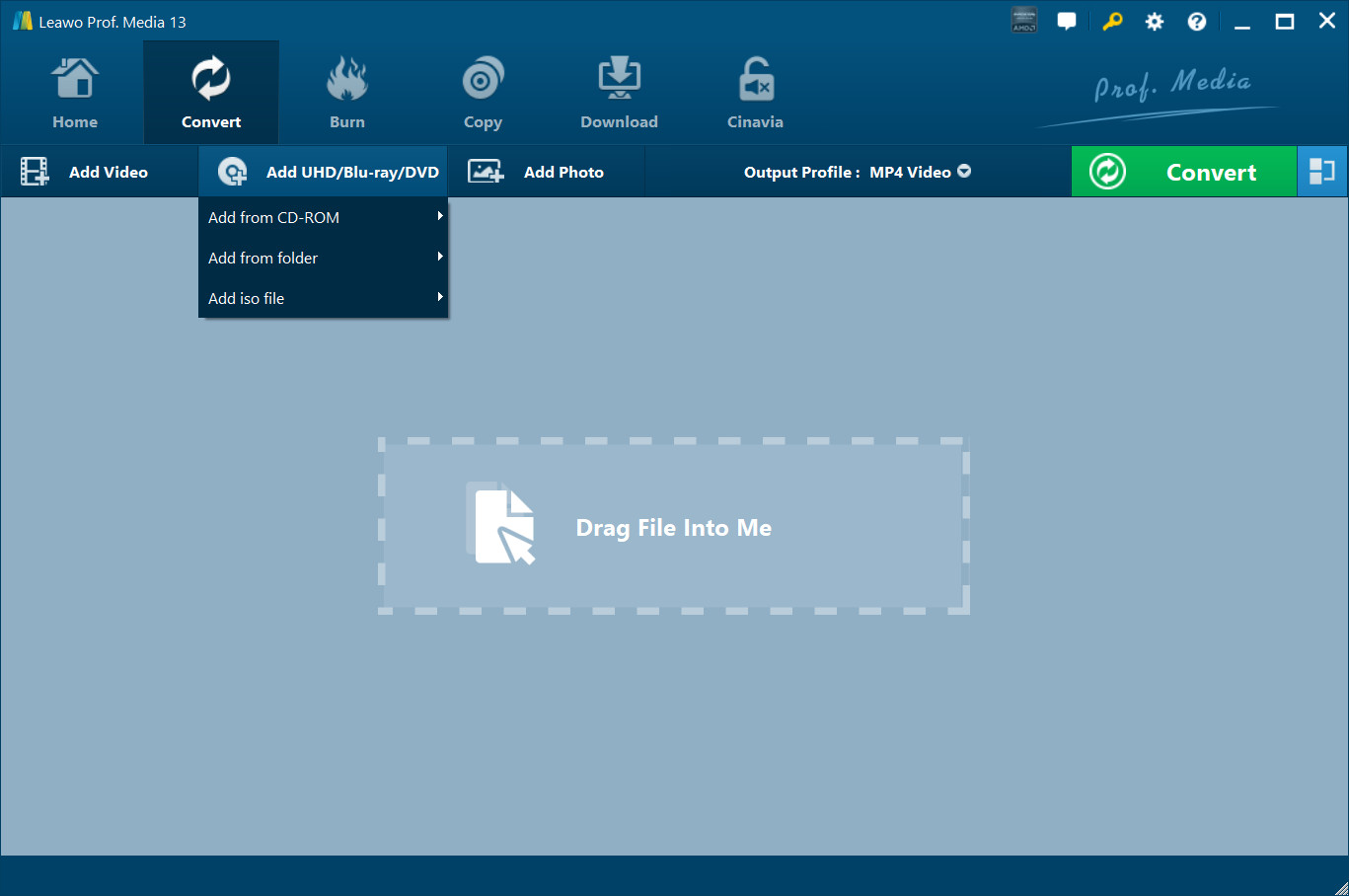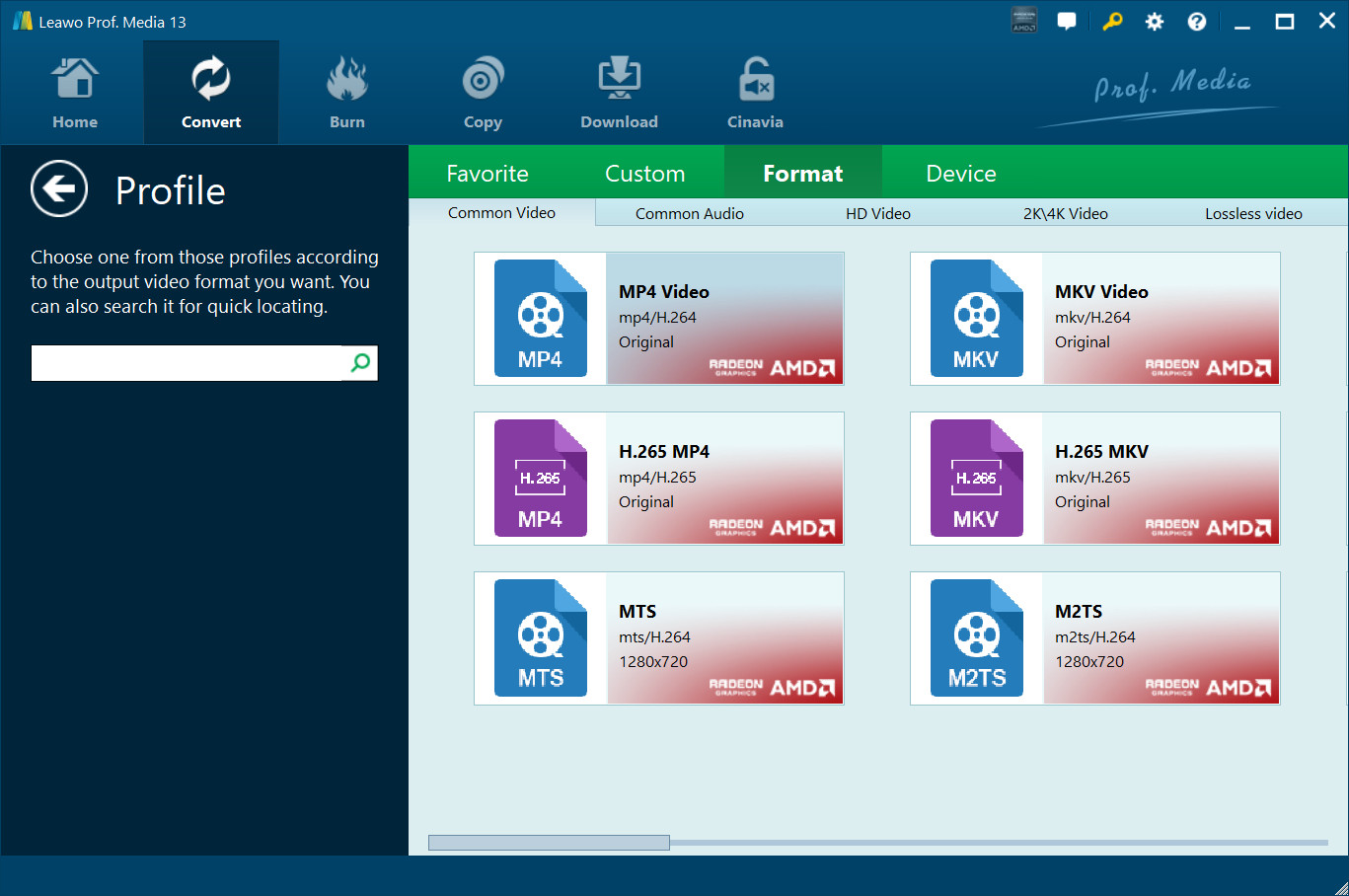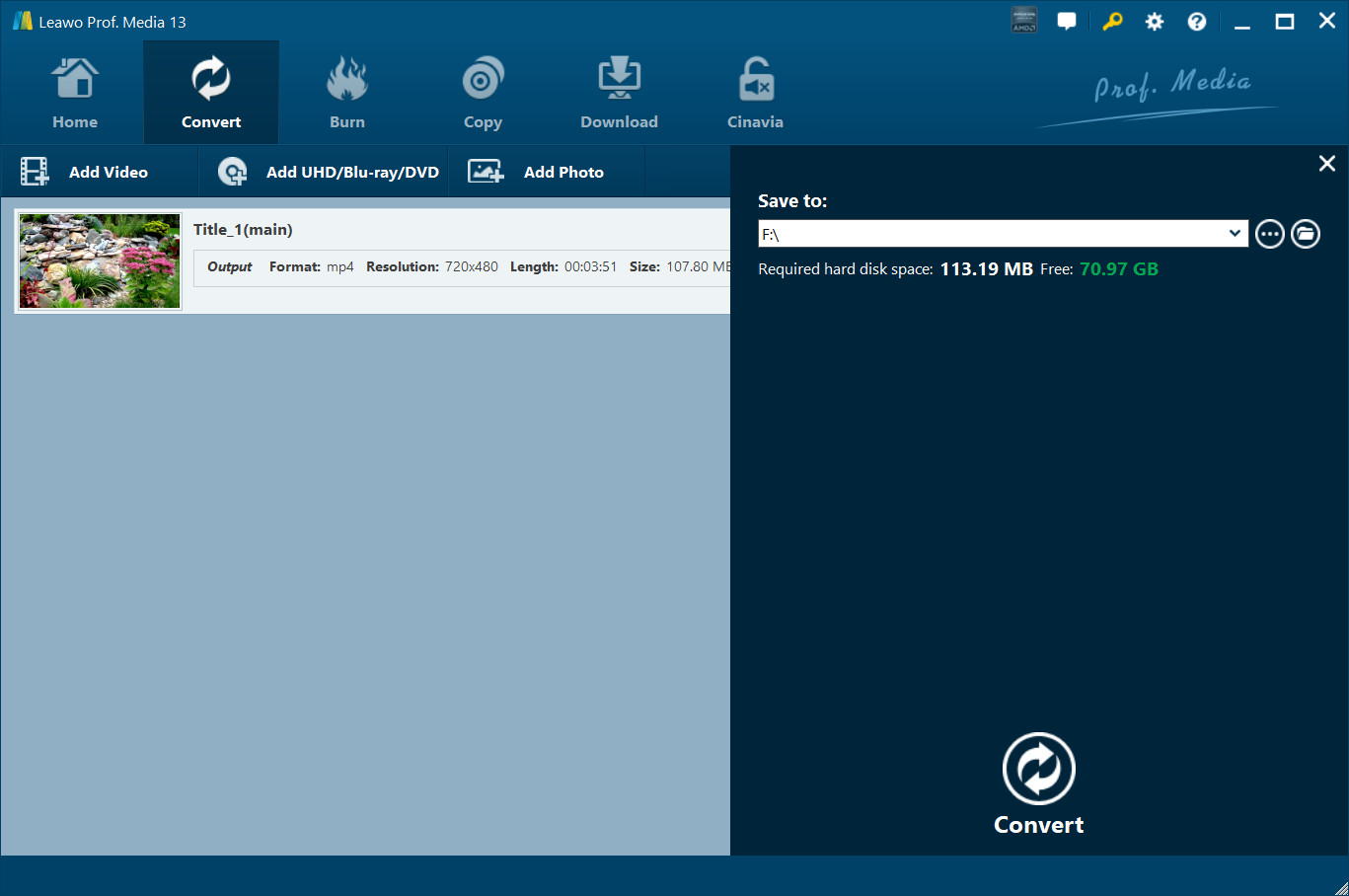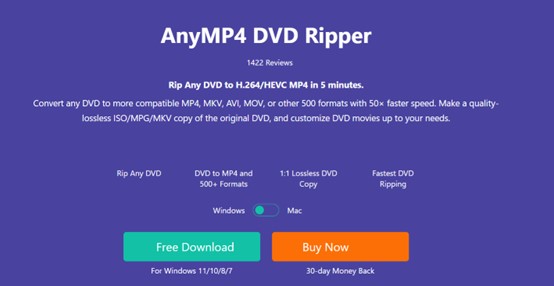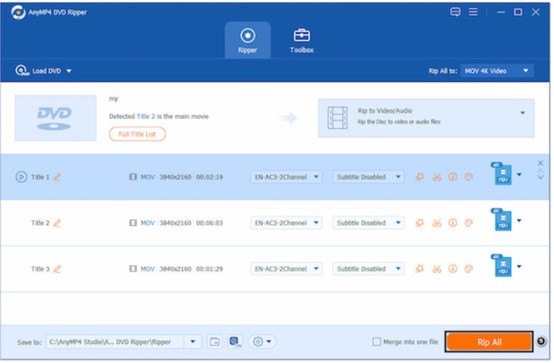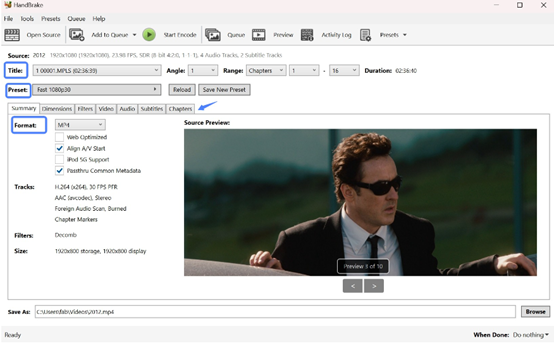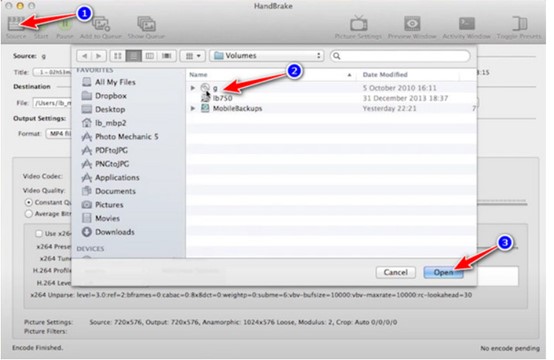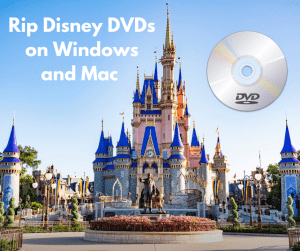DVD discs used to be the most popular way to record memories and watch movies. Now it’s a pity that many devices don’t support playing DVDs. MOV is a format developed by Apple and supported by Apple’s Mac OS system. Whether editing in software such as iMovie and QuickTime on Mac computers, or playing on other Apple devices such as iPhone and iPad, it can achieve seamless docking. At the same time, the MOV format is also widely supported on Windows systems. Most mainstream video players, such as VLC, PotPlayer, etc., can easily play MOV files. Many people are asking how to convert DVD to MOV files. If you are one of them, find the answer in the post.
Outline
Part 1: Convert DVD to MOV With Leawo Blu-ray Ripper
If you want to rip DVD to MOV, Leawo Blu-ray Ripper is your top choice. It is a professional and powerful Blu-ray ripping software to back up Blu-ray to MKV or rip Blu-ray to MP4. This software is specially designed to solve the problem of converting various optical disc formats. When facing traditional DVDs, it is like a precise disassembly master with advanced decryption technology. It can cleverly and legally bypass various copyright protection barriers set by DVDs. Whether it is CSS encryption or regional code restrictions, it can’t stop it from smoothly reading the contents of the disc.
When converting DVD to MOV format, its advantages are obvious. In terms of video encoding, it integrates a rich encoding library, including mainstream efficient encoding options such as H.264 and H.265, and users can choose according to the target device and purpose.
You can adjust a variety of parameter settings, such as video encoding, bit rate, resolution and aspect ratio according to your needs to retain the original audio quality.
The operation interface is designed to be simple and intuitive. Even a novice can quickly get started with the clear guidance steps. The batch processing is the icing on the cake. You can import multiple DVDs for conversion at one time, saving lots of time and greatly improving your work efficiency. In short, Leawo Blu-ray Ripper, with its powerful DVD to MOV function, has opened up a convenient channel to move from old DVD resources to modern and diversified video application scenarios.
Now let’s see how to make good use of the best Blu-ray ripper.

-
Leawo Blu-ray Ripper
☉ Decrypt and rip Blu-ray/DVD discs with disc protection and region code
☉ Convert Blu-ray/DVD to MP4, MKV, AVI, MOV, FLV, and other 180+ HD/SD formats
☉ Convert Blu-ray/DVD main movie to videos for space saving
☉ Convert 2D Blu-ray/DVD movies to 3D movies with 6 different 3D effects
☉ Fast conversion with NVIDIA CUDA, AMD APP and Intel Quick Sync acceleration technologies
Step 1: Load DVD content
Kickstart the program and select the “DVD Ripper” module. Load the DVD disc folder through the “Add UHD/Blu-ray/DVD” button..
Step 2: Set output format
Besides the “Convert” button, hit “Change” in the drop-down box. Follow “Format > Common Video > MP4 Video” to set the output format as MOV.
Step 3: Convert DVD to MOV format
Press the “Convert”. Select a folder to save the MOV videos and start the conversion.
Now you have a complete backup of the DVD content and you can watch it on many devices.
Part 2: Convert DVD to MOV With AnyMP4 DVD Ripper
AnyMP4 DVD Ripper is a popular and professional conversion software. It focuses on DVD format processing, and its core advantage lies in the efficient conversion of DVDs to multiple popular formats, especially excellent performance when converting to MOV. It can quickly crack DVD encryption and accurately extract content from the disc. During the conversion process, it features a high speed as well as minimal loss of image quality. It supports custom video parameters such as resolution and frame rate. Using advanced conversion technology, it can retain the video and audio quality of the original DVD to the greatest extent, ensuring that the converted MOV files have clear images, pure sounds, and well restored colors and details.
It also provides rich video editing features such as cropping, rotating, adding watermarks, applying filters, etc. You can edit DVD videos, remove unnecessary clips, add personalized watermarks and apply various special effect filters to enhance the visual effects of the video, making the converted MOV files more ornamental and professional. Its batch conversion is also impressive. Multiple DVD files can be imported at the same time, which greatly improves conversion efficiency, saves time, and facilitates users to process a large number of DVD resources at one time.
Follow the steps below to see how to convert DVD to MOV with AnyMP4 DVD Ripper. First, you can download the program from the official website.
Step 1: Insert the DVD disc into the optical drive of the computer. If it is a DVD image in ISO file format, you can also convert it with the program.
Step 2: In the interface, find the “Load DVD”. After clicking the button, you can navigate and choose the target DVD content. The software will generally list the titles in the DVD (usually including different parts such as the main movie, highlights, etc.), and select the main video title you want to convert to MOV.
Step 3: Set MOV as the output format. To find the format quickly, you can use the Search function.
Step 4: Click on “Rip All” to start the DVD extraction and conversion process. During the conversion process, a progress bar is displayed to let you know the progress of the conversion. You can wait for the conversion to complete, and the length of time it takes depends on factors such as the size of the DVD content, the performance of your computer, and the parameters you set.
Part 3: Convert DVD to MOV With HandBrake
Handbrake is an excellent open-source video conversion tool. It has outstanding features when converting DVD to MOV. It can cleverly break common DVD encryption and regional restrictions and easily extract content. The conversion efficiency is quite high, and with the help of multi-core CPU and GPU acceleration, the conversion time is greatly reduced. It supports detailed parameter adjustment.
For video settings, the resolution can be set with pixel-level precision, from small sizes suitable for portable devices to high-definition and even 4K standards for large-screen viewing. The frame rate can be adjusted in detail to ensure smooth and natural dynamic images. For audio tracks, it provides a variety of encoding options, perfectly preserving the original sound details. All these smart settings fully guarantee the lossless image quality and pure sound quality of the converted MOV files. It adapts to the playback requirements of multiple platforms such as Mac and Windows without any violation, creating the ultimate video format conversion experience for users.
Here is how to convert DVDs to MOV files with HandBrake.
Step 1: Download the Handbrake program from its official website. Run the program on your computer. Hit the Source button to choose and import the disc file you want to rip.
Step 2: In the main interface, find the “Output Settings”. In the “Format” drop-down menu, select “MOV” as the output format.
Step 3: In the “Video” tab, you can configure the video parameters according to your needs. For example, select the video encoding method through the “Codec” drop-down menu. For general use, H.264 is a good choice. Adjust the “Quality” slider or enter a specific quality value to control the video quality. The higher the value, the better the image quality, but the file size will also increase accordingly. The “Frame Rate” option can set the frame rate of the video. The right frame rate can make the video play more smoothly.
Step 4: In the “Output File” column, click the “Browse” button and select a local folder as the save location for the converted MOV file. After confirming that all settings are correct, click the “Start Encode” button at the top of the software interface, and Handbrake will start converting the DVD content to MOV format. During the conversion process, the software will display the conversion progress bar so that you can intuitively understand the progress of the conversion.
FAQs
1. Can I rip Blu-ray to MOV with Leawo Blu-ray Ripper?
Yes. You can find different modules on Leawo Prof. Media and various video formats are supported.
2. Is DVD conversion a long period?
For most programs, the answer is yes. DVDs contain much data in them such as the video, audio, subtitles, and other features. To get a smooth and quick DVD ripping experience, Leawo Blu-ray Ripper can be the top solution.
3. How to improve the quality of the MOV file?
To get lossless video quality, Leawo Blu-ray Ripper is highly recommended as it allows you to set the parameters the same as the original files.
Conclusion
In this post, we listed three useful tools for converting DVD to MOV files and showed the how-to process. Hope you find it helpful. Leawo Blu-ray Ripper, from its stability and rich features, stands out among all the solutions. Give it a try now and enjoy movies in lossless quality.