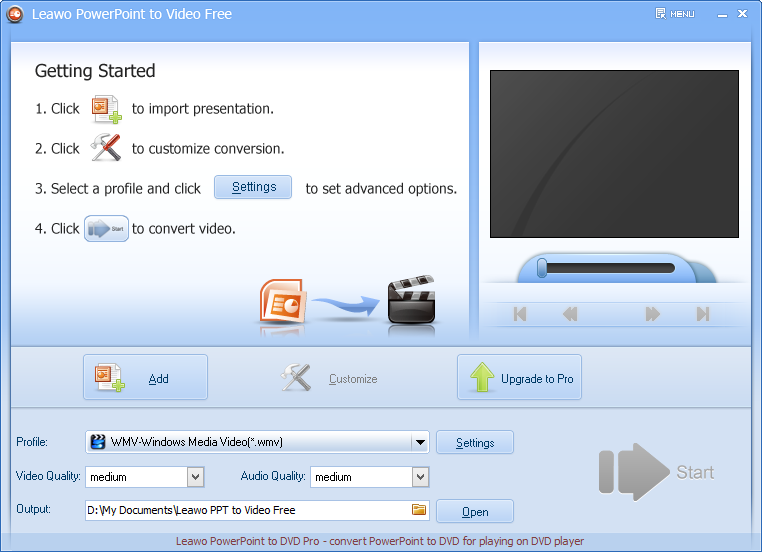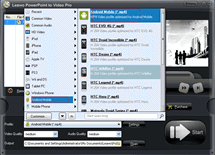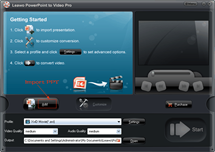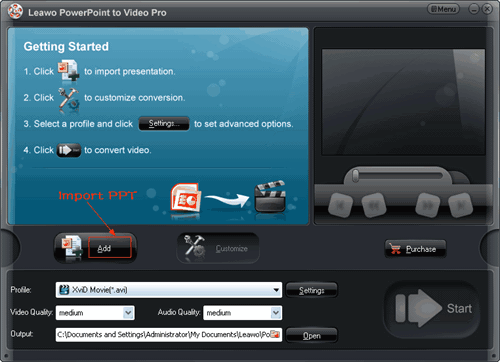How to Convert PowerPoint to WebM?
You may have created a wonder PowerPoint presentation about the coming graduation season for example and want to share on website with other people. A lot of tips have suggested you can convert PowerPoint to MP4 for uploading to YouTube. In fact, YouTube and other video share websites are supporting WebM now, a new video format which enables you to view with HTML5 code, without install Flash Player on your computer.
WebM is sponsored by Google to provide a royalty-free and open audio-video format for use with HTML5 video. A WebM file consists of VP8 video and Vorbis audio streams, in a container based on Matroska. The purpose of the container is to hold the video and audio streams so they can be synched for playback. The container is comparable to a QuickTime or MPEG4 file. For details, you may refer to what is WebM.
It is a trend that more and more websites will adopt WebM format, so here we will show you how to convert PowerPoint to WebM using Leawo PowerPoint to Video Converter, which converts PowerPoint to WebM and other 20 popular video formats like MP4, AVI, WMV, MOV, FLV, etc.
Full Guide
Load PowerPoint files.
Click “Add” button or simply drag and drop to add the PowerPoint files. You can add unlimited number of PPT documents for converting to video at one click. When batch convert, all the PowerPoint files will be converted to the same video format, so you should add similar PowerPoint files for batch conversion.
Select output video format and output location.
Click “Profile” and select a video format from the drop-down list. In the “Common Video” group, choose “WebM” as output video format. Click “Output” to choose a folder on your computer where you want the output videos be saved.
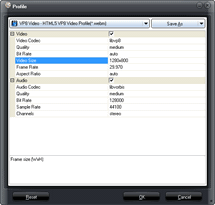
1. Sometimes the preset video profiles may not be perfectly fit for your needs. Then you can click “Settings” to change the codec, bit rate, frame rate, aspect ratio, video size, channel, etc.
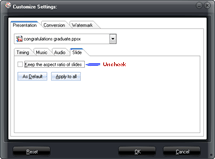
2. Be default the PowerPoint is created in 4:3 aspect ratio, if the output video size is 1280×800 for example, which is 16:10. Then the aspect ratio doesn’t match and there will be black margin on the output video. So click “Customize” and uncheck “Keep the aspect ratio of slides” to remove the black margin.
Convert PowerPoint to WebM.
Everything is ready and all you need to do now is to press the “Start” button. During the PowerPoint to WebM conversion, you can real-time preview the output video.
Eventually, login your YouTube account and upload the WebM video to YouTube so that people can enjoy your PowerPoint directly in browser without Flash Player.
Software
PowerPoint to WebM Converter 
Convert PowerPoint to WebM video format for publishing on HTML5 video share websites like YouTube to share with more people
Platfrom:  Windows 8/7/Vista/XP
Windows 8/7/Vista/XP