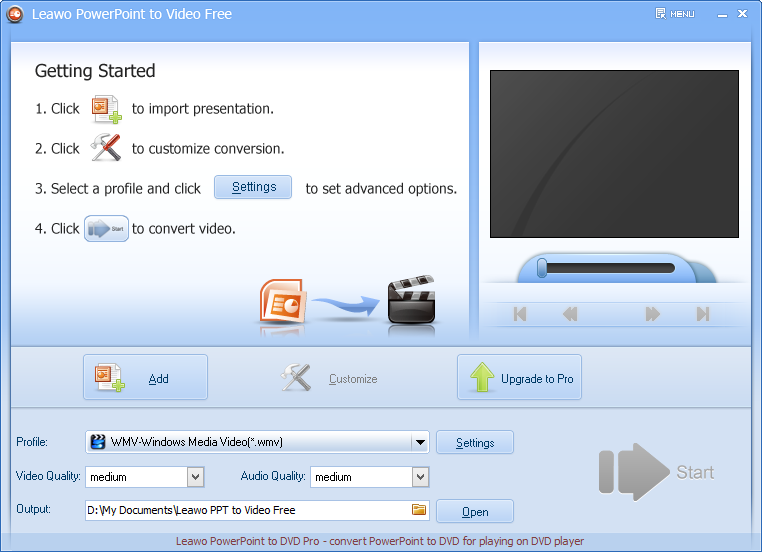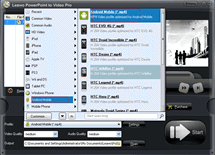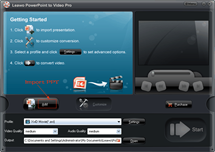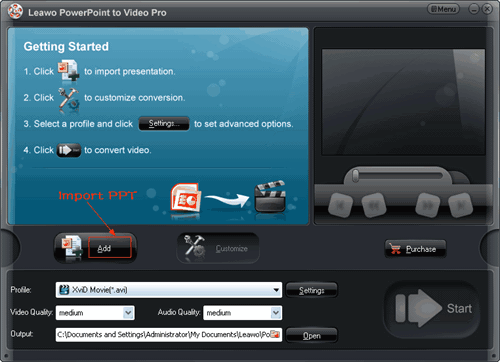How to Convert PowerPoint to WMV?
You should not be strange to WMV format. It is short for Windows Media Video, a video compression format developed by Microsoft. Due to Microsoft dominance in Windows operating system and Office suite, WMV format is widely used especially for Internet streaming applications like online TV and sources for inserting to Microsoft PowerPoint. Another advantage is that WMV video can be played on any computer since Windows Media Player is embedded.
Because of the incompatibility of different operating systems, PowerPoint versions and language environments, viewing PowerPoint on elsewhere may cause problems. One of the best solutions is to convert PowerPoint to video to reserve all the original PowerPoint effects like fonts, languages, animations, transitions, music, narration and video clips, etc. So why not save PowerPoint as WMV format?
If you’re using PowerPoint 2010, you can directly click “Save As” and choose WMV as output format. But only 3 resolutions are available: 960 x 720, 640 x 480 and 320 x 240.
For older versions like PowerPoint 2003 & 2007, you will need Leawo PowerPoint to WMV Converter to help you.
Full Guide
Import PowerPoint files.
Run the program and click “Add” to import PowerPoint files. Preview the imported files on the right to ensure the file is OK.
Notes: Batch conversion is suggested if you have multiple PowerPoint files for converting to MOV at one time.
Set up output format and destination.
Choose WMV as output video format from the “Profile” drop-down menu. Click on “Output” frame to specify a location for the generated WMV files.
Edit WMV video parameters for best quality.
To guarantee the best-quality output, click “Settings” to access Profile to adjust advanced video parameters like video/audio codec, quality, bit rate, video size and frame rate, too. You can then save the changes as a new profile so you won’t need to set again next time.
Customize.
Click the “Customize” button and enter the Customize Settings panel, where you could set any tab of Timing, Music, Audio, Slide and Conversion to change the slide time duration, add PowerPoint background music, etc.
Now start PowerPoint to WMV conversion.
Click Start to convert PowerPoint to WMV when all the settings are done.
Software
PowerPoint to WMV Converter 
Convert PowerPoint to WMV video easily so you can enjoy PowerPoint slideshow on portable devices, other computers or sharing on YouTube freely.
Platfrom:  Windows 7/Vista/XP
Windows 7/Vista/XP