How to Delete iCloud Backup to Free up Storage
When your available iCloud storage is not enough to meet your daily needs, you may face some unexpected issues. And deleting iCloud backup will be the quickest way to free up your iCloud storage. Here we are going to show you how to free up iCloud storage by deleting iCloud backup.
Method 1. Delete Photos/Videos from iCloud
One of the biggest data hogs to take up your iCloud storage space is the photos and videos. iPhone/iPad will automatically back up all your videos and photos to your iCloud. Therefore, deleting photos and videos from iCloud will free up iCloud storage a lot. Here’s how to do that.
1. Tap on Setting > iCloud > Storage. Then tap on Manage Storage.
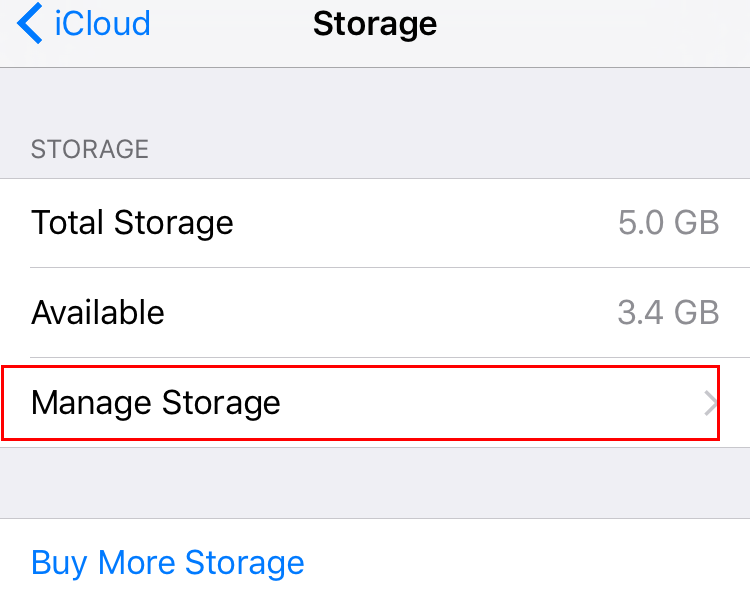
2. And then tap on This iPhone.
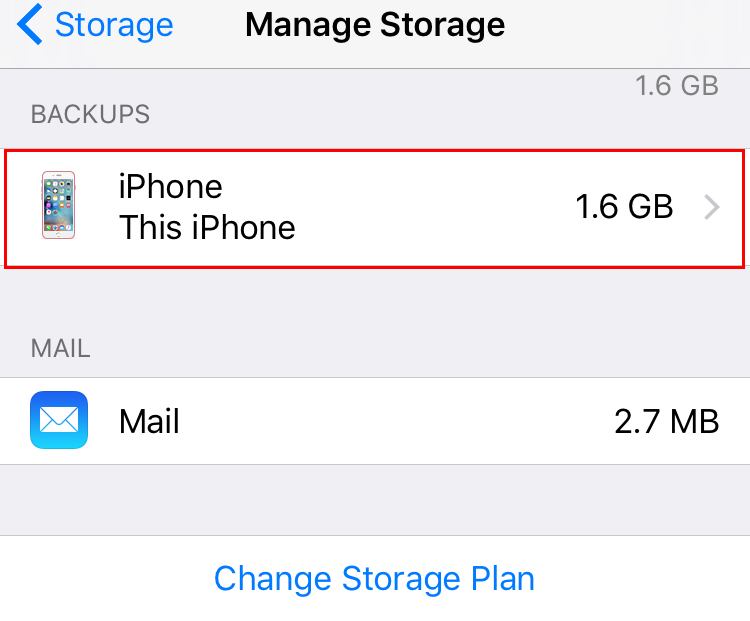
3. Under the Backup options, you will see Photo Library option, set the slider to OFF position.
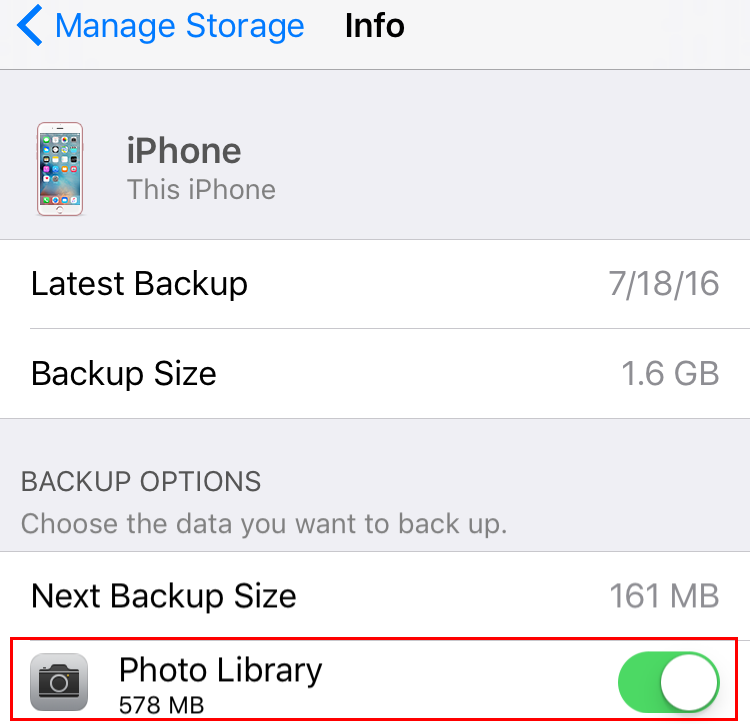
4. Tap on Turn off & Delete to delete all photos and videos from iCloud.
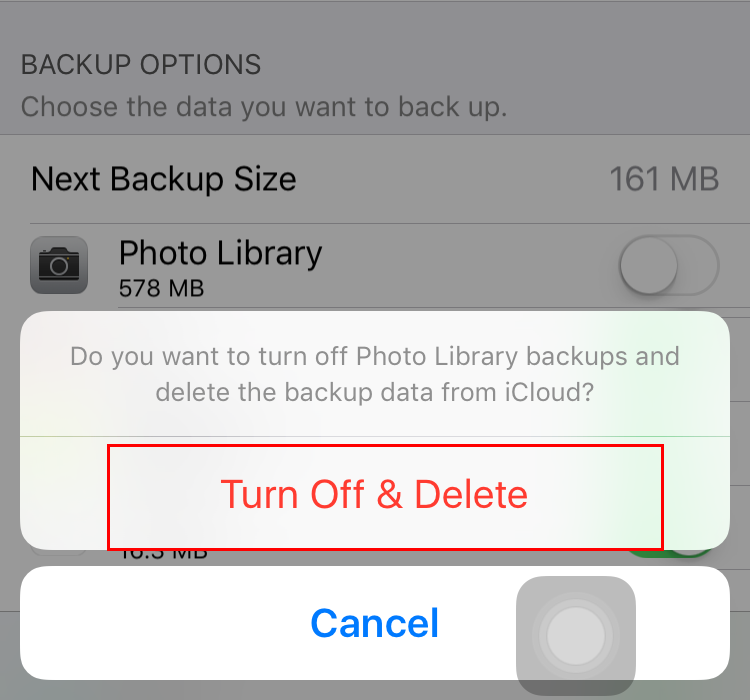
Method 2. Delete Data & Documents
If you still find that there is no enough storage on your iCloud, you can try to delete icloud backup by deleting these app-related documents and data to free up iCloud storage.
1. Go to Settings > iCloud > Storage > Manage Storage.
2. Select an app under “Documents & Data”.(The first one genrally takes the biggest storage)
3. After selecting the app, tap the “Edit” tab in the upper right corner and then select the specific document to remove, or tap the “Delete All” tab.
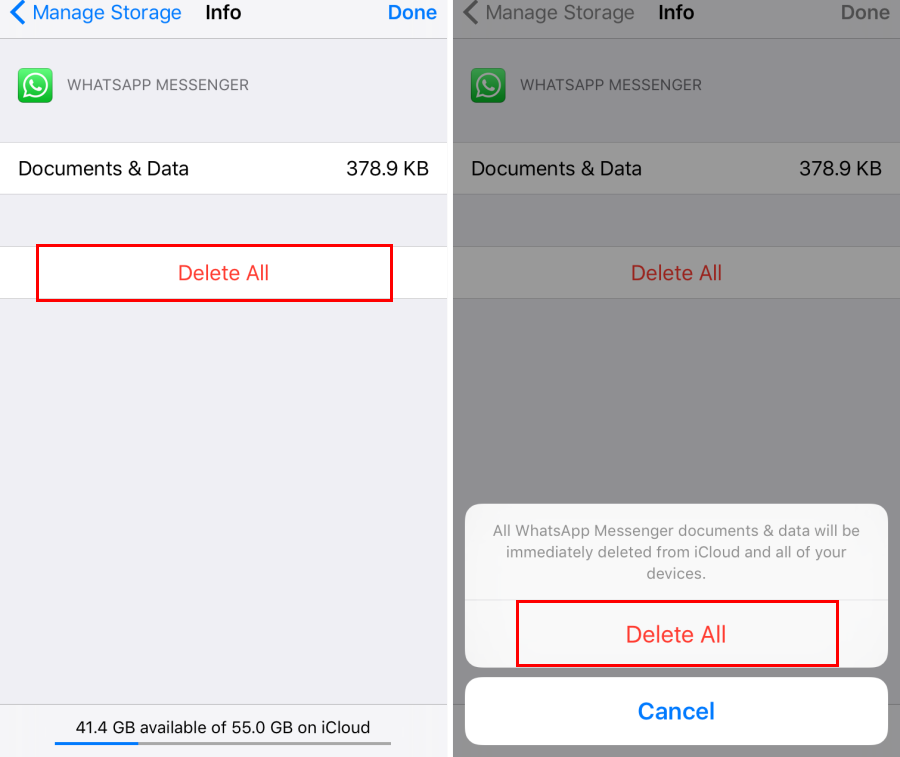
Method 3. Delete Old iCloud Backups
You can free up iCloud storage space by deleting the entire iCloud backup for an iOS device, such as a device you no longer own. If you’re restoring a device from an iCloud backup, you must wait until the restore operation is finished before you can delete the backup.
Warning: If you choose to delete iCloud backup for your iOS device, iCloud will stop automatically backing up the device. Instead of backing up your iOS device to iCloud, you can back up your device using iTunes.
1. Delete backup using iOS devices
On your iOS 9 or iOS 8 device: Go to Settings > iCloud > Storage, then tap Manage Storage.
On your iOS 7 device: Go to Settings > iCloud > Storage & Backup, then tap Manage Storage.
2. Delete backup using Windows computer
step 1: Open iCloud for Windows, then click Storage.
step 2: Click Backups on the left, select an iOS device on the right whose backup you don’t need, then click Delete.
3. Delete backup using Mac computer
step 1: Choose Apple menu > System Preferences, click iCloud, then click Manage.
step 2: Click Backups on the left, select an iOS device on the right whose backup you don’t need, then click Delete.
You May Also Interest in
No related article
























