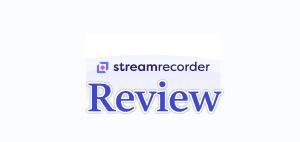If you want to delete photos from iPod touch in a batch mode, you may find it difficult. In the iPod touch, you can only delete photos one by one. In iTunes, you are not allowed to edit your photos in your iPod. Although you can find your iPod touch as an external hard disk in “Computer”, you will only be permitted to manage the pictures in your “Camera Roll”.
How to delete photos from iPod touch in batch mode? As far as I am concerned, an iTunes alternative which allows you to manage your iPod touch library is needed. If you have an iTunes alternative, you can manage your iPod touch library with ease. When it comes to the iTunes alternative, a simple and easy-to-use tool is being taken into consideration, its name is Leawo iTransfer. This powerful media management software allows you to manage various kinds of media files in your iOS devices. You can also backup the files of your iOS devices to computer. Leawo iTransfer is just like iTunes, but it can be used for transferring all kinds of media files among iOS devices, iTunes and PCs. You will find it useful in the media transfer issues. What’s more, Leawo iTransfer allows you to transfer any media files to your iOS devices, wherever you get them. The following guidance is about to show you how to delete photos from iPod touch in a batch mode.
Download Leawo iTransfer and try it for free:
1. The iTunes should be installed on the computer to guarantee Leawo iTransfer work; 2. Leawo iTransfer is shareware, and you can try the free version first and check out whether it meets your needs.
Full Guide

Run Leawo iTransfer and Connect iPod
After installing Leawo iTransfer, run it on your computer. Connect your iPod touch and the software will automatically detect it. Choose the Photo Library to take a general browse of the photos you have had.
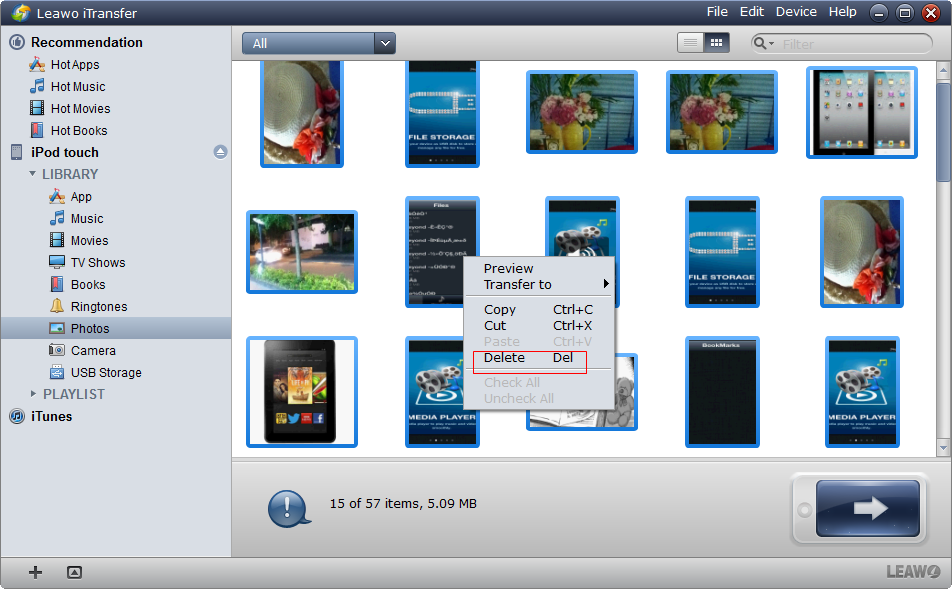
Select Files and Right Click
If you are going to delete all the photos in your iPod touch, press “Ctrl + a” to select all the photos; or press “Ctrl” and choose certain photos to remove from your iPod touch.
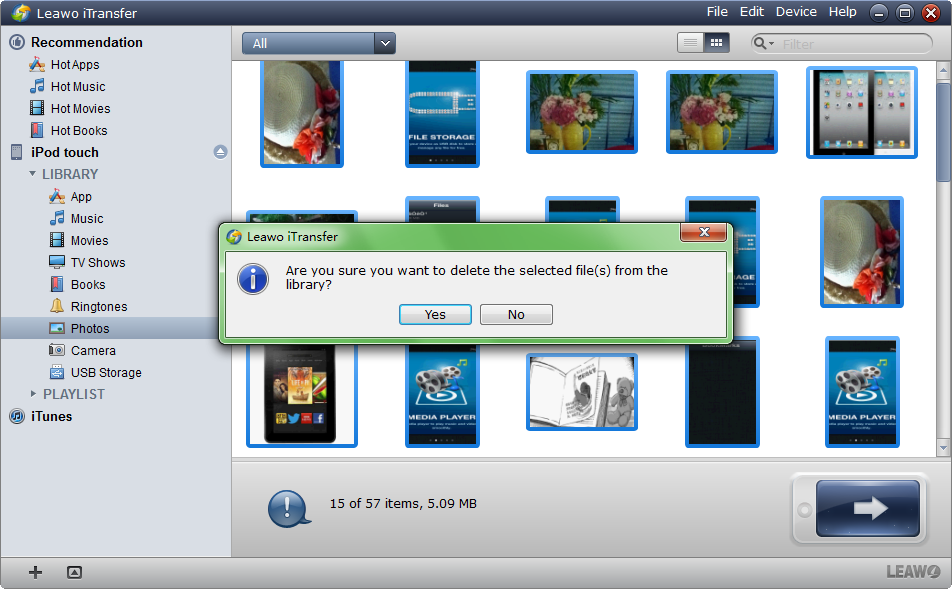
Click Yes to Start Deleting
When you have finished chosen the photos you want to delete, right click the photos and click the “Delete”. A guarantee dialog comes out to make sure you want to delete those files. Click “Yes” to start deleting photos from iPod touch.
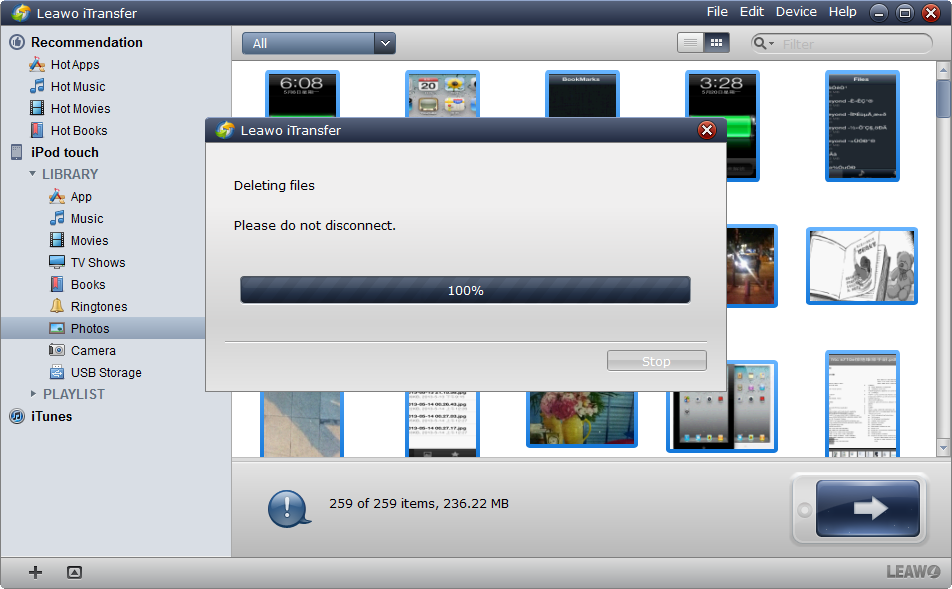
Finish Deleting
The deleting process will start as soon as you click “Yes”. The deleting process won’t take long if you don’t have too many photos. A progress bar will show you the percentage of the deleting process. When the deleting work is done, your Photo Library will be empty or only has the photos you didn’t choose.
Deleting photos from iPod touch is not a big problem with Leawo iTransfer. You may also want to delete the extra photos in your “Camera Roll” from iPod touch, it will be easy if you use Leawo iTransfer. Or you can directly delete them on your computer. When you connect your iPod touch to computer, the computer will read your iPod touch as an external disk. You can manage the photos and videos in your “Camera Roll” on computer.
You are able to do more things than deleting photos from iPod touch with Leawo iTransfer. This software is capable of making iPod touch as a flash disk, and you are allowed to put any files inside. And you may concern about deleting photos from iPod touch by mistake, or the photos being erased by iTunes. With another iOS software, Leawo iOS Data Recovery, you can find the lost photos back with ease.