The iPad with retina display has a wonderful function of browsing pictures, so users may transfer a lot of pictures onto their iPad. Some users don’t delete pictures every time after browsing, and the pictures become more and more so that they take a lot of storage space. When they try to delete pictures from iPad in one time, they will find it is not easy. On one hand, the number of the pictures is too big to delete manually; on the other hand, the iTunes is not that helpful for deleting photos, once wrong synchronization, you may lose all your photos on iPad.
When I search “how to delete photos on iPad”, hundreds of thousands of solutions come out. Some people say that Image Capture application is a good way to delete iPad photos, it does help, but it may be tedious when tapping the thousands of pictures which you want to delete. Also, some people suggest camera connection kit, but it is not that useful when users’ iPad don’t have enough space. So is there a perfect way to delete photos from iPad without wasting time or selecting photos one by one?
The answer is positive. I recommend Leawo iTransfer software to delete photos on iPad. This software is multifunctional, the main functions of this software are: 1. Transferring files among iOS devices, iTunes and PCs; 2. Backing up your iPhone, iPad and iPod files; 3. Deleting useless files on iPad, iPhone and iPod. Now I’d like to show you how to delete photos from iPad with Leawo iTransfer. (You should install iTunes to make sure Leawo iTransfer work.)
Click to download Leawo iTransfer 1.5.0:

Full Guide
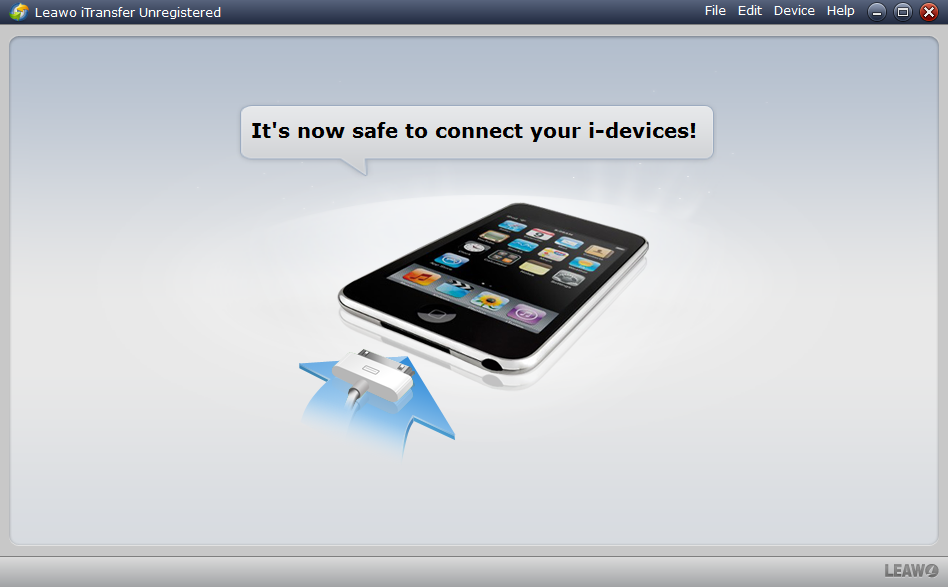
Connect iPad to Computer
After installing Leawo iTransfer on your computer, run this software and you will find that the window shows “It’s now safe to connect your i-devices”. Connect your iPad to computer and the software will automatically scan the files in your iPad.
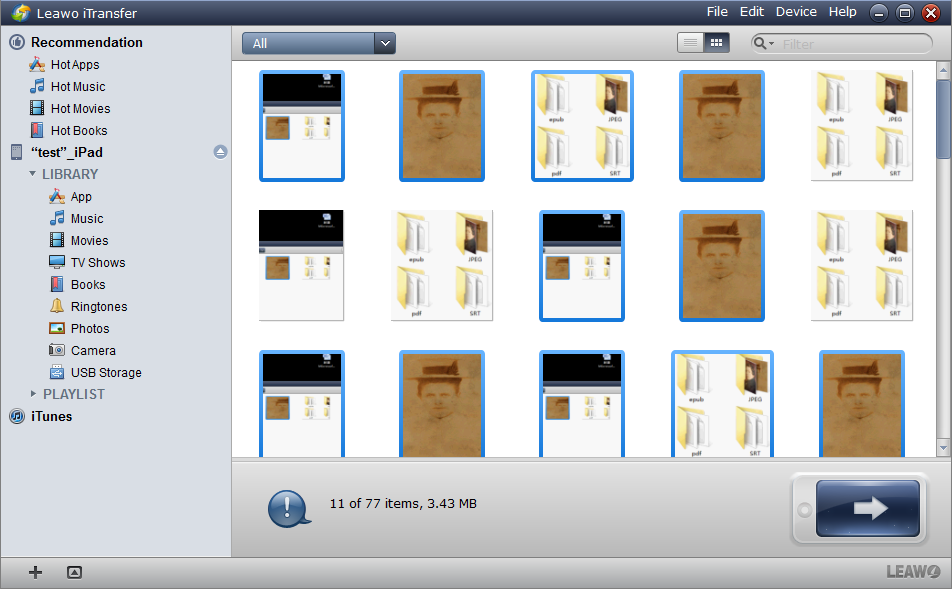
Select Files
After scanning, the software will show your iPad library in the window, choose the photos library, you are able to select the files in the window. You can “Ctrl + a” to select all the photos in your library, or press “Ctrl” and click to choose certain photos you want to delete.
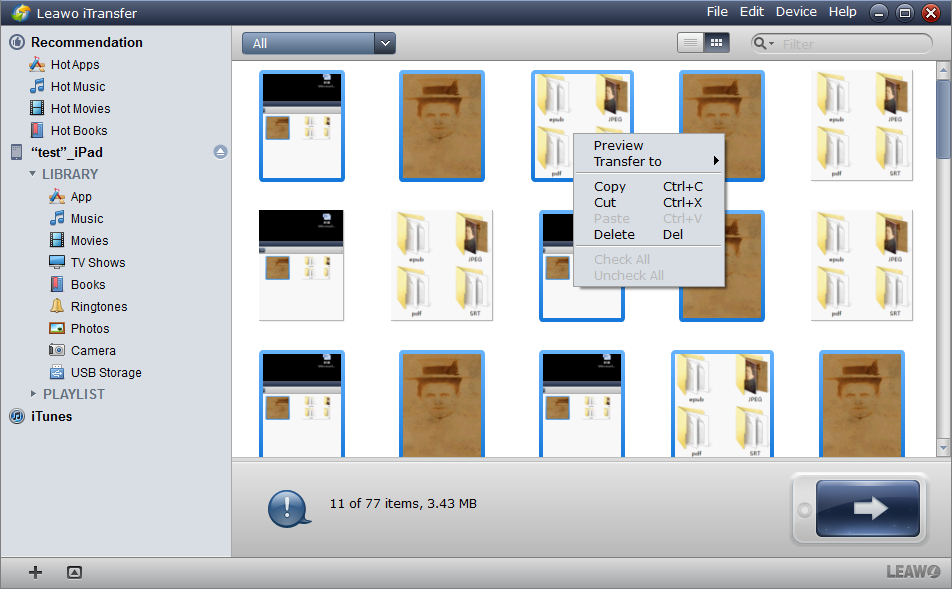
Start Deleting
Right click the chosen files and click “Delete”, the dialog guarantee again whether you want to delete the file(s) or not, and choose “Yes” to start deletion.

Finish Deleting
The deletion starts with a progress bar notice you the percentage of the deletion. When finished, you will find that the photos in the window of the software are just what you want to keep, so does your iPad.
With Leawo iTransfer, “how to delete photos on iPad” won’t be a problem anymore. The process of photo deletion takes a while, so you can take a rest and check out what Leawo iTransfer provides you.
Video Guide Software
iTransfer 
An iTunes assistant to transfer data among iDevices, iTunes and PC.
$19.95
Platfrom: Windows 7/Vista/XP
Windows 7/Vista/XP































