How do you feel when you find your lost iPod touch after a longtime? Surprise and happy may you be, but what comes next will definitely make you annoyed. Looking at the thousands of “golden oldies” in your iPod, I’m sure the only thing you want to do is to empty the music library and fill it with your new favorites. It sounds cool, but deleting that many songs one by one directly on iPod touch is a tough work. What’s worse, being out of use for long, iTunes may not recognize your iPod touch (in some occasions uninstalling and then reinstalling iTunes helps), so what will you do? Leave this iPod touch behind or find a method to delete songs from iPod touch? I would like to choose the latter because deleting songs from iPod touch is easy in my opinion.
An Apple utility called Leawo iTransfer is helpful for solving this problem. As an easy-to-use transfer tool for iOS devices, Leawo iTransfer allows you to delete songs from iPod touch within seconds. This iTransfer is powerful in media transfer issues among iOS devices, iTunes and PCs. It is a two-way transfer tool, so you are able to delete songs from iPod touch and then transfer your new favorites to iPod touch with ease. Now, let’s check out how to delete songs from iPod touch and then transfer new favorites back.
Download Leawo iTransfer and try it for free:

1. The iTunes should be installed on the computer to guarantee Leawo iTransfer work; 2. Leawo iTransfer is shareware, and you can try the free version first and check out whether it meets your needs.
Full Guide
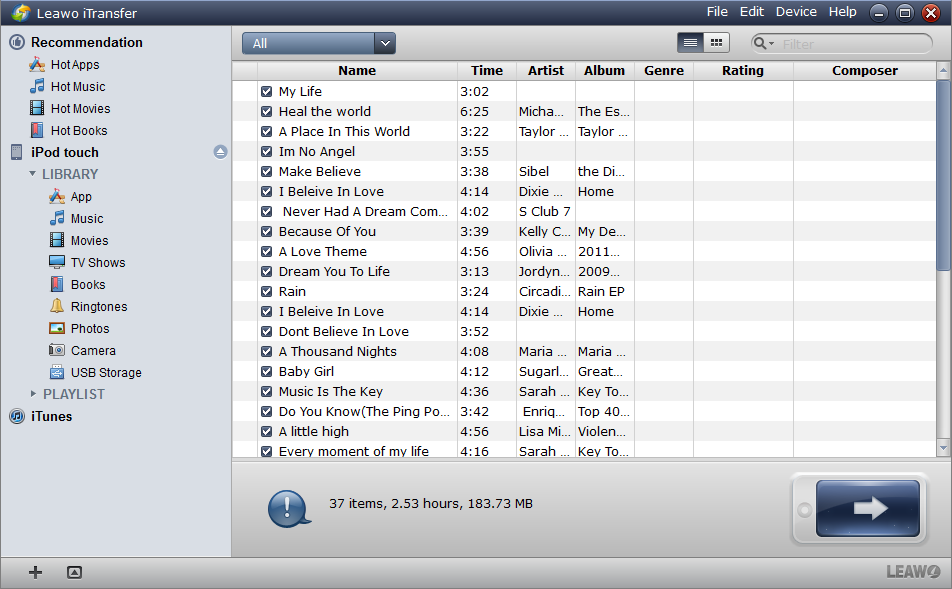
Run Software and Connect iPod
Run the software after installing. Connect your iPod to computer when the iTransfer notices you. The software will automatically scan your iPod touch and show all the files of the iPod touch in the software window.
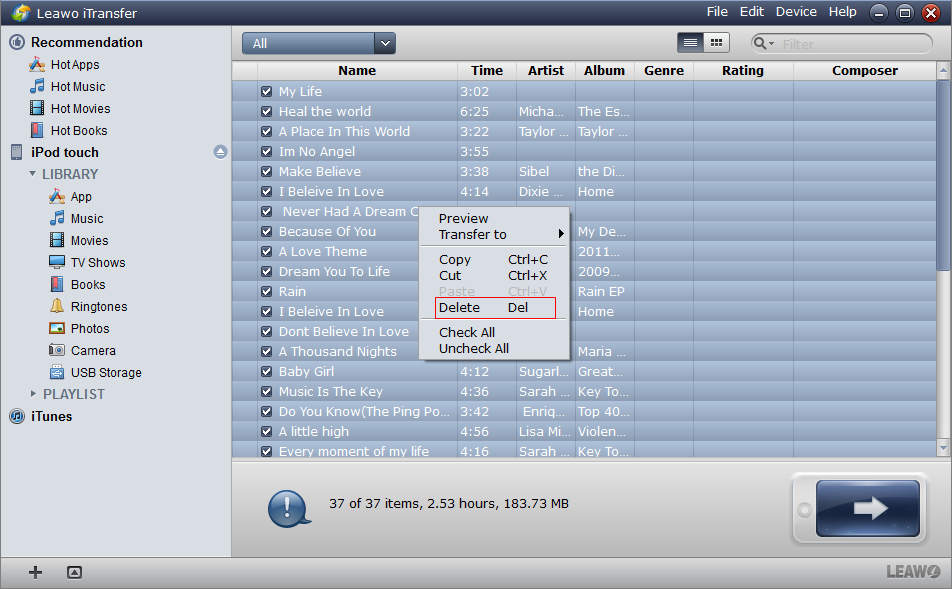
Select Files and Start Deleting
Ctrl + a to choose all the songs in your music library. Right click the chosen files and choose “Delete”. Then the deleting will begin.
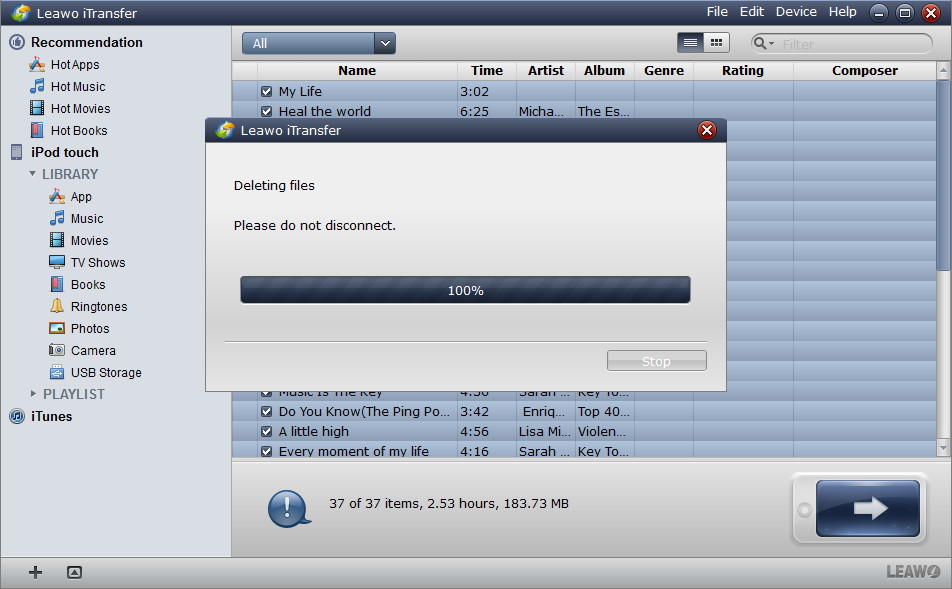
Finish Deleting
A process dialog comes out. The progress bar will tell you the percentage of the deleting process. When the deleting work is finished, you are able to transfer songs to iPod touch.
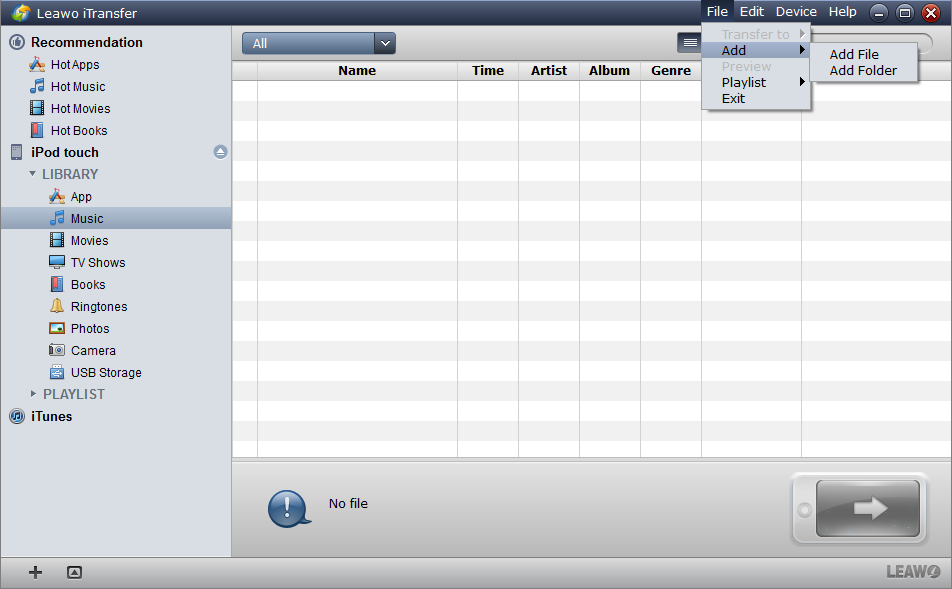
Add New Favorite Songs
Click File > Add > Add File/Add Folder to add songs or folders of songs. Or you can drag/drop the songs into the software window.
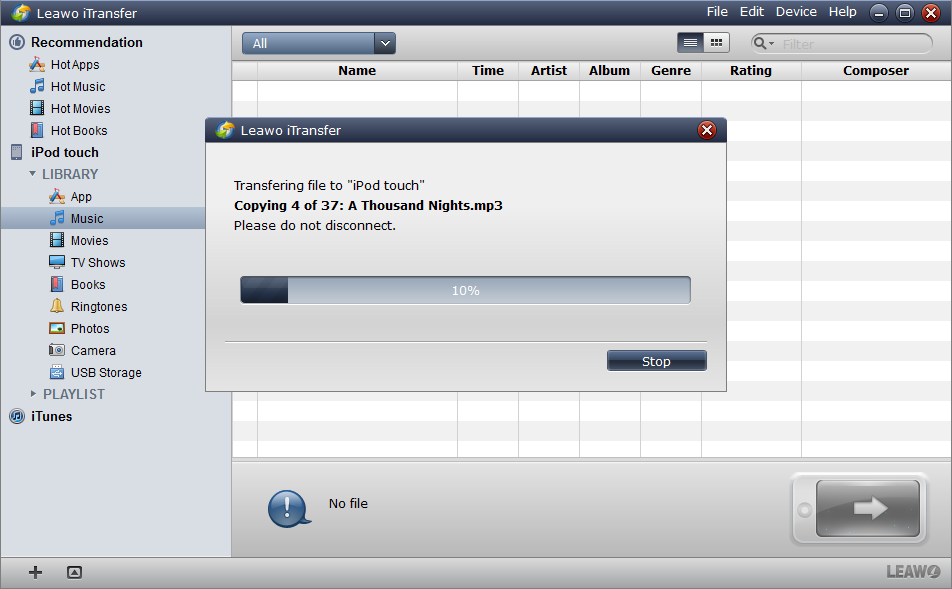
Begin Transfer
The transfer begins immediately when you have chosen the files to transfer. Also, the transfer process dialog will show you the transfer percentage.
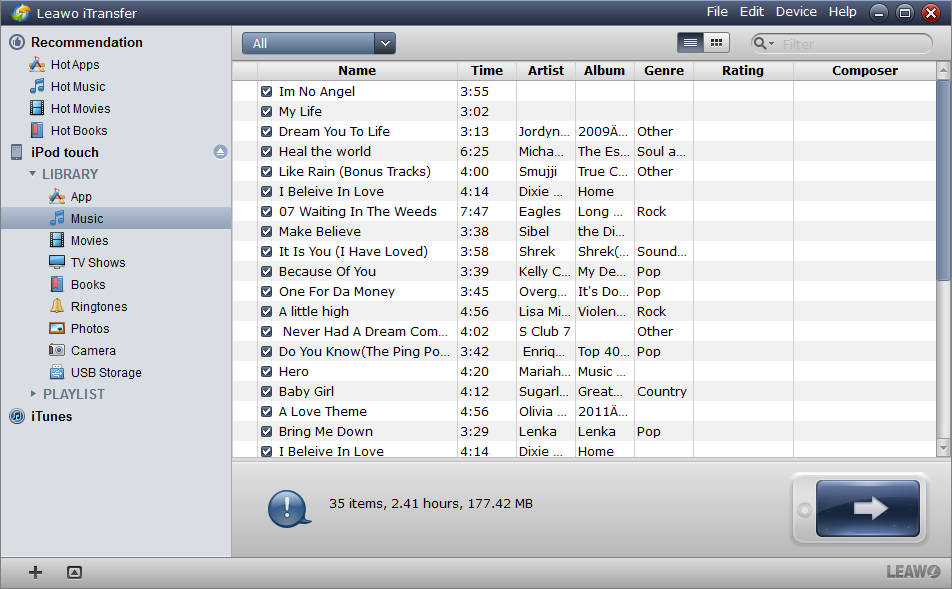
Finish Transfer
When the transfer is finished, you will find all the songs in the software window and in your iPod touch.
As I have mentioned, Leawo iTransfer allows you to accomplish the deleting and transferring jobs within seconds. And this is the main reason I recommend this software to you. This iTransfer has obvious faster speeds in scanning devices and transferring files when compared with other software. And in this modern society, speed is very important to us on everything. Also, a user-friendly interface makes the software popular, too. It is easy to use, and no complex steps you need to follow. As iTunes sometimes become troublesome in media transfers, more and more Apple users start to use this powerful Apple utility.
Video Guide Software
iTransfer 
An iTunes assistant to transfer data among iDevices, iTunes and PC.
$19.95
Platfrom: Windows 7/Vista/XP
Windows 7/Vista/XP































