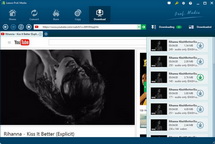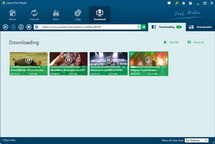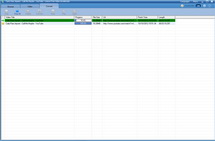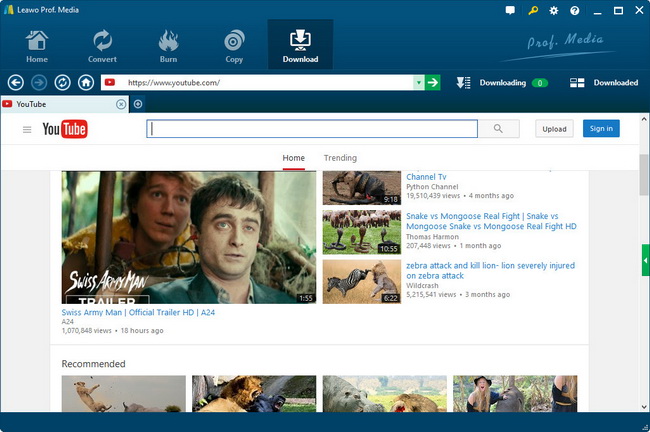How to Download and Convert YouTube Videos to iPad Mini for Multimedia Enjoyment?
Apple has successfully entered its smaller tablet world with its new innovative iPad Mini. And since its release, it has gained best reviewers and large quantity of consumers, what strikes us most to pick up the iPad Mini is how light it is which is super soft when holding in hand. It’s less than half the weight of a third or fourth generation iPad. And it is set to appease those who have a flare for compact tablets that are easier to travel around with. Thanks to its brilliant 9.7 inch display, neutral color production, wide viewing angles, and high brightness output, video playback on this small sized slate is fabulous.
If you are lucky enough to get one, never miss its gorgeous movie playback function, colors are vivid and text is sharp on the iPad Mini display. If connected to WiFI, it will provide up to 10 hours of surfing, if disconnected with Wi-fi, offline video enjoyment such as watching downloaded YouTube videos on iPad Mini would also bring us extraordinary satisfaction. You may be curious about how to download YouTube videos to iPad Mini for watching without consideration of internet connection.
Frankly speaking, to get this job done, you need to firstly download YouTube videos and then convert YouTube videos to desirable format. Just try Leawo Free YouTube Downloader—the integration of iPad Mini YouTube Downloader and iPad Mini YouTube Video Converter. This professional YouTube video downloader can smartly help you download and then convert YouTube videos to iPad Mini recognizable video formats like H.264, MP4, M4V, MOV, etc. Mac users can choose Leawo YouTube downloader for Mac to finish the task on Mac PC.
Full Guide
Find the original YouTube videos
Please download and launch this software to enter the Browse panel, where you can type YouTube video URL into the address bar to find the target video or typing video keywords in the search box to find it also. Click the source video to have a smooth playback with accelerated speed. During this period, a dialogue window will appear and ask you to download the video or not, Click "Save as" to begin the conversion mission.
Select Proper Format and Do Settings
When entering Convert Settings box after clicking "Save as" tab, you are allowed to select iPad Mini recognizable video formats mentioned above like H.264, MP4, M4V, MOV, etc, click the frame to choose output format you desire say MP4.
Tips: To customize video and audio parameters for iPad Mini, you can click "Settings" button to do the settings: video codec (H.264 suggested), audio codec (AAC suggested), bit rate, aspect ratio, frame rate, video size (1920X1080 suggested), etc.
Download YouTube video to iPad Mini
Click the big Convert button on the bottom right of the "Convert Settings" panel. Turn to "Convert" panel and you can obtain video downloading and converting status.
As soon as the whole process is concluded, you can transfer YouTube video to iPad Mini for limitless video entertainment. With stunning display equipped as well as high dual core A5X processor chip powered, your video appreciation on this mini tablet would be fantastic!
Video GuideSoftware
Provides one-stop solution to download, convert and manage online videos.
$29.95
Platfrom: Windows 7/Vista/XP
Windows 7/Vista/XP
 Go to YouTube Downloader for Mac
Go to YouTube Downloader for Mac
Extended Knowledge

The iPad Mini is a mini tablet computer designed, developed, and marketed by Apple Inc. It was announced on October 23, 2012, as the fifth major product in the iPad line and the first to feature a reduced screen size of 7.9 inches. It features similar internal specifications as the iPad 2, including its display resolution of 1024 x 768 and the same dual-core A5 processor. It sports a 5-MP camera on the back up to 1080p HD video recording and runs the same iOS 6. The amazing iPad Mini will come in both Wi-Fi only and Wi-Fi+cellular configurations with different price tags respectively.