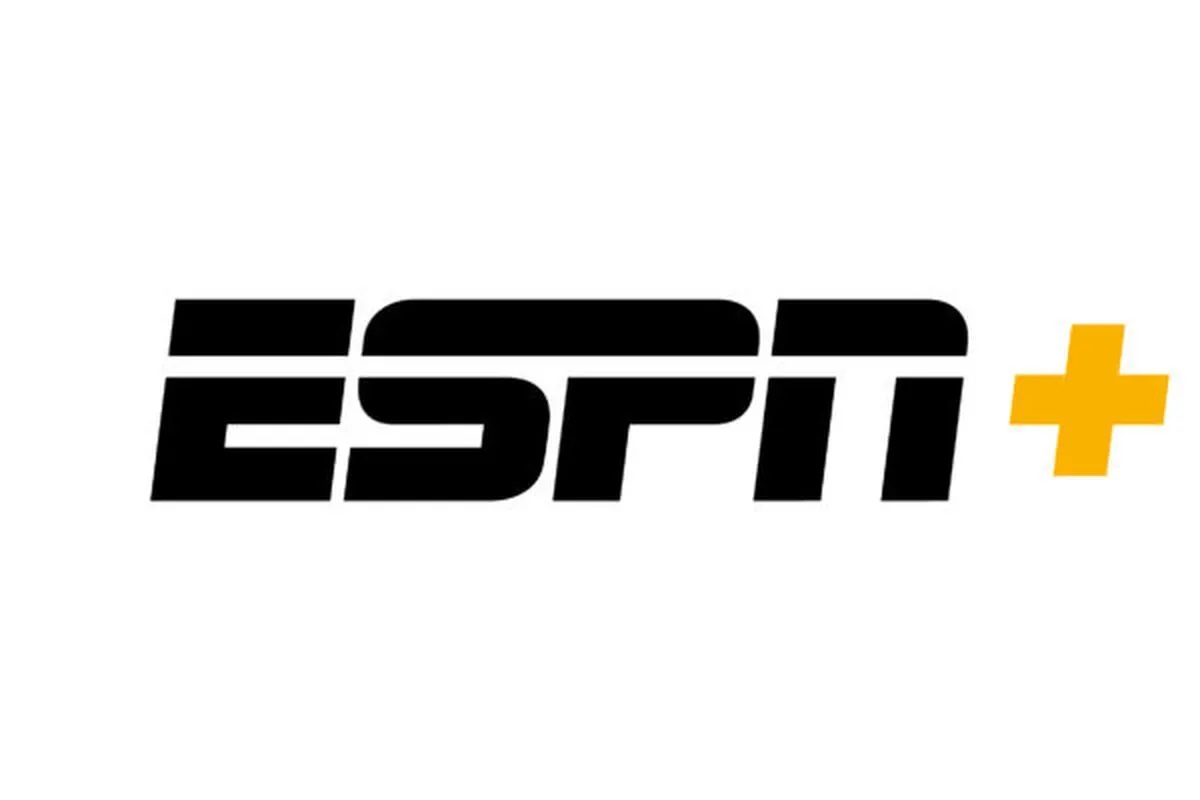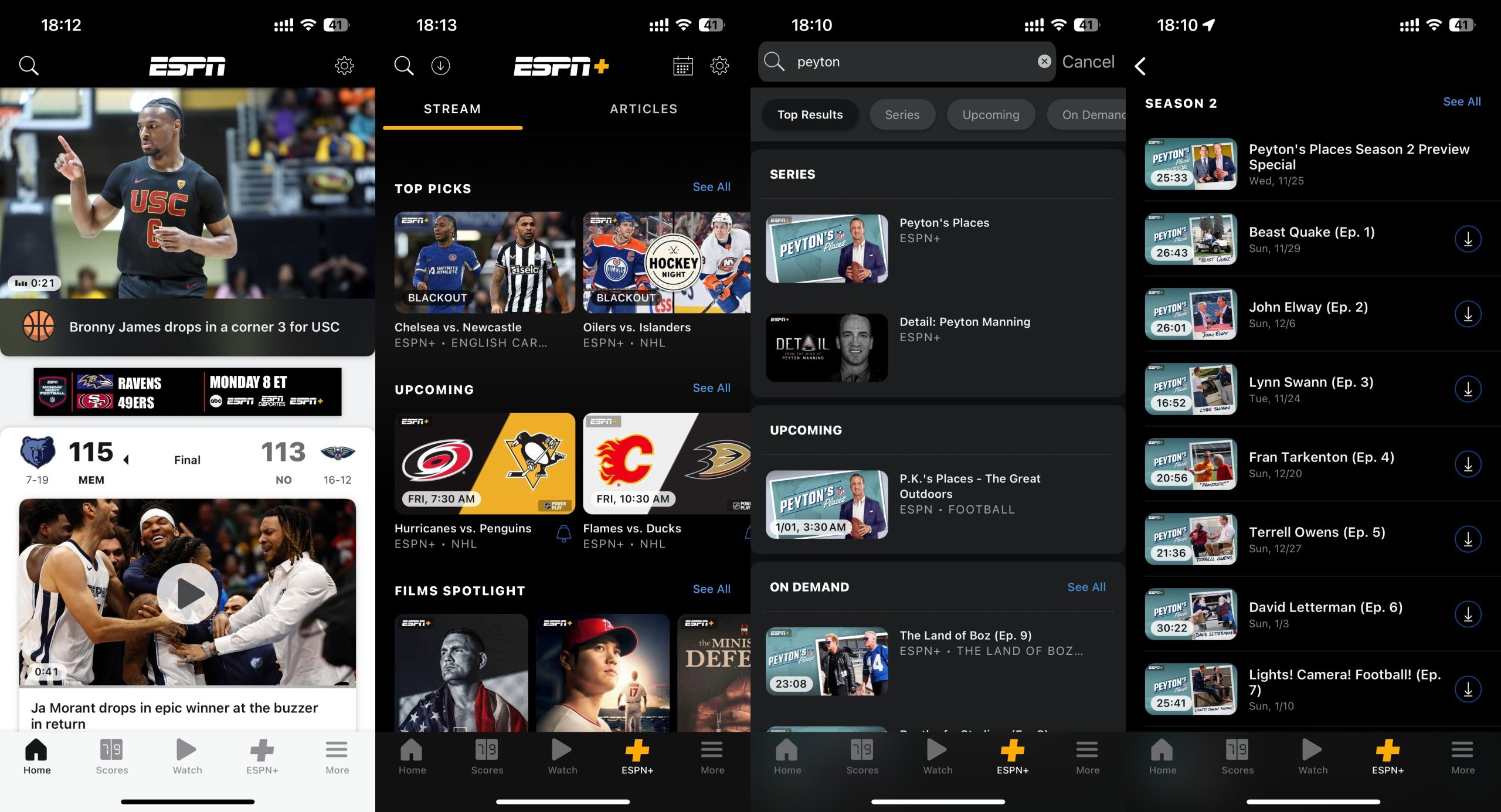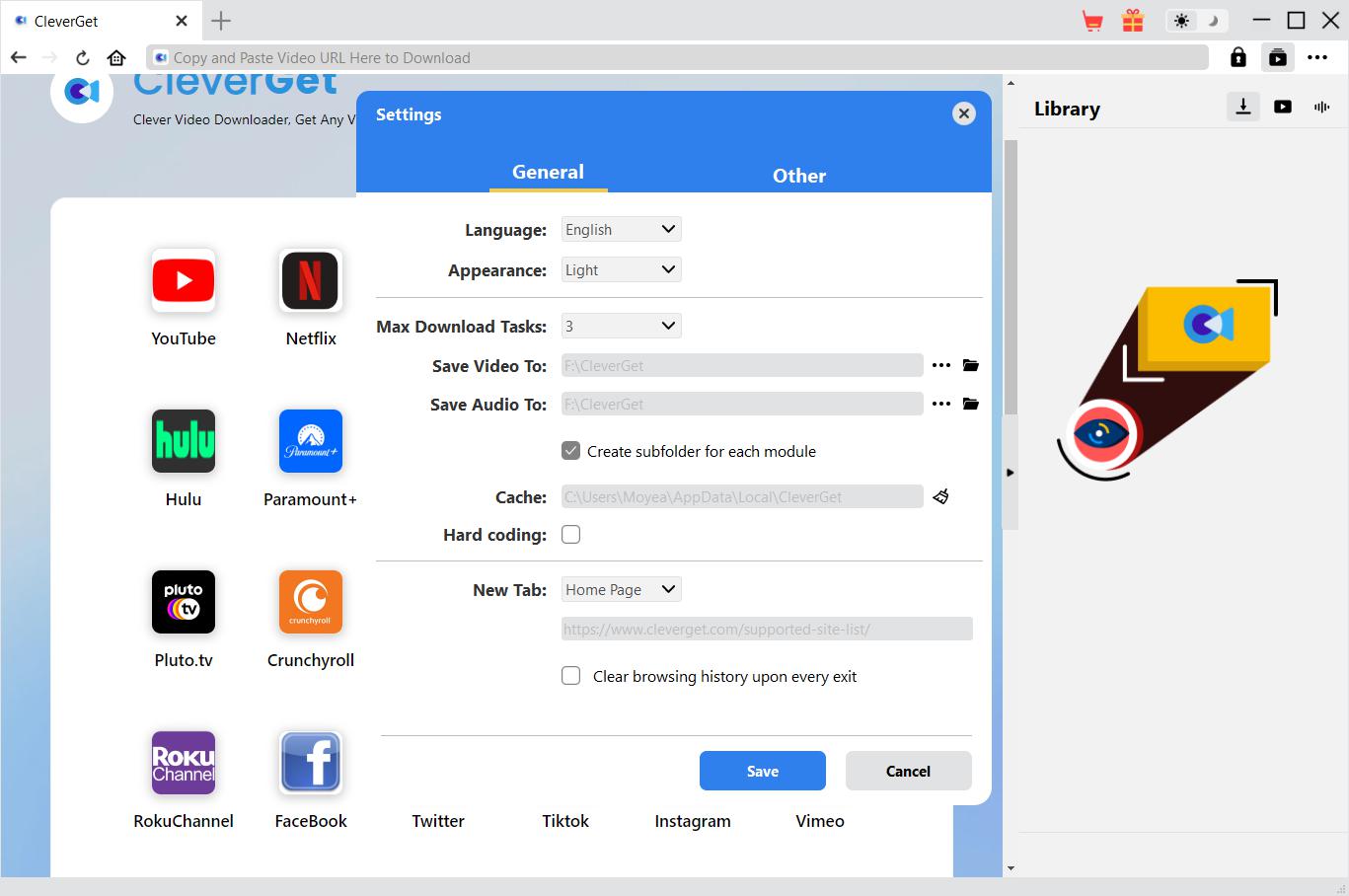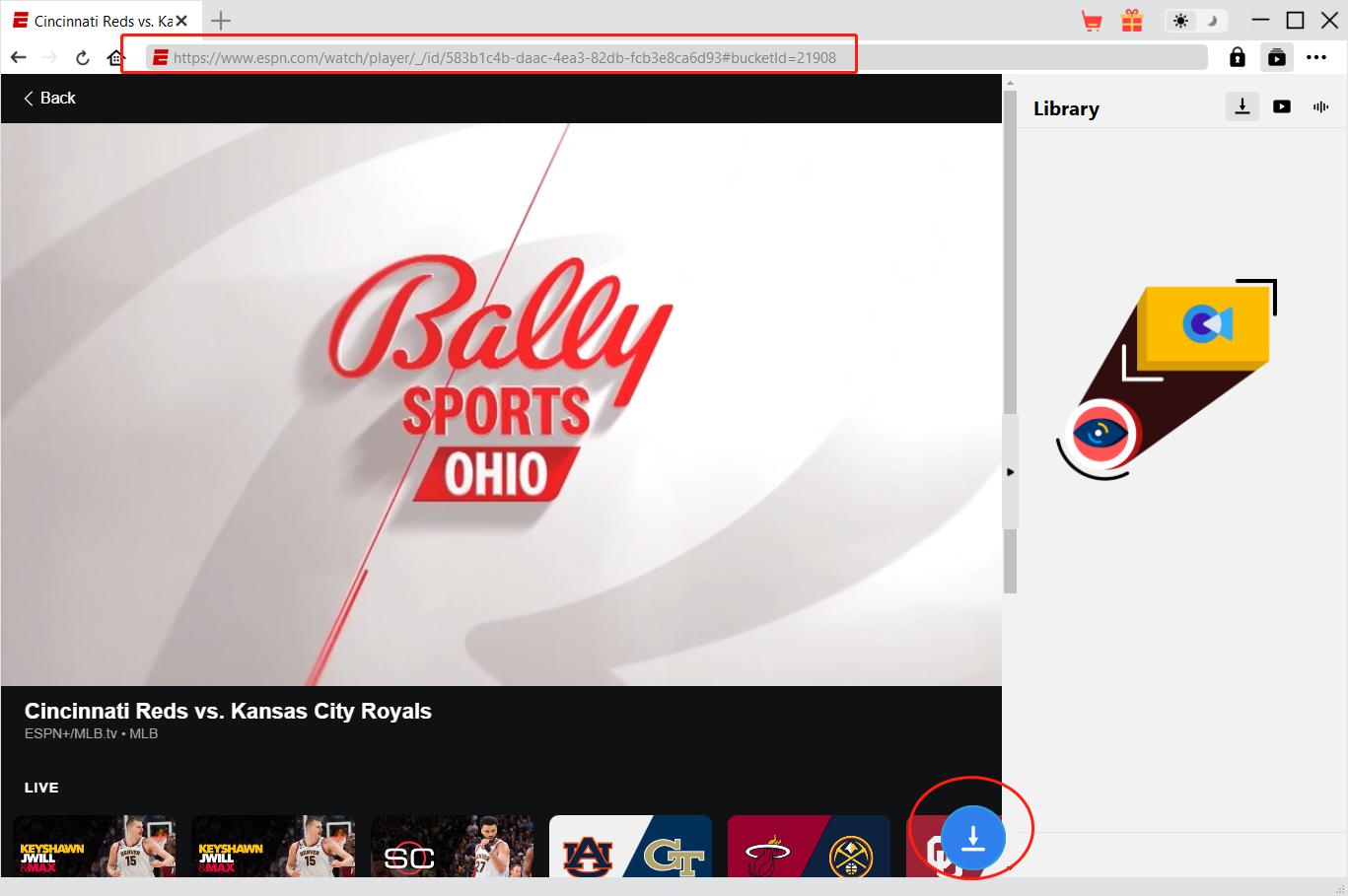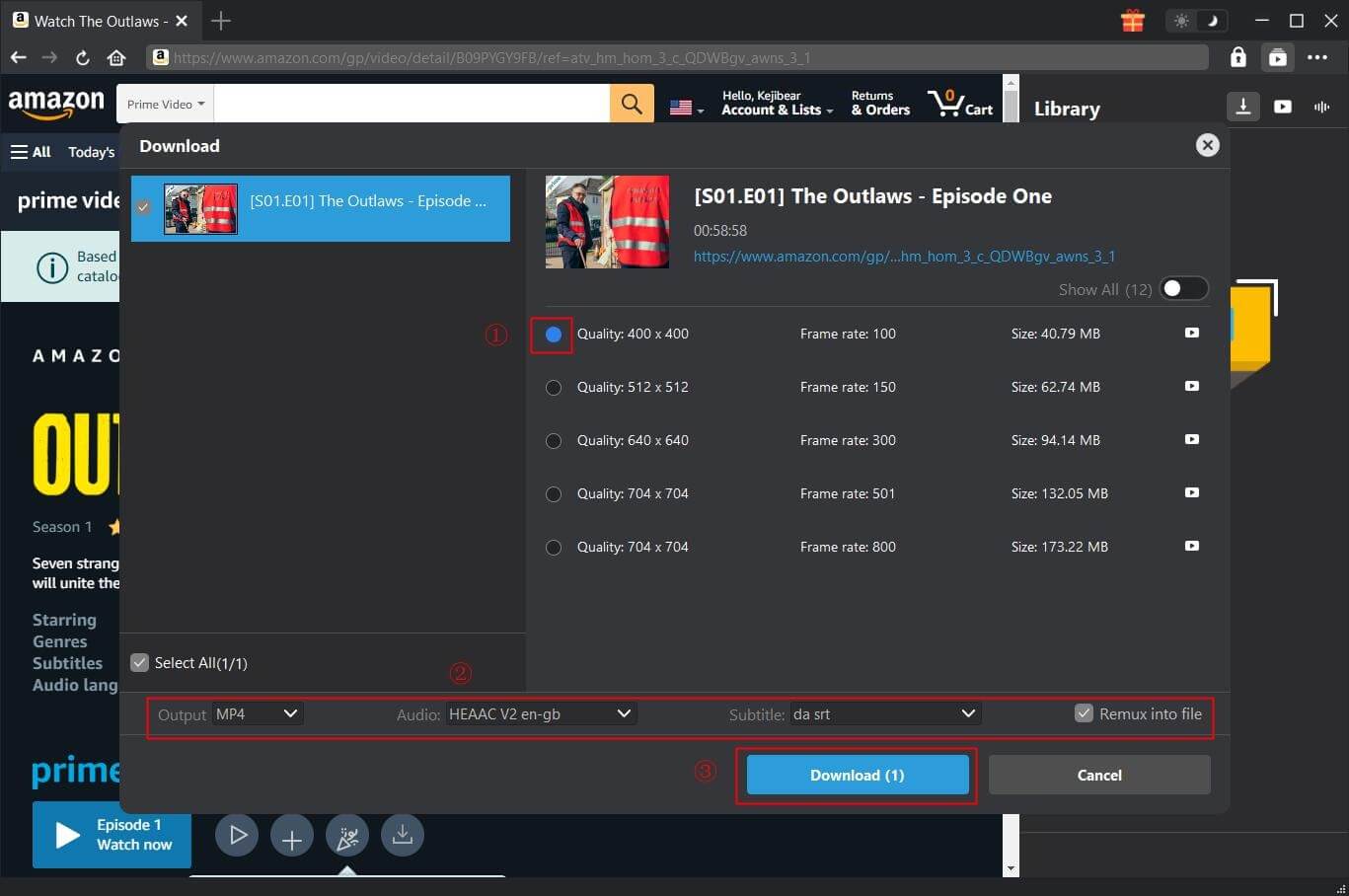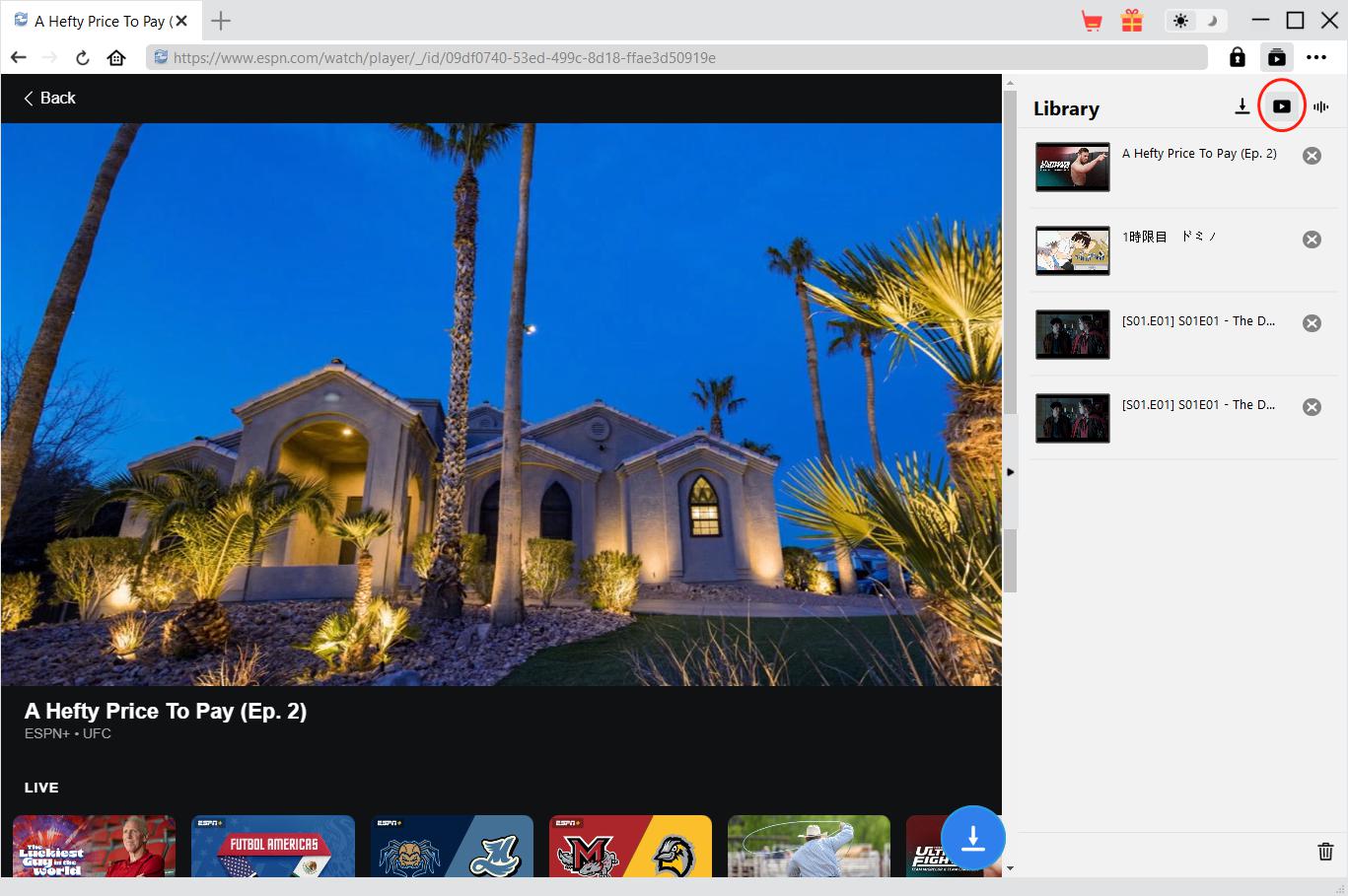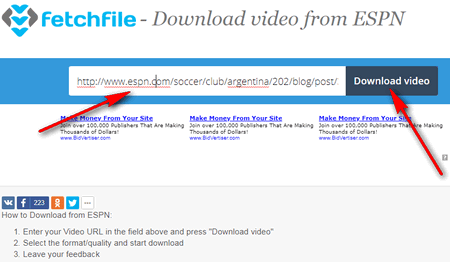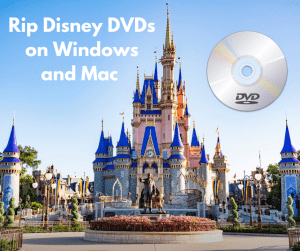ESPN is one of the largest cable TV sports broadcasters in the United States, and the sports it broadcasts include football, basketball, tennis, etc. In the past, we were always used to watching exciting sports events broadcast live by ESPN in front of the TV. Now, with the development of information technology and the Internet, ESPN has created an independent online streaming platform, namely ESPN Plus. Currently, ESPN Plus is broadcasting almost all sports events on ESPN. Now, we can watch sports games broadcast by ESPN Plus online on mobile devices and PCs. More importantly, even if we miss some exciting games due to various reasons, ESPN Plus also allows us to download these exciting game videos and watch them offline. So, in order to download videos from ESPN Plus, what conditions do we need to meet? How should we download videos from ESPN Plus? Don’t worry, this tutorial will give you specific answers and the best ESPN video downloader.
Outline
Part 1: What Do You Need to Download Videos from ESPN Plus?
It should be noted that the ESPN Plus App on mobile devices currently provides users with an offline function, which can help users download videos directly on ESPN Plus and allow users to watch offline. Therefore, we can now watch ESPN Plus videos offline directly by using smartphones. However, before using the ESPN Plus App to watch ESPN Plus videos offline, we still need to meet many conditions. First of all, whether we are using iOS devices or Android devices, we need to search and install the ESPN Plus App from the application store of these mobile devices. After running the ESPN Plus app, we need to register for an ESPN Plus account. After logging in to the ESPN Plus account, we need to subscribe to the subscription plan released by ESPN Plus, because the offline function in the ESPN Plus App is only available to subscribed users. Currently, the price of ESPN Plus subscription is $10.99 per month or $109.99 per year. However, there are some ways to stream ESPN for free. After subscribing to ESPN Plus, we also need to agree that the ESPN Plus App obtains permission to access the location of the mobile device, so that it can download ESPN Plus videos more stably and quickly. After completing all the above operations, we can start downloading ESPN Plus videos in the ESPN Plus App and watching them offline.
Of course, if you want to watch ESPN Plus videos offline on your PC, you can’t use the offline feature provided by ESPN Plus to achieve this wish, because the offline feature of ESPN Plus only exists in the ESPN Plus App. Therefore, if you want to watch ESPN Plus videos offline on your PC, you need a third-party ESPN Plus video downloader to help you download videos from ESPN Plus. Fortunately, this tutorial will also introduce two of the best ESPN Plus video downloaders that I think for readers.
Part 2: How to Download ESPN Videos with the ESPN Plus APP
As mentioned above, we can download ESPN Plus videos directly from the ESPN Plus app, but the prerequisite is that we have an ESPN Plus account and subscribe to ESPN Plus. If you already have these conditions, you can refer to the following specific steps to complete the operation of downloading ESPN videos in the ESPN Plus App.
Step 1: Run the application of the app store on your mobile device. Then, download and install the ESPN Plus App to your mobile device. Run the ESPN Plus App.
Step 2: Log in to your ESPN Plus account in the ESPN Plus App. If you don’t have an ESPN Plus account yet, you can also register an ESPN Plus account directly in the ESPN Plus App. You need to confirm that you have subscribed to ESPN Plus. If you haven’t subscribed to ESPN Plus, you can also subscribe to ESPN Plus and pay for it in the ESPN Plus App.
Step 3: Find the ESPN Plus video you want to download in the ESPN Plus App. After finding it, go to the details page of the target ESPN Plus video. If the ESPN Plus video can be downloaded, there will be a “Download” icon on its details page. All you have to do is click on the “Download” icon and the ESPN Plus App will start downloading the ESPN Plus video. Wait for the ESPN Plus App to finish downloading the ESPN Plus video, and then you can start watching the ESPN Plus video offline.
Part 3: How to Download ESPN Videos with CleverGet
If you want to download ESPN Plus videos on PC and watch them offline, you must use the help of a third-party ESPN Plus video downloader, because ESPN Plus does not provide any method for users to download ESPN Plus videos on the web and PC. As for the best third-party ESPN Plus video downloader, I think it is CleverGet ESPN Plus Downloader. CleverGet ESPN Plus Downloader can batch download ESPN Plus videos as 720P MP4 or MKV format video files, so that we can use any media player to play these ESPN Plus videos offline. In order to enable us to have a better experience of watching exciting sports events offline, CleverGet ESPN Plus Downloader can filter and delete ads in the video when downloading ESPN Plus videos. If the target ESPN Plus video contains subtitles and audio in multiple languages, CleverGet ESPN Plus Downloader can download specific subtitles and audio for the output video according to our selection. After installing CleverGet ESPN Plus Downloader on your computer, you can refer to the following specific steps to use CleverGet ESPN Plus Downloader to download videos from ESPN Plus:
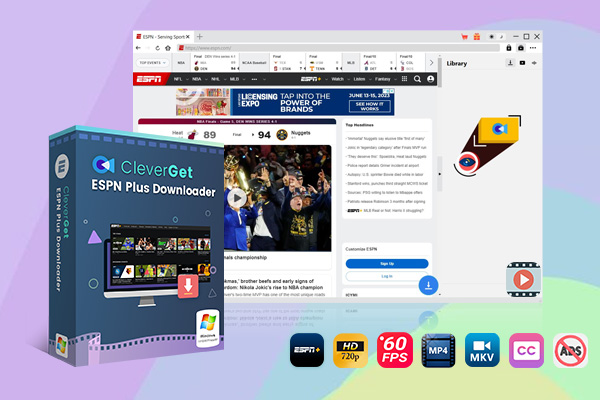
-
– Download up to 720P videos from ESPN+
– Save ESPN+ sports videos in 60 FPS frame rate
– Filter and remove ads from downloaded ESPN+ videos
– Download ESPN+ videos to MP4/MKV
– Download closed captions in two different ways
– Advanced hardware acceleration
– Easy-to-use interface
Step 1: Set output directory
Run CleverGet ESPN Plus Downloader. Click the “…” button in the upper right corner of CleverGet, and then select the “Settings” option in the menu that appears. In the “Settings” window that pops up automatically, you can change the save directory for the output file. Click the “Save” button to save any changes you make.
Step 2: Play Back ESPN Plus Video
Enter the ESPN Plus URL in the address bar above CleverGet, and then use CleverGet’s built-in browser to visit the ESPN Plus homepage. Log in to your ESPN Plus account on the ESPN Plus homepage, and then find the ESPN Plus video you want to download. Go to the playback page of this target ESPN Plus video and play it.
Step 3: Start Downloading ESPN Video
CleverGet ESPN Plus Downloader will automatically start to identify all the information of the ESPN Plus video being played, and then display the information in a “Download” window. You can set the video format, subtitles, etc., and then click the “Download” button to download the ESPN Plus video.
Step 4: Check Downloaded ESPN Videos
After CleverGet ESPN Plus Downloader has finished downloading the ESPN Plus video, you can click the “Video” icon in the upper right corner of CleverGet to view the downloaded ESPN Plus video.
Note:
- CleverGet opposes any behavior of users using downloaded ESPN Plus videos for sharing and profit. CleverGet is not responsible for any legal consequences caused by users.
Part 4: How to Download ESPN Videos Online
In addition to third-party software like CleverGet ESPN Plus Downloader that can stably download ESPN Plus videos, we can also download ESPN Plus videos online on the web, because there are currently many online websites that can provide users with free services to download ESPN Plus videos, and FetchFile is one of these websites. The important reason why FetchFile is recommended by me is that it is very easy to use. We only need to follow these simple operations to easily download videos from ESPN Plus.
It should be noted that there are many advertisements on FetchFile’s website. We cannot be sure whether these advertisements are safe. Therefore, when using FetchFile’s services, we must be vigilant about these advertisements and never disclose our personal information to avoid personal property losses. In addition, FetchFile is very dependent on a stable network environment. Once your computer’s connection to the Internet fluctuates, FetchFile is likely to fail to download ESPN Plus videos.
Step 1. Run the browser program on your computer. Visit the ESPN Plus website in the browser and find the target ESPN Plus video you want to download. Copy the URL of the target ESPN Plus video.
Step 2. Use a browser to visit FetchFile’s homepage, paste the URL of the target ESPN Plus video you copied into the text box on FetchFile’s homepage, and then click the “Download video” button. FetchFile will automatically parse all the information of the ESPN Plus video available for download in this link, and then automatically download this ESPN Plus video.
Conclusion
This article explains in detail what conditions and methods we need to meet in order to download ESPN Plus videos. If you want to download ESPN Plus videos, you can choose the three methods I introduced, such as using CleverGet ESPN Plus Downloader to download videos directly from ESPN Plus.