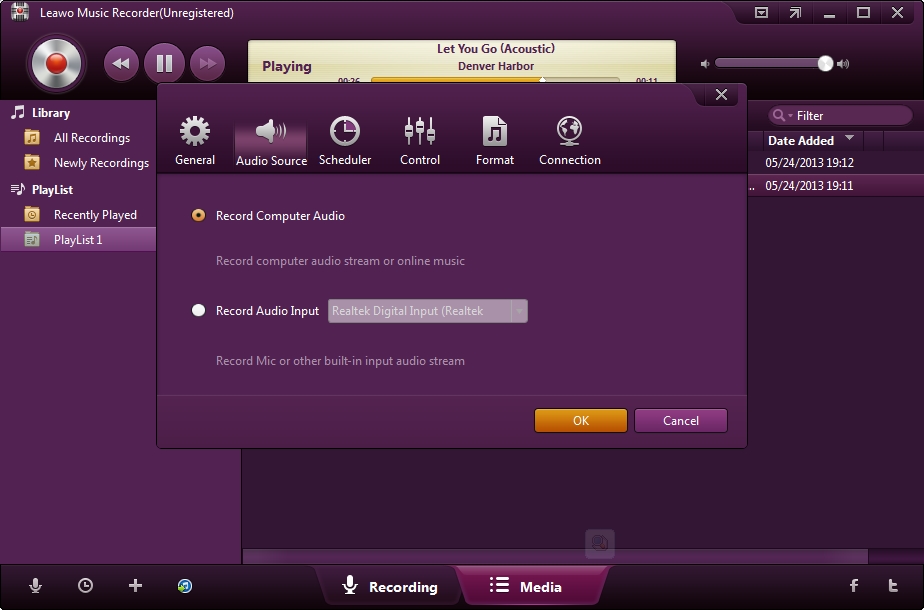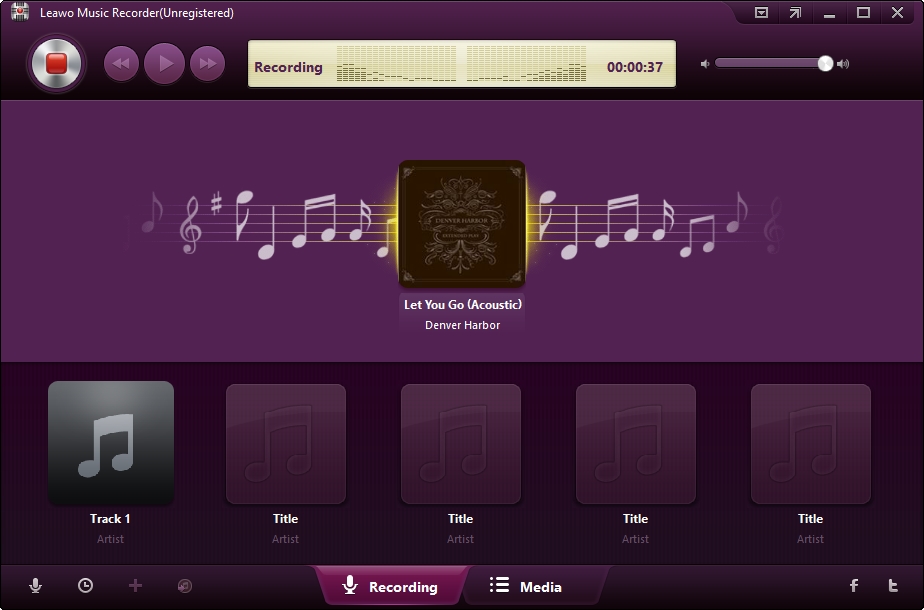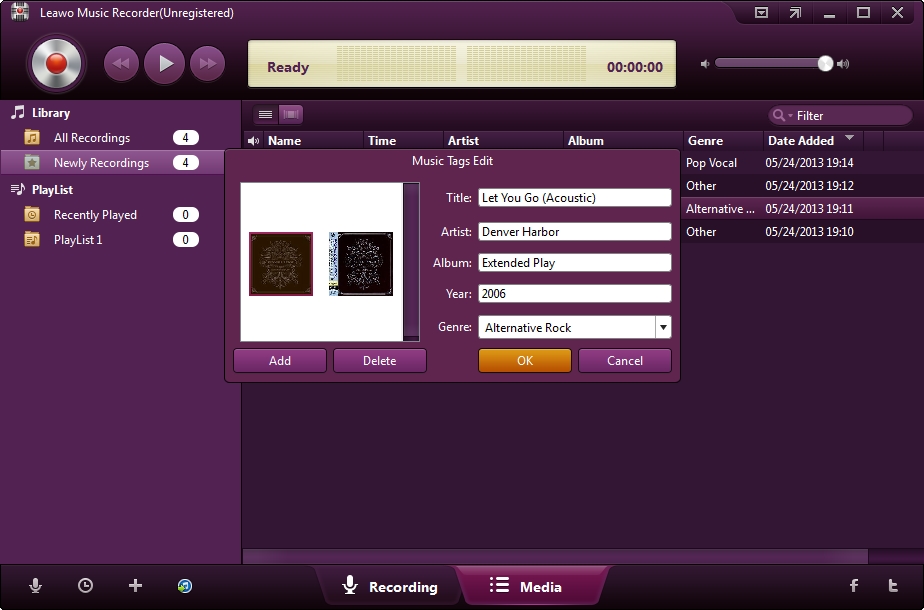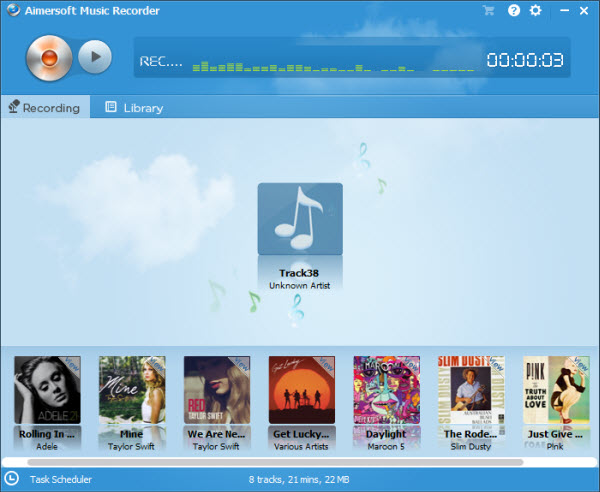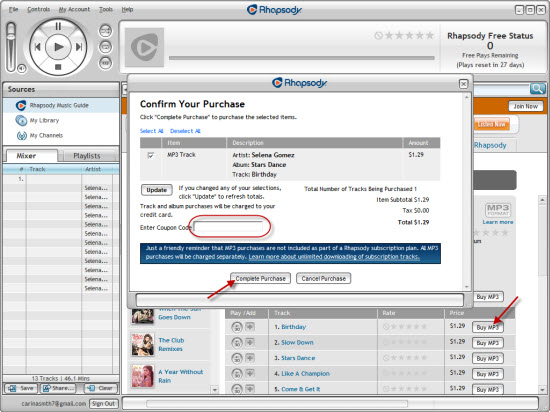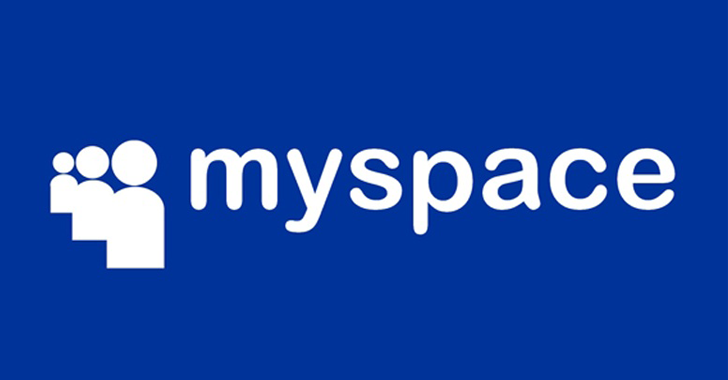If you want to download Google Play music for free, you need to buy Google Play with $9.99 per month to get all features accessed. Is there any way to get the Google Play music for offline playback for free? The answer is absolutely YES. With the third-party software, you could directly download Google Play music to computer for offline enjoyment.
Part 1. What You Need to Know about Google Play
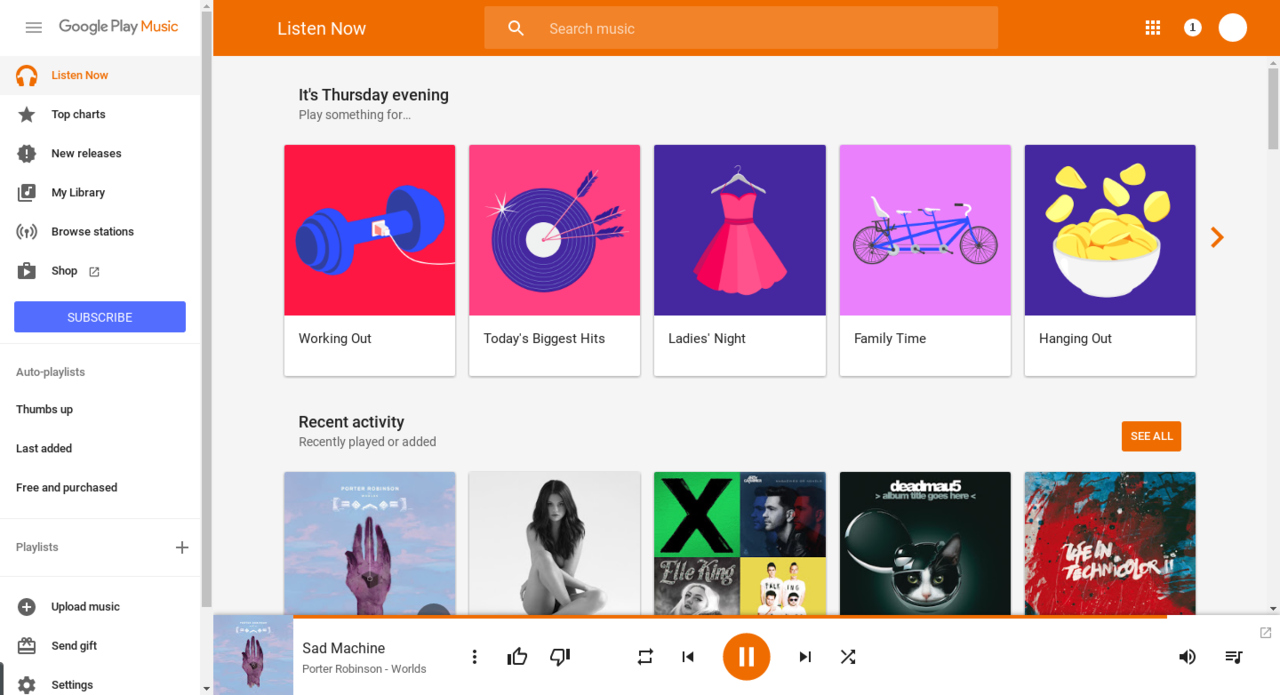
Google Play Music is a music streaming service and online music locker operated by Google. Users with standard accounts can upload and listen to up to 50,000 songs from their personal libraries at no cost. An “All Access” subscription, sold in combination with YouTube Red for US$9.99 per month, entitles users to on-demand streaming of any song in the Google Play Music catalogue for their geographical region and the ability to create custom radio stations. Users can purchase additional tracks for their library through the music store section of Google Play. In addition to offering music streaming for Internet-connected devices, the Google Play Music mobile app allows music to be stored and listened to offline.
Part 2. How to Download Google Play Music
With the third-party music recording software, you could get Google Play music for totally free when playing. Here I highly recommend one of the best music recording software, Leawo Music Recorder. It helps you record audio of any source it could capture and save to MP3 or WAV format. It could record audio and music from computer audio and online music sources like YouTube, AOL Music, Last.fm, etc. What’s more, professional online audio recorder can also add music tags like artist, album, album artwork, song name, and son on to recordings. Just launch the software and click the “Record” button before playing audio, and it will automatically record the audio you are playing. Users can pause or resume capturing process anytime. The following guide will show you how to download music from Google Play with the professional online audio recorder.
Set audio source to record
Click the “Audio Source” icon on the main interface to set audio source firstly. Because you are going to record Google Play music, you need to choose from “Record Computer Audio”.
Start recording
Click the red “Start” button to let this Music Recorder work. And then click “Play” to play source streaming music. It should be noted that you need to first let this music recording software start recording and then play your source audio file.
If needed, you can use the Task Scheduler for recording. Click the “Recording task scheduler” icon at the bottom-left corner to open the Task Scheduler where you can set the recording start time and duration. This is suitable especially to record FM radio audios.
Edit music tags
The program would automatically download and add music tags to your recordings. But needed, you can still edit music tags manually. In “Media > Library” tab, you can see all your recordings. Select a recording and right click, then choose “Edit Music Tags” to manually edit music tags.
With the music recording software, you can easily download Google Play music to computer. The software also allows you to share the music files to iTunes within 1 click for your iOS devices. If you are interested in, free download it to have a try.