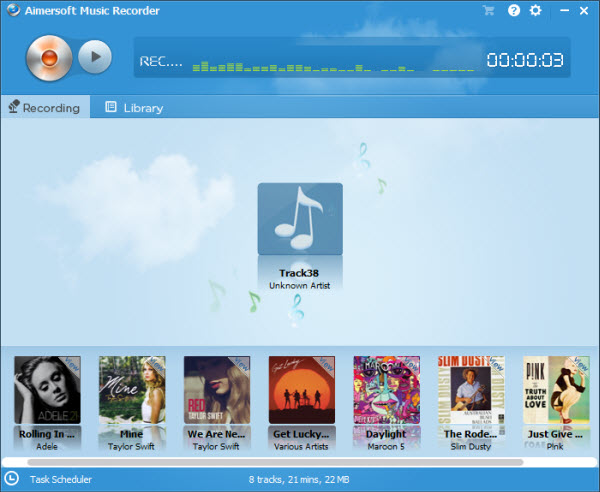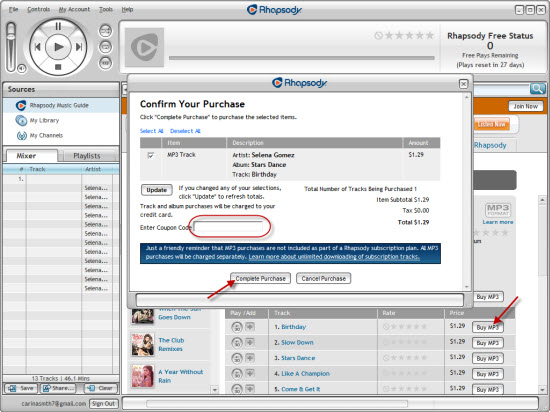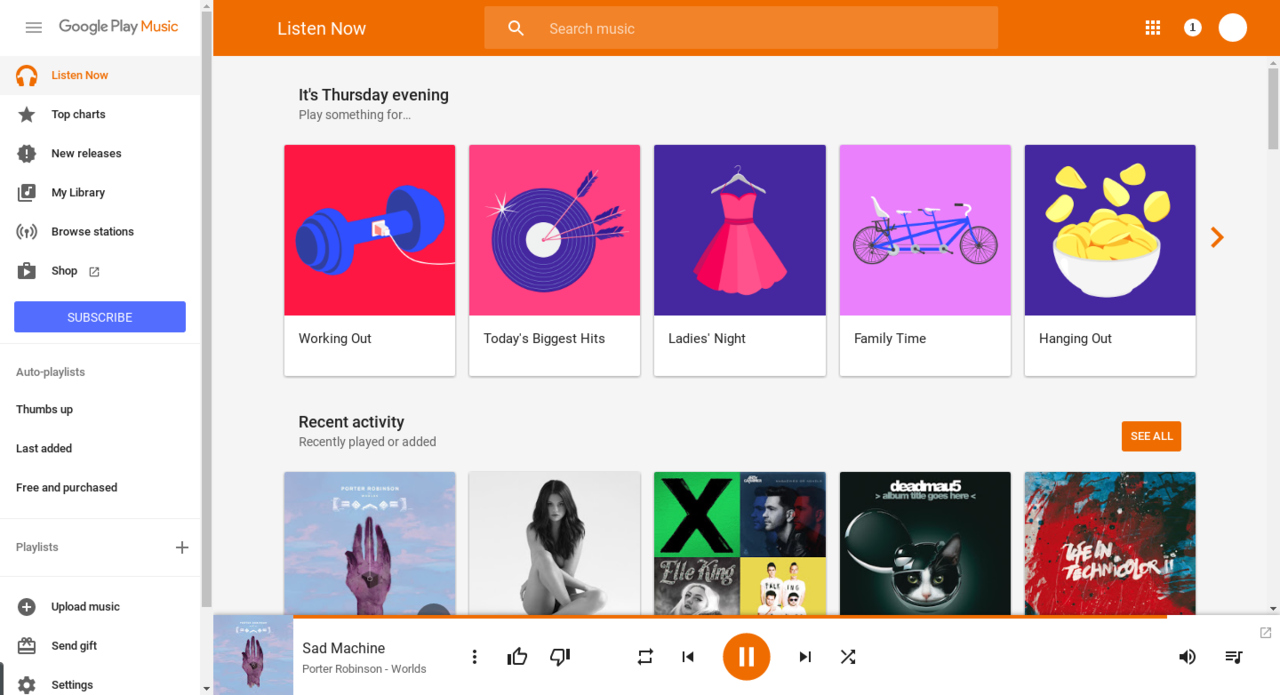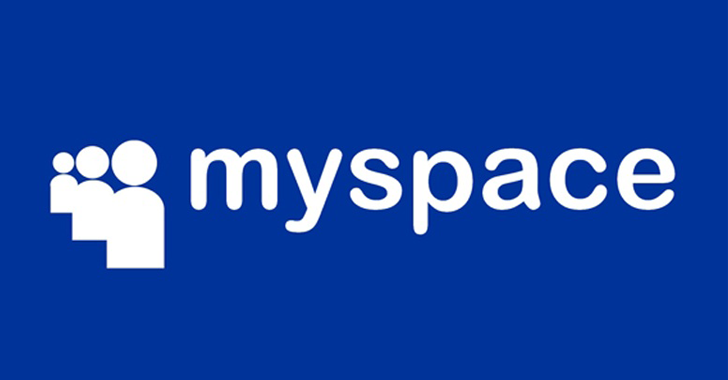We all know that iTunes has a whole page dedicated to free downloads. To access Free On iTunes, first open iTunes and click the iTunes Store item on the left-hand sidebar. Once you’re in the iTunes Store homepage, look for a Quick Links heading on the right side. Underneath that heading will be a Free On iTunes link. Click the link, and you will see it. This page features all sorts of free content, including music, movie clips, TV shows, apps, and even "new and notable" podcasts.
To download a free item, just click the little gray Free button. You will need an iTunes account to download anything from the iTunes Store. But what about other music files on iTunes music store? How to download and get iTunes music for totally free? In this guide, you will find another way to let you download and get iTunes music without any cost. That is to make use of Leawo Music Recorder.
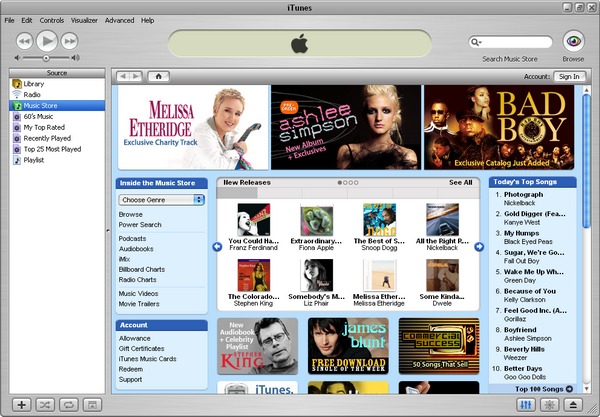
Leawo Music Recorder, one of the top-rated music recording software programs that could help people easily and freely get music off various sites for totally free, could help you easily download music from iTunes music store and get music off iTunes music store for totally free. (Mac users should use Leawo Music Recorder for Mac). No matter you are going to download iTunes music from iTunes music store or download music from iTunes Radio, this music recording software would help you a lot.
Leawo Music Recorder is a top-rated music recording software program that could record music from any online music sites and radios like iTunes Radio, YouTube, Pandora, Last.FM, Napster, Spotify, GUBA, NPC, MySpace, etc. What’s more, Leawo Music Recorder not only records music files, but also adds music tags to recorded music files, including song artist, song album, album artwork, song name, etc. This is a big advantage to other music downloading programs as most music downloading programs do not have this feature.
Check the following guide to know how to use Leawo Music Recorder to record iTunes Radio’s music and get music off iTunes Radio and music store for free on Mac and Win.
Step 1: Set audio source
Leawo Music Recorder could record built-in input audio and computer audio. Thus you need to firstly set the audio source. Click the "Audio Source" icon on the bottom-left corner to invoke the Audio Source settings panel. As the source audio is iTunes music, select "Record Computer Audio" option.

Step 2: Set output format and directory to save recorded iTunes music
You could use Leawo Music Recorder to record iTunes music and save in MP3 or WAV format, while Leawo Music Recorder for Mac ofters one more format – M4V. Click the inverted triangle icon on the upper-right corner and then click "Settings > Format" to set output format. You could also set the output file parameters including Audio Codec, Bit Rate and Aspect Ratio. (On Mac computer, click the upper-left "Leawo Music Recorder > Preferences > Format" to get here. You could also set the output directory here). To set the output directory, you need to enter "Settings > General" tab.

Step 3: Start recording iTunes music
Then click the red "Start" button on the main interface and click to play your iTunes music to start recording.

Note: You click the "Start" button on Leawo Music Recorder before you play iTunes music.
Step 4: Edit music tags for recordings
This music recording would automatically download and add music tags to recordings. However, if you’re not satisfied with the result, or you want to customize the music tags, you could right click the recording in "Media > Library > All Recordings" (Mac users directly click "Library > All Recordings") to select "Edit Music Tags" option.