“Can you download movies on Tubitv.com? Does the Tubi app allow download from Tubi? I have found quite a few wonderful movies on Tubitv.com and would like to download from Tubi TV website for offline watching. What can I do?”
Though Tubi TV provides totally free streaming service for paid movies, TV shows, originals, and even live TV channels, it would be quite annoying to go through the long advertisements and commercials. What’s more, movies on Tubi TV are not forever available. Some movies might be removed due to copyright issue. Therefore, many people have been looking for solutions to download Tubi videos so as to watch Tubi offline anytime without ads. In this post, we will show you how to download Tubi movies with professional Tubi video downloader tools.
OutlineCLOSE
Part 1: Can You Download Movies on Tubi for Offline Viewing?
Let’s make the first thing clear: can you download movies on Tubi TV directly, or does Tubi TV provides download option on both Tubitv.com and Tubi TV app? The answer is no. Tubi provides not download feature to let you download Tubi videos to watch Tubi offline.
As a US-based free streaming service, Tubi enables you to watch movies, TV shows and its originals for totally free, even without the need of account registration. You could directly watch movies and TV shows on Tubitv.com website or Tubi apps on devices like Android device, iOS devices, Apple TV, Roku, Xbox One, PS4/5, Android TV, Sony, Samsung smart TV, etc. No matter you visit its official website or its mobile app, there is no download option for you to download from Tubi TV. You have to connect to WiFi or cellular network for streaming Tubi movies and shows online. Once your devices are offline, you won’t be able to stream Tubi TV videos, not even to download Tubi videos.
Although you can’t download Tubi videos directly, you could turn to 3rd-party Tubi video downloaders to download Tubi videos and watch Tubi offline freely. The below content would show you 2 methods on how to download movies on Tubi TV website.
Part 2: How to Download Tubi Movies with Tubi Downloader Software?
As mentioned above, you couldn’t directly download Tubi videos. To download movies from Tubi TV, you have to turn to 3rd-party Tubi downloaders. CleverGet Tubi Downloader is exactly what you need. Specifically designed for Tubi video downloading, CleverGet Tubi Downloader enables you to download movies from Tubi TV at up to 720P MP4/MKV files with selected subtitles and audio tracks. More important is that CleverGet Tubi Downloader could remove all ads and commercials from source TubiTV movies in the background during Tubi movie download process, so as to let you watch Tubi offline without ads.
With its powerful Tubi video download performance, the entire Tubi video download procedure is quite simple and easy. You could firstly download and install CleverGet on your computer. It works on Windows 7 and later and macOS 10.15 and later. Then, you could download Tubi movies by following the below guide.
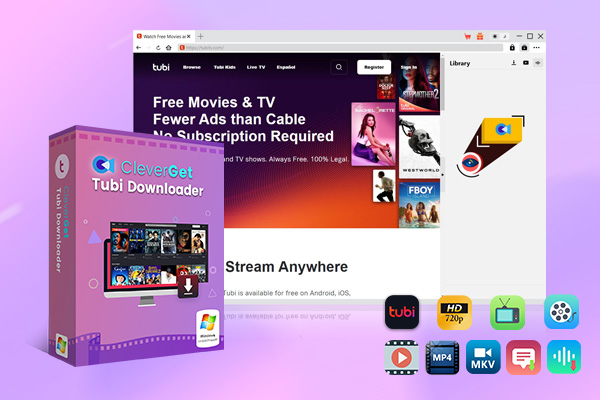
-
CleverGet Tubi Downloader
– Download 720P HD videos without quality loss.
– Support to download TubiTV episodes of certain/all seasons in batches.
– Save desired multi-language audio tracks and subtitles.
– Pack captions into output video file, or save captions as independent SRT/SUP files.
– easy-to-use UI with multilingual settings.
Step 1: Set a local folder as download folder
After you launch CleverGet, at the top-right corner, you could click the “3-dot icon > Settings > General > Save Video To” box to set a local folder as download directory to save all downloaded Tubi movie files. You could also specify other settings here. Click the blue “Save” button to save changes and quit the Settings panel.
Step 2: Play back Tubi movie and analyze it
Then, open the Tubitv.com website within CleverGet to browse/search and play back the movie you want to download from Tubi TV. Once the playback starts, you could click the bottom right blue round button to let CleverGet start analyzing the target Tubi movie page. During the analyzing process, you will not be able to operate CleverGet until the analyzing completes.
Step 3: Choose Tubi video download options
Once the analyzing succeeds, there will pop up a window, which shows you all available download options, Output, Subtitle, Quality, and Audio Track. Choose the download options according to your need here. And then click the blue “Download” button at the bottom right corner.
Step 4: View downloading and downloaded Tubi videos
Once the downloading starts, you could view a sidebar on the right, which shows you detailed downloading process and all downloaded videos under different tabs. You then only need to wait for the Tubi video download to complete. Once the download finishes, you will get Tubi without ads offline.
It should be noted that CleverGet Tubi Downloader could not only download movies on Tubi TV, but also download TV series in batch. The ad-removal works in the background, requiring no hum interference.
Part 3: How to Download Movies on Tubi with Video Recorder?
CleverGet offers you direct Tubi video download module. Actually, it also comes with a Streaming Video Recorder module, which allows you to record video from Tubi and other streaming services like Netflix, Hulu, etc. to up to 1080P MP4/MKV files. Different from other screen recorders, CleverGet Streaming Video Recorder comes with a recording scheduler, which allows you to schedule how long to record so as to free your hands. Check the below steps to learn how to download movies on Tubi with this streaming video recorder tool.
Step 1: Enter Recorder module
Open the target Tubi video page and then click the red REC button right next to the Home icon.
Step 2: Complete recording settings
There will pop up a Recording Settings panel, where you could set the Output format, recording Quality, recording Coding method, Countdown length, recording directory, etc. After these settings, click the blue “Start recording” button.
Step 3: View and control recording
Then, there will pop up a projector window, which lets you view recording details, and allows you to set the recording scheduler. You could stop recording and then restart it at any point you like. To quit the recording process, click the “X” button at the top-right corner.
Once the recording completes, you will get all recordings on your computer hard drive for unlimited offline watching. It should be noted that CleverGet Streaming Video Recorder is not available for Mac users, and it will record anything your browser player plays, which means the ads will also be recorded. However, CleverGet Streaming Video Recorder could help you record and download Live TVs from Tubitv.com website.
Part 4: FAQs
1. Can you get Tubi without ads?
Tubi enables you to stream movies, TV shows and other videos online for totally free, but with ads. There is no way to skip ads for online streaming. However, you could download Tubi videos for ads-free offline watching by using 3rd-party Tubi video downloaders such as CleverGet Tubi Downloader.
2. Can you watch Tubi offline, Live TVs included?
With 3rd-party Tubi video downloaders, you could download and watch Tubi offline. Some video recording tools will help you record both on-demand and live TV contents for offline watching.
3. Is it safe to download Tubi movies and shows?
This depends on which tool you use. CleverGet is a totally secure and safe video downloader toolkit for you to download videos, audio track files and subtitle files only. No malware and virus will be downloaded.
4. Is it legal to download Tubi videos?
This greatly depends on what purpose you download Tubi videos for. It should be not illegal if you download Tubi movies and shows for offline viewing only. However, if you repost or republish Tubi downloads to other platforms for profit, it is definitely illegal.
5. Can you download and convert Tubi to MP4 file?
Most 3rd-party Tubi video downloaders could help you directly download and convert Tubi to MP4 files, like CleverGet, so as to let you play and watch Tubi videos offline on most devices and players.


































