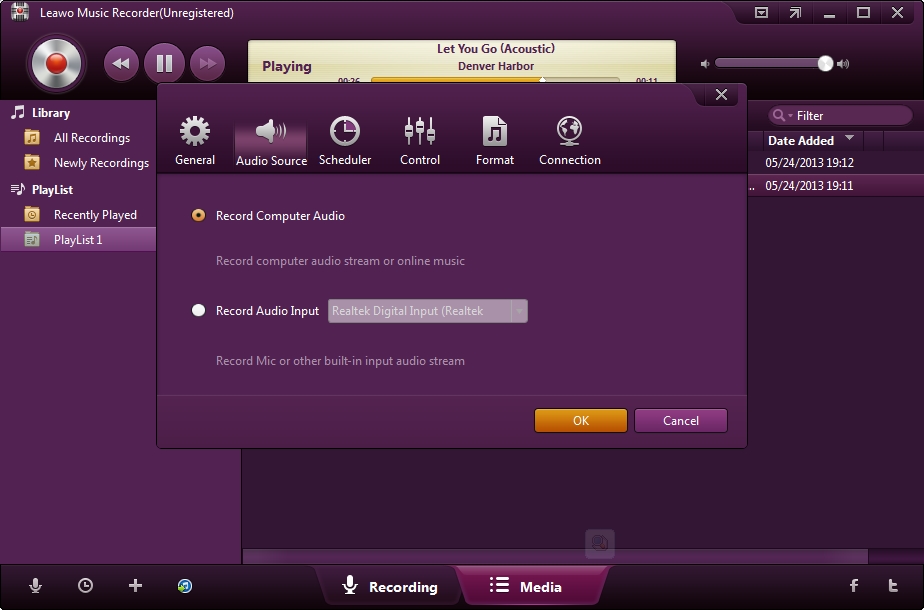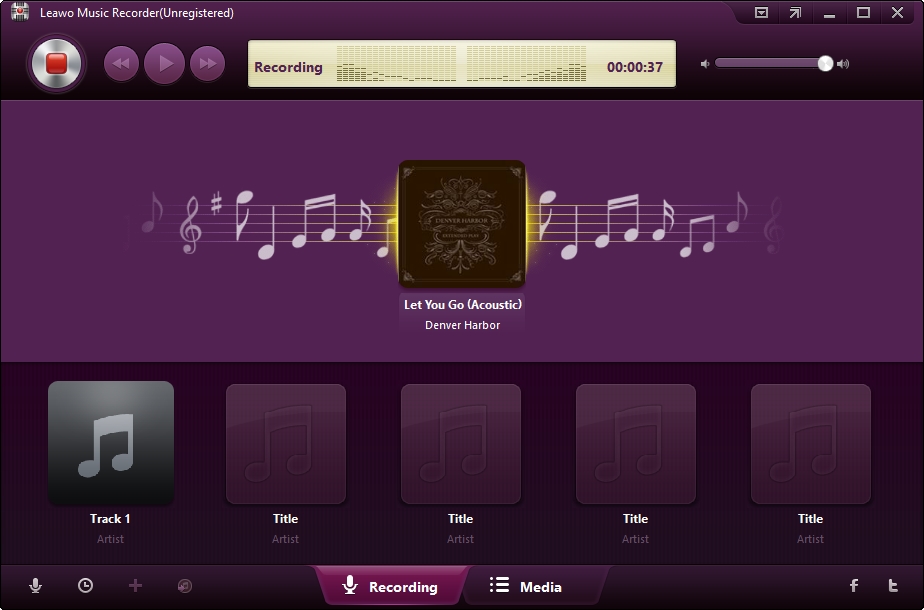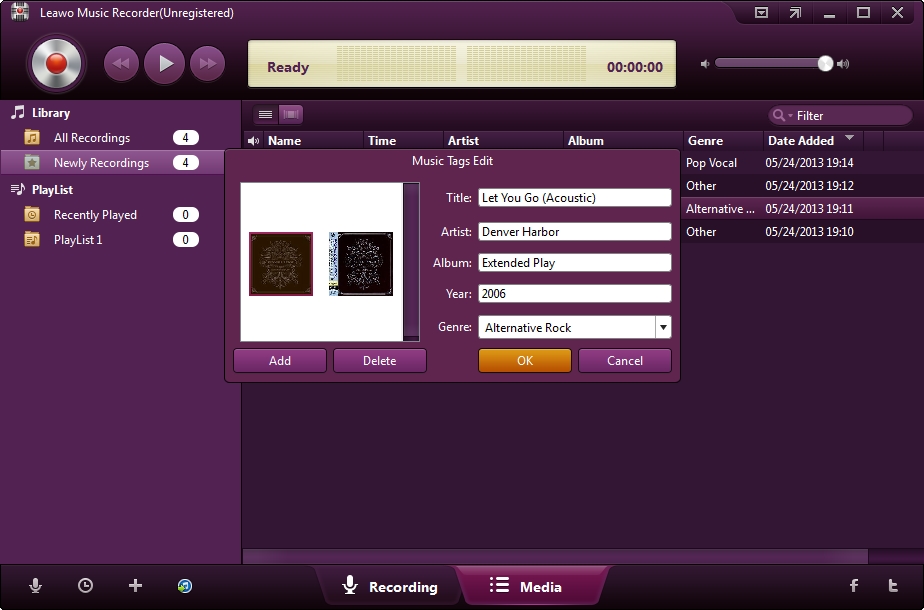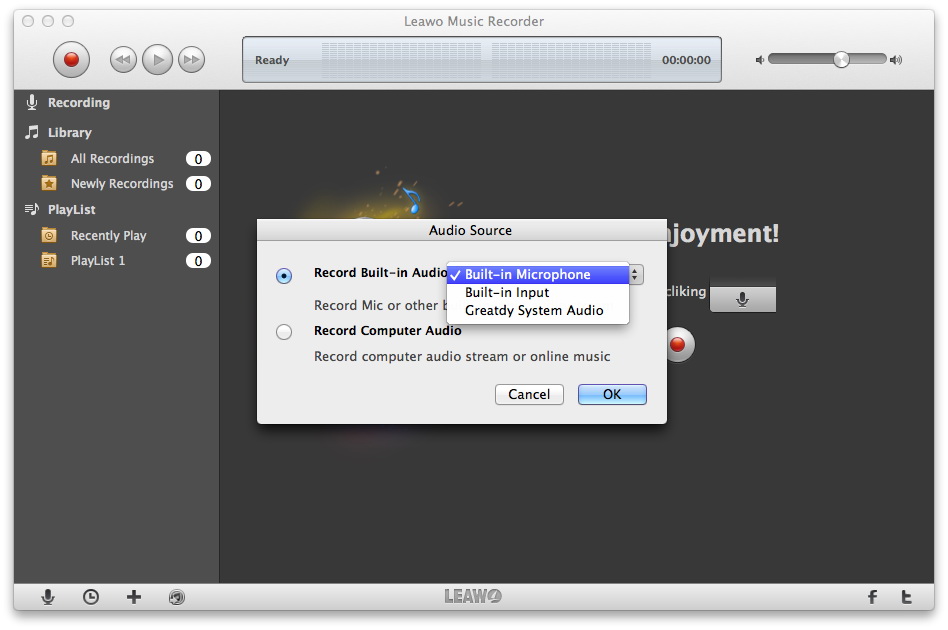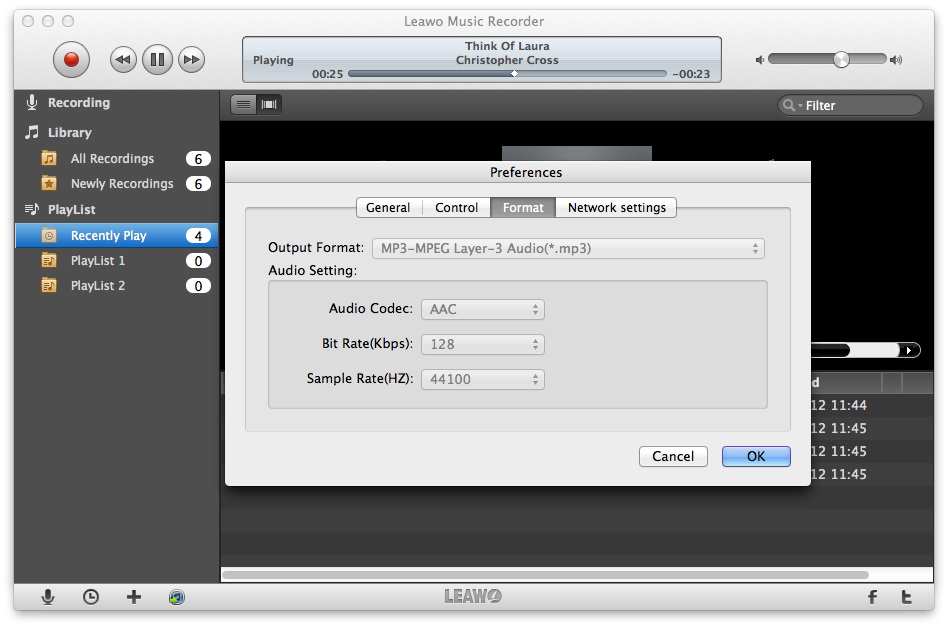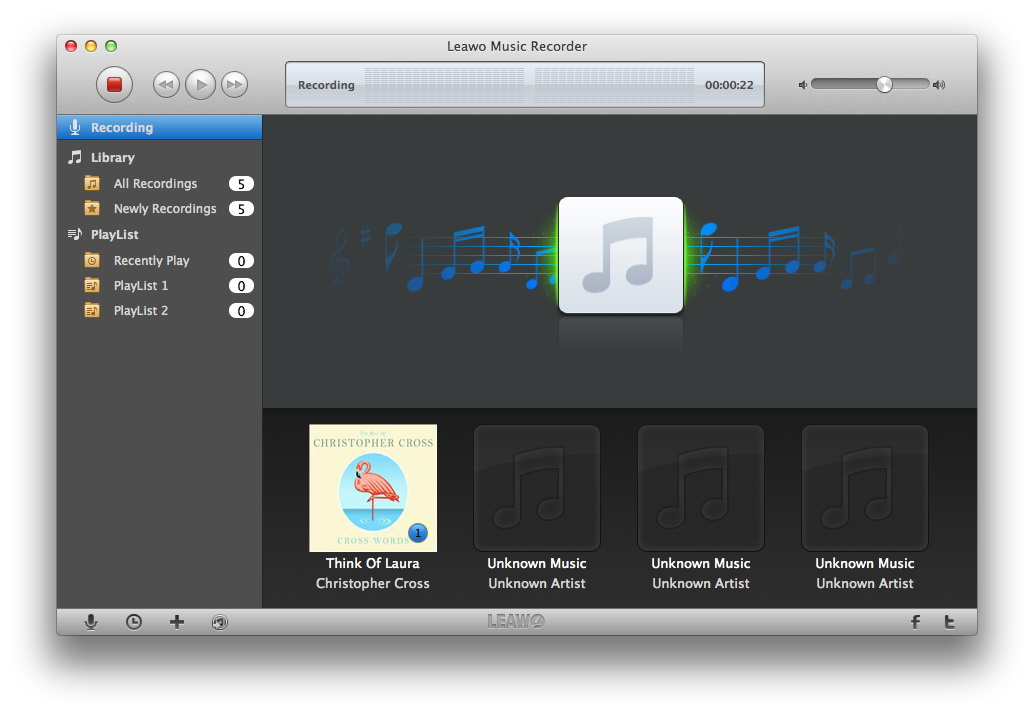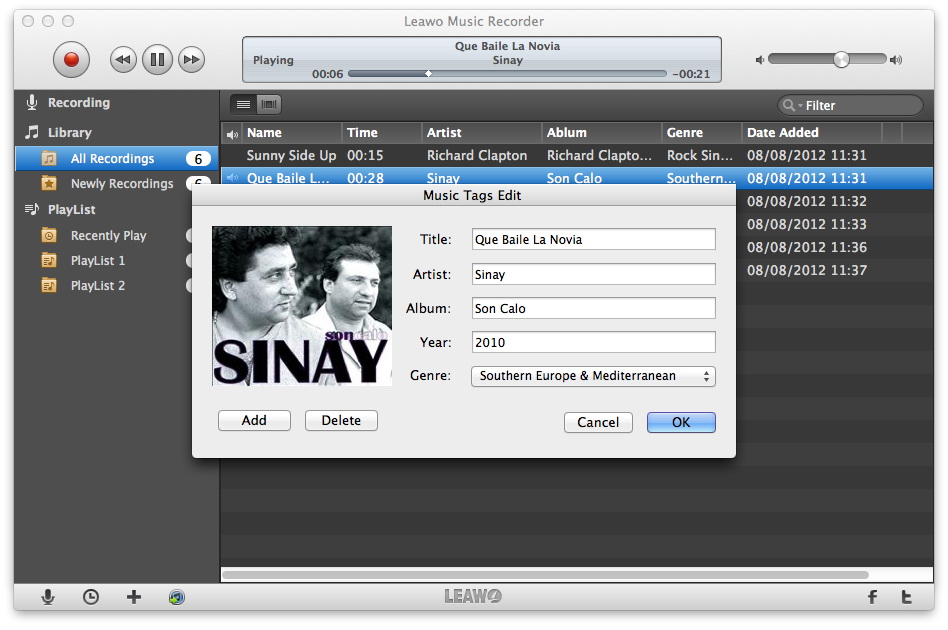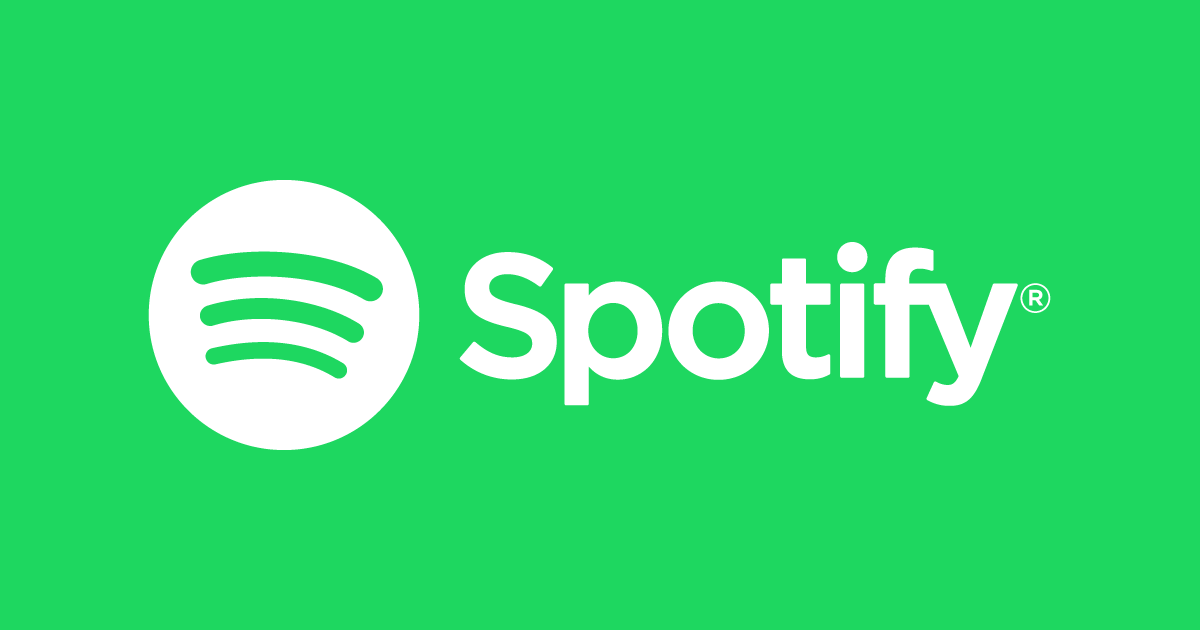Deezer is a music site for streaming and listening music free on different types. There are millions of songs on Deezer, which allows you to enjoy the songs online, create your own playlists, and share the songs with your friends. However, you can only listen to Deezer music online. if you want to download music from Deezer for free on Windows or Mac, you need to start paying the $9.99 subscription charge per month after 30 days’ free trial version. So is there any way to download Deezer music and play Deezer songs offline? The post will show you how to do that.
Part 1. Something You Want to Know about Deezer

Deezer is a Internet-based music streaming service. It allows users to listen to music content from record labels including EMI, Sony, Universal Music Group, and Warner Music Group on various devices online or offline. Created in Paris, France, Deezer currently has 40 million licensed tracks in its library, over 30,000 radio channels, 16 million monthly active users, and 5 million paid subscribers as of 6 November 2013. The service is available for Web, Android, Kindle Fire HDX, OS X, BlackBerry, iOS, Windows Phone and Symbian.
Part 2. How to Download Deezer Music on Windows
With Leawo Music Recorder, you will be able to record any audio played on your Windows or Mac. It helps save the recorded music to MP3 or WAV format without quality loss. Its built-in recording Task Scheduler allows music lovers to preset starting time and duration. It is also a music manager which enables people to create, edit and delete playlists for recordings, edit recorded music file info, sync add recordings to iTunes, and so on. The following guide will show you how to download music from Deezer on Windows with the music recording software.
Set audio source to record
Click the “Audio Source” icon on the main interface to set audio source firstly. Because you are going to record Deezer music, you need to choose from “Record Computer Audio”.
Start recording
Click the red “Start” button to let this Music Recorder work. And then click “Play” to play source streaming music. It should be noted that you need to first let this music recording software start recording and then play your source audio file.
If needed, you can use the Task Scheduler for recording. Click the “Recording task scheduler” icon at the bottom-left corner to open the Task Scheduler where you can set the recording start time and duration. This is suitable especially to record FM radio audios.
Edit music tags
The program would automatically download and add music tags to your recordings. But needed, you can still edit music tags manually. In “Media > Library” tab, you can see all your recordings. Select a recording and right click, then choose “Edit Music Tags” to manually edit music tags.
Part 3. How to Download Music from Deezer on Mac
If you are Mac users, you can also use Leawo Music Recorder for Mac. You can free download the software to have a try if you are interested.
Select audio source
Click the “Audio Source” icon on the main interface to choose which kind of audio source you’re going to record. Select the audio source according to your actual situation.
Note: As to schedule music recording, click the “Recording task scheduler” icon to invoke the task scheduler to set the recording Start time and Duration.
Set output audio format
You need to figure out which kind of audio formats your recordings should be saved: MP3 or MAV. This can be done in “Leawo Music Recorder – Preferences – Format” panel. Under the “Format” panel, you can select the output audio format and do the parameter settings.
Start recording
Back to the main interface and click the red “Start” button and play your Deezer music to start recording. Please click the red “Start” button before you play Deezer music.
Edit music tags
Leawo Music Recorder for Mac would automatically download and add music tags to recordings, including artist, song name, album artwork, album, etc. But if you’re not satisfied with the results, or the program fails to recognize the recorded music files, you can go to the “Library – All Recordings”, select the recording you want to edit and right click to choose the “Edit Music Tags” option to open the “Music Tags Edit” panel to edit music tags manually.