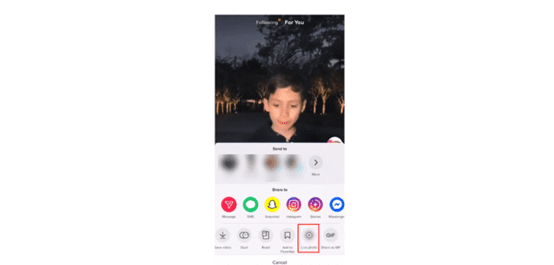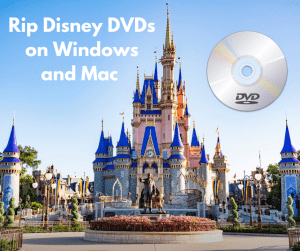This is an age of short-form videos. Since its appearance, TikTok has grown exponentially in popularity, especially among the younger generation. Its success also drives the launch of similar short-form video features on its competitors, like the Instagram reels. From sports fans, pet enthusiasts to people looking for a laugh, TikTok has something for everyone. A swipe easily brings you from a hilarious dance to a moving moment and that’s why people keep scrolling and wondering what will come next. There must be a moment when you are inspired and want to have the video clip saved for later playback. However, the eye-catching TikTok logo is added to the downloaded video, which makes it difficult to recreate the video again. If you have a demand to download TikTok videos without watermarks to PC or mobile devices, you can find the answer in this post.
Outline
Part 1: How to Download TikTok Videos without Watermark for PC
In the realm of TikTok watermark remover and TikTok video downloader, CleverGet Video Downloader can claim the throne. It emerges as a powerful video downloader that supports downloading videos from more than 1000 sites, including the most popular TikTok for sure. Similarly, if you are a user of OnlyFans, Instagram or Twitter, CleverGet Video Downloader can play a role in saving short-form videos for you. Not just that, if you love watching movies, TV series or exciting sports games in your spare time, you can also turn to CleverGet to download shows on Paramount Plus, and download from YouTube, Instagram, Facebook, Disney Plus, Netflix, Hulu, Amazon or other streaming services with other modules. You can enjoy original TikTok videos as CleverGet Video Downloader ensures high-quality downloading at up to 1080p and 320kbps audio quality. The original visual content as well as the soundtrack together allow for an immersive and supreme viewing experience. With CleverGet, you don’t have to worry about the conspicuous TikTok watermark as it can be automatically removed during the downloading process. If you have a few favorite creators on TikTok, you can easily save several TikTok videos at the same time. The downloading efficiency is impressive thanks to the GPU hardware acceleration technologies. Also, the smart downloading settings enable you to determine the downloaded settings, such as the format, frame rates and sizes. That means you can play TikTok videos on nearly all media players and devices because they are transformed into MP4/MKV files.
The intuitive interface as well as the simple processes set CleverGet Video Downloader apart from its competitors. For those who need to download TikTok audio only, CleverGet Video Downloader is the ultimate solution. It can extract and save the soundtracks of the TikTok videos in separate files.
Let’s find out how to download TikTok videos without watermark on PC with this versatile tool.

-
– Directly download movies up to 8K resolution
– Support 1000+ sites like YouTube, Netflix, HBO Max, etc.
– Support live video M3U8 link downloading
– Multi-task and playlist download
– Built-in browser and player
– Advanced hardware acceleration
– Easy-to-use interface
Step 1: Download and install CleverGet Video Downloader
You can install and download CleverGet Video Downloader to your PC for free. Make sure you download it through the official website in case the pirated software might come with phishing attacks or viruses that might lead to privacy leakage.
Step 2: Set the output directory
When you open CleverGet Video Downloader for the first time, the settings are default. But you can change and customize it. Click on the three-dot button in the top and right corner. Choose “Setting” in the drop-down menu. On the pop-up Settings Panel, there are three tabs, including “General”, “Proxy” and “Other”. Under the “General” tab, you can change a few setting parameters, including language, appearance, max download tasks, and saving path. Then hit “Saving”.
Step 3: Open target video in CleverGet
Search for tiktok.com on CleverGet Video Downloader. Find the TikTok video to be saved and play it. There is a shortcut. If you have the TikTok video link, paste it directly to the address box in CleverGet Video Downloader. Press “Enter” to go to the play page. As the video is played, CleverGet Video Downloader would start the page parsing automatically.
Step 4: Download TikTok videos
When CleverGet grabs available video resources, a panel will appear with a list of videos in different formats, video qualities, frame rates and sizes. You can choose the video file you want to save and hit the blue “Download” button to go on.
Step 5: Check the downloading process and files
During the task, you can check the task progress on the sidebar. By pressing the stop or close icon, the downloading tasks can be stopped or canceled at any time at will. When the downloading process is over, you can either enjoy the TikTok video instantly or save it for later enjoyment. To play it, double-click the video and it will be played in the embedded Blu-ray player. Otherwise, hit the “Open Folder” button to locate the video so that you can follow the file path for later playback.
There you go. You have already had your favorite TikTok video clips saved on your PC. Even though you have very limited knowledge of computers, CleverGet Video downloader is a solid choice. You can also share the file with your friends on whatever platforms you want without the annoying watermarks.
Part 2: How to Download TikTok Videos without Watermark for iPhone
On TikTok, users can directly download the video they like as long as the creator allows. When you play TikTok, you can always find a download feature. But in this way, the video will retain the ID of the creators. To get rid of that, for iPhone users, they can save TikTok videos with the Live Photo feature. Here is the process.
Step 1. Locate the video to be downloaded. On the left side, tap the share icon and then hit the Live Photo button on the bottom row.
Step 2. Navigate to “Photo” app > Media Types > Live Photos. You can see the TikTok content.
Step 3. Hit the share button on the lower left side and choose the “Save as Video” button.
Now you can find the TikTok video without the creator’s ID in your Video album. But it still retains the TikTok logo. To remove all the unnecessary watermarks, we still recommend CleverGet Video Downloader.
Part 3: How to Download TikTok Videos without Watermark for Android
As Live Phone is a feature of iPhone, what can Android users do to download TikTok videos without the watermark? SnapTik can play a role. SnapTik is available both on PC and mobile devices. To download videos without watermarks via SnapTik, all you need is a video link.
Here is the how-to instruction.
Step 1. Install the SnapTik app on your mobile device.
Step 2. Open the TikTok app and find the video you want to download. Tap the Share button and select the Copy Link option.
Step 3. Open the SnapTik app and paste that link into the designated field. Press the green Download button and select the video quality you want.
Step 4. Wait a couple of seconds and then you can find the downloaded TikTok videos in your device’s photo gallery.
If you don’t want new software, you can also go to SnapTik through a browser. Also, SnapTik is completely free. With these few clicks, you can enjoy TikTok videos on your device.
FAQs
1. Can I download TikTok videos without watermark via Live Photo?
You can remove the creator’s ID through Live Photo. To get rid of all watermarks, you can use CleverGet Video Downloader.
2. Can I save TikTok audio only?
Yes. CleverGet Video Downloader supports extracting audio tracks from TikTok videos and saving them in separate files. To get more details, refer to Part 1.
3. Is CleverGet Video Downloader trustworthy?
Yes. Developed and operated by a professional team, CleverGet Video Downloader has gained a reputation for its excellent performance and stability. Just make sure you have your program downloaded from the official website, which guards against virus and phishing attacks.
Conclusion
In this post, we shared how to download TikTok videos on PC and mobile devices. If you are an iPhone user, you can use the Live Photo feature to remove the creator’s ID watermark. If you are an Android user, SnapTik is recommended. But to get rid of all watermarks in a quick and safe manner, we would recommend CleverGet Video Downloader. It not only removes watermarks from TikTok videos, but supports downloading videos from Instagram, Twitter, or Facebook. This versatile video downloader also comes with a few video editing features, with which you can make some interesting recreation whenever you want.