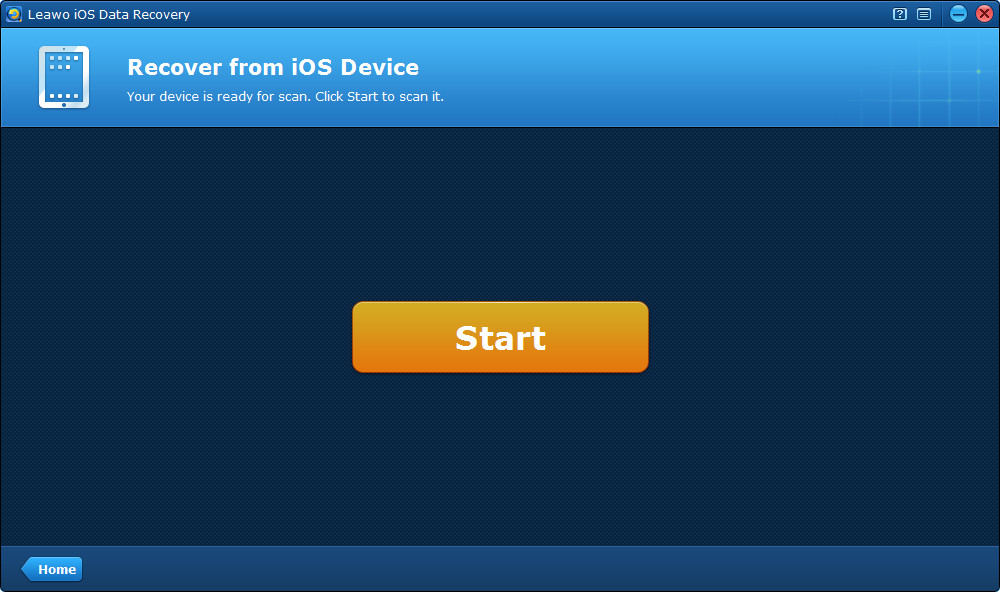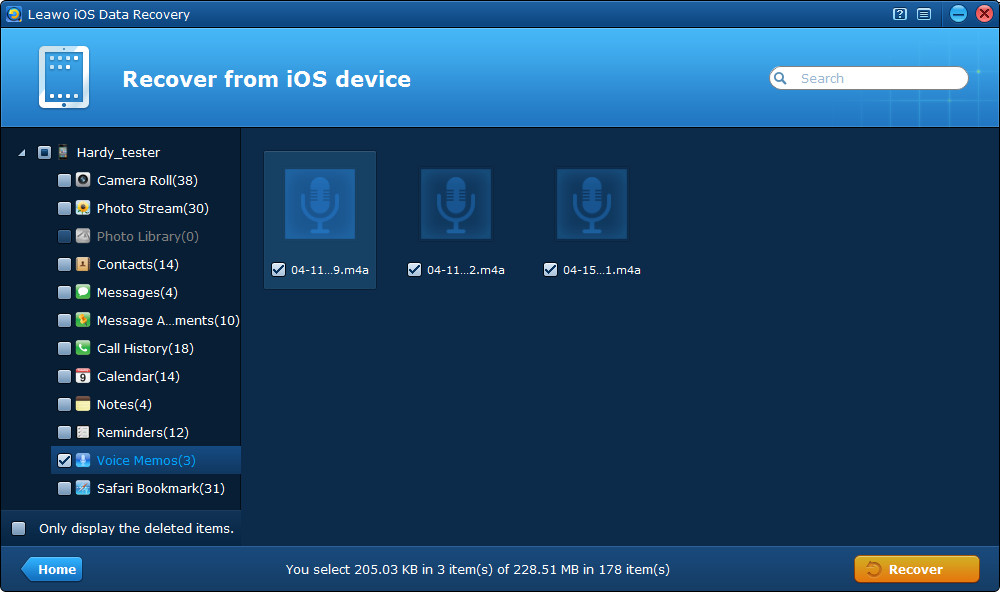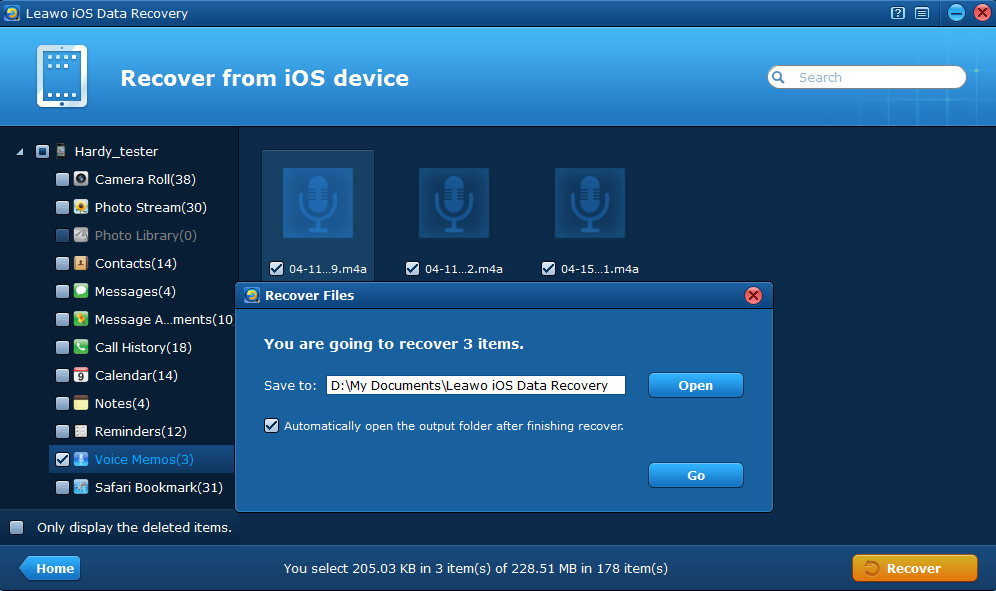“I regularly record long voice memos using the built-in app of my iPhone, but now my voice memos will not be transferred via iTunes!! The iTunes can’t export the voice memo file and can’t play the file at all. I really need to download a really important recording of 3h22m and save it to my computer. Please help. Thanks!”
The iPhone voice memo download thing becomes a real problem for us, especially when we want to download voice memos from iPhone to computer for backup or share to other places. Apple iTunes is a good choice to sync files between iPhone and computer, but talking of syncing data from iOS device to computer, iTunes doesn’t work as well as we have expected. Furthermore, iTunes cannot download files separately, we can only back up our device to the computer as a total one, and the iTunes backup file can’t be previewed on the computer.
Want to download iPhone voice memos to computer without much hassle? Then a good third-party software is recommended to you. Leawo iOS Data Recovery is acknowledged to be one of the most multi-functional iPhone/iPad/iPod touch data recovery and backup software, which can download voice memos from iPhone to computer quickly and easily, regardless of the size and recording time length of the voice memos. Moreover, with the iOS data recovery tool, you can retrieve 12 kinds of files from your iPhone to the computer, including 7 kinds of deleted data, like contacts, messages, notes, etc.
Sound fabulous? Then download the trial version of the iOS data recovery tool to have a try. Good news that Leawo iOS Data Recovery now fully supports iOS 7 devices and can be downloaded and installed on Windows 8/7/Vista/XP/2000.
Look at the guides about how to download voice memos from iPhone shown as below.
Step 1 Click Start to scan your iPhone
Firstly, you should connect your iPhone to the computer and run Leawo iOS Data Recovery on your PC. Then click the “Start” button to scan your iPhone.
Step 2 Scan your iPhone for voice memos
Secondly, just wait for the automatical scanning of the program, don’t remove your device while the program is scanning.
Step 3 Preview voice memos found in the scanning
After scanning, you will be able to preview 12 kinds of file categories listed on the left, then tick the “Voice Memos” category you want to download from your iPhone.
Step 4 Download iPhone voice memos to computer
Then you come to the last step, just click “Recover” button on the right corner of the interface, and the program will begin to download voice memos from iPhone to computer. You should select a saving file location before downloading really starts.