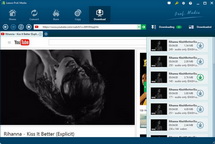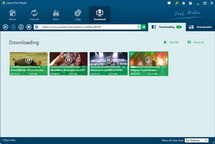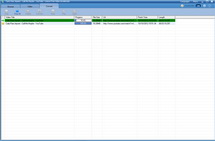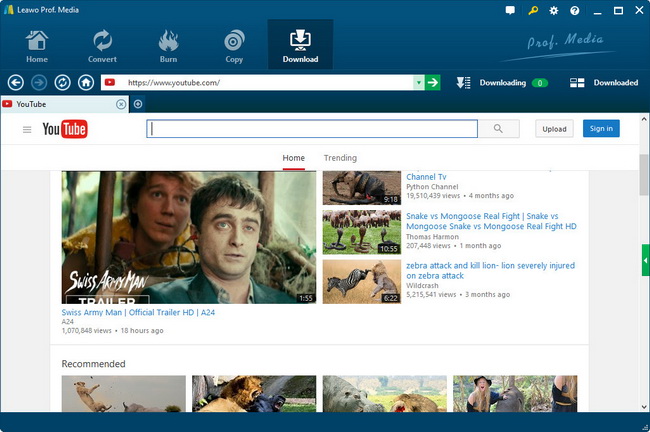How to Download YouTube Videos to Nexus 7 for Wonderful Playback?
Nexus 7 is Google’s latest Nexus experience device and the first tablet to feature AndroidTM 4.1 Jellybean. This smart tablet has got great success and has built up a cult following since its official release early this year particularly for its competitive pricing, premium-quality build, and powerful hardware.
Frankly speaking, the Google Nexus 7 features a 7-inch (180 mm) display, and an Nvidia Tegra 3 quad-core chip. It is marketed as World’s first 7” quad-core tablet delivers an advanced multimedia experience with up to 9.5 hours of battery life. With a vibrant 1280 x 800 high-definition display, Nexus 7 brings movies to life. If you hold such a gorgeous tablet in hand, you may want to download YouTube videos to Nexus 7 for enjoyment. However the Nexus 7 only recognizes video and audio formats like MPEG4, H.263, and H.264, so you need to resort to a Free YouTube Downloader to help you download and simultaneously convert YouTube video to Nexus 7 recognizable formats. Leawo Free YouTube Downloader can do the best job to meet all your requirements. This YouTube Nexus 7 tablet Downloader can help you directly download YouTube videos to Nexus 7 for playback without complex procedures. Curious about how to do that? Alright, I think below steps will help you make it clear easily. And for Mac users, Leawo YouTube Downloader for Mac would be helpful.
Full Guide
Search for YouTube videos
Download this Free YouTube Downloader and finish installation on your computer. Enter the “Browse” panel, add the YouTube video URL to the address bar or look for YouTube video via keywords searching. Click the source video to have a smooth playback with accelerated speed. During this period, a dialogue window will appear and ask you to download the video or not, Click “Save as” to begin the video downloading order.
Convert YouTube videos to Nexus 7
When entering Convert Settings box after clicking “Save as” tab, you are allowed to select Nexus 7recognizable video formats mentioned above like H.264, MP4, M4V, MOV, etc, click the frame to choose output format you desire say MP4.
Tips: Open the “Settings” interface to make detail settings for output audio and video, for Nexus 7 , we can choose video codec(H.264 suggested), quality, bit rate, video frame rate, video size( 1280 x 800 suggested),
audio codec(AAC suggested) audio sample rate, etc.
Begin the specific conversion process
Click the big Convert button on the bottom right of the “Convert Settings” panel. Turn to “Convert” panel and you can obtain video downloading and converting status.
As soon as the whole process is concluded, you can transfer YouTube video to iPad Mini for limitless video entertainment. After that, link your Nexus 7 to
PC and transfer the output videos to it for enjoyment easily.
Video GuideSoftware
Provides one-stop solution to download, convert and manage online videos.
$29.95
Platfrom: Windows 7/Vista/XP
Windows 7/Vista/XP
 Go to YouTube Downloader for Mac
Go to YouTube Downloader for Mac
Extended Knowledge

The Google Nexus 7is a tablet computer designed and developed by Google in conjunction with Asus, an Android slate with 7-inch 1280×800 screen and a 1.3GHz NVIDIA Tegra 3 quad-core processor. It is powered by Android™ 4.1 Jelly Bean, the latest version of the world’s most popular mobile platform, and comes with all your favorite Google Apps, like Gmail, Chrome, Google+, and YouTube, putting the best of Google in the palm of your hand. It support audio and video formats include: MP3, MPEG4, H.263, H.264.