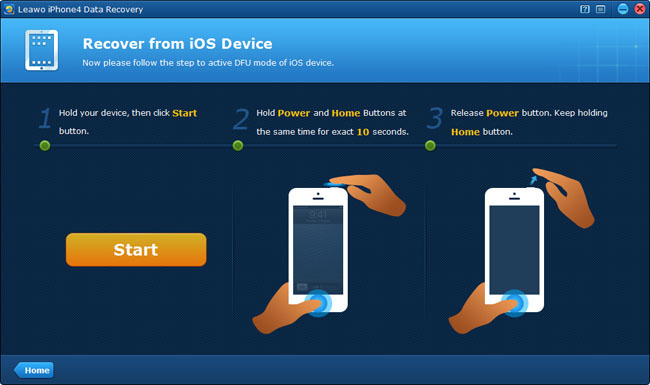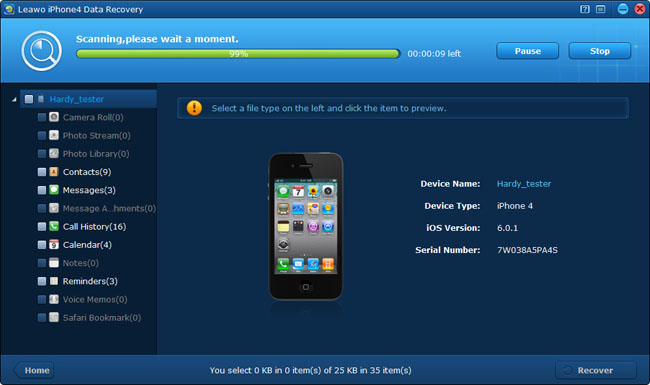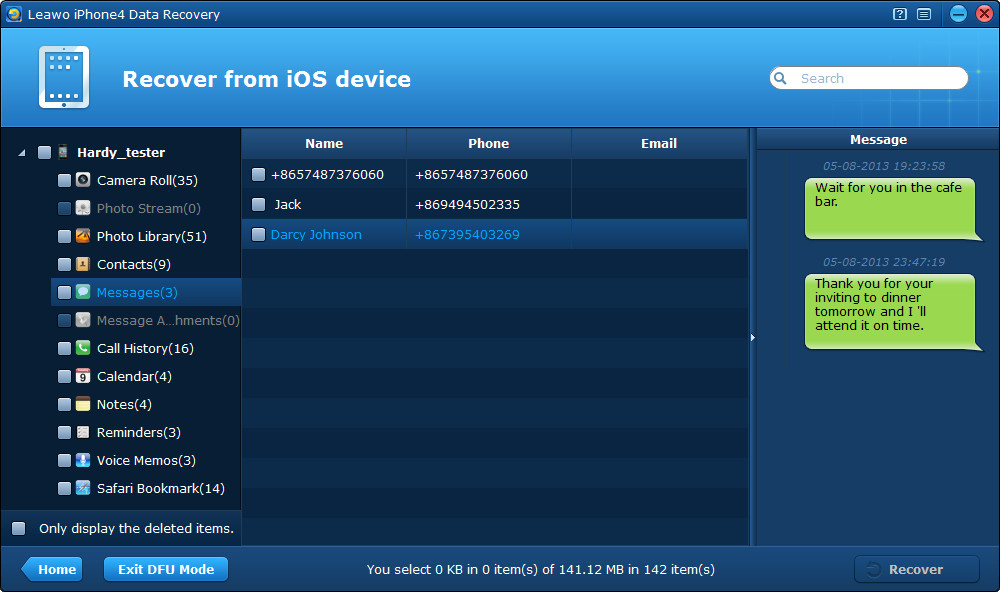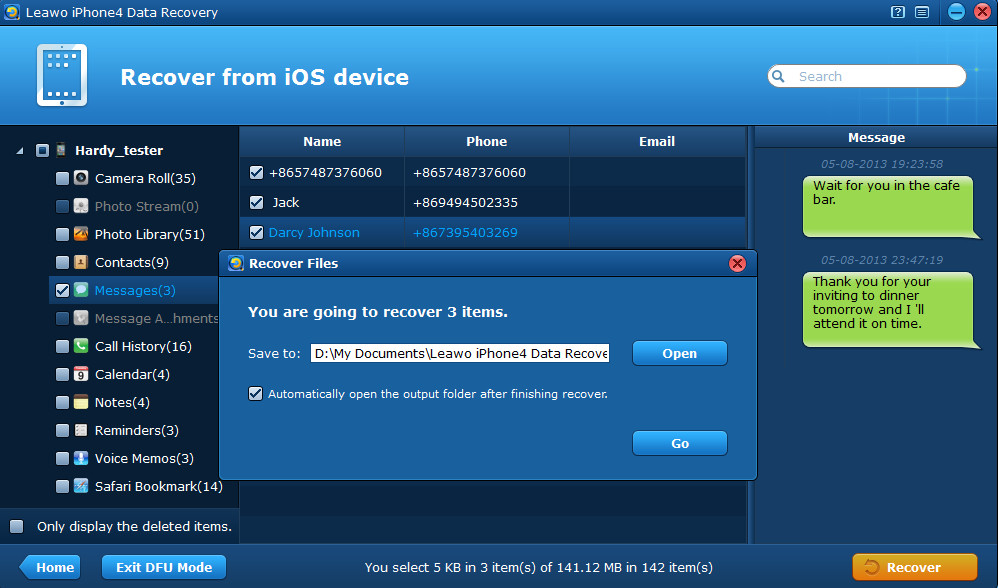“How can I export SMS from my iPhone 4? I’ve looked around the web for days trying to find a program that will export text messages AND iMessages from the iPhone to my computer, but no excellent solution has been found. I am wondering if anyone knows how, or has had any experience of successfully doing so. Any suggestions, or even just how to do it would be great! Thanks!”
Sometimes we need to export text messages from iPhone to computer for viewing, backup, printing or other purposes. Maybe the easiest way to back up iPhone text messages is to export text messages from iPhone to computer for backup. So do you know how to export text messages from iPhone to computer?
Certainly, a third-party software utility is needed. Here I highly recommend Leawo iOS Data Recovery, which is one of the most comprehensive and reliable data backup/transfer/recovery software for iPhone, iPad and iPod touch. The main features of the iPhone messages backup software are listed as below:
1. Allows scanning your iPhone/iPod/iPad directly or extracting iTunes backup files to get all the messages on your device.
2. Allows you to preview SMS, MMS and iMessages and many other data on your iPhone/iPad/iPod touch.
3. Supports exporting iPhone messages to CSV and HTML files synchronically.
4. Enables you to recover deleted text messages from iPhone/iPod/iPad.
5. Enables you to recover SMS that iTunes said was broken and could only be erased and then restored.
6. Supports the latest iOS 7 devices.
7. Supports computers running Windows 8/7/Vista/ XP/2000.
It’s simple and easy to use. Just follow the guides below to export SMS from iPhone to PC with ease. For any models of iPhone, you can back up iPhone text messages to PC with Leawo iOS Data Recovery. For iPhone 4 recovery, you can use both Leawo iOS Data Recovery and Leawo iPhone 4 Data Recovery software. Here are guides teaching you how to export SMS from iPhone 4 under DFU recovery mode. You can download trial version of Leawo iPhone 4 Data Recovery to test its functions first.
How to export text messages from iPhone
Step 1 Enter DFU mode of iPhone 4
Firstly, connect your iPhone 4 to the computer with a USB cable and run Leawo iPhone 4 Data Recovery on your PC. Then follow the 3-step guides shown on the picture to activate DFU recovery mode of your iPhone 4.
Step 2 Scan your iPhone 4 for messages
When you have successfully entered DFU recovery mode of your iPhone 4, just wait for the automatic scanning to your iPhone 4. It only takes several minutes if there aren’t too many data on your iPhone 4.
Step 3 Preview messages on your iPhone 4
After scanning, you can see 12 types of files listed in organized categories on the left sidebar of the program interface. By tapping on “Messages”, you will preview all the existed and deleted message conversations of your iPhone in chronological order. You can find the attachments of SMS and MMS in “Message Attachments” category on the left. Then select the messages you want to export to the computer by ticking them.
Step 4 Export SMS from iPhone to PC
Click “Recover” button on the right corner of the interface to start iPhone SMS export.