You know that if you have Netflix, you can download movies and TV shows right onto your phone or tablet. YES, that will do enough of this internet serfdom all the bingeing at the click of your fingers. It’s your own portable entertainment library. In this article, I’m going to show you step by step the easiest possible way to get those download files on Netflix and locally.
OutlineCLOSE
Part 1: How to Find Downloads on the Netflix App?
It is convenient to see the downloads on Netflix whether you have an iPhone, iPad, or an Android. The Netflix app retains all of your downloaded movies and shows within the app. So, you don’t actually have to get into your gadget’s file system.
Here is the way to find your Netflix downloads on iOS and Android.
Step 1: On your iOS 16 or later device, open the Netflix app.
Step 2: Find the downloads button or whatever on the app. Which is typically at the bottom of the screen.
Step 3: Tap on the Downloads section, and you’ll see a list of all the TV shows, movies, and other content you’ve downloaded for offline viewing.
Part 2: Where Are Netflix Downloads Stored in Local Files?
Netflix downloads are not saved in your usual files but in some hidden folder in your device. I will show you how to find it easily. Android files are stored in the app’s internal storage by default, and it is possible to find hidden files.
Step 1: Pull up the Files app on your Android phone/tablet.
Step 2: Go to the Settings menu within the Files app.
Step 3: Enable the option to “Show hidden files”.
Step 4: Navigate to Internal Storage > Android > data > com.netflix.mediaclient > files > Download > .of
Step 5: You’ll see folders with random 8-digit names in this location. This is where your downloaded Netflix content is stored.
Notes:
- The downloaded videos cannot be played directly by clicking on the files in the File Explorer. They are all encrypted and can only be played using the Netflix app.
- Attempting to play the downloaded files outside of the Netflix app is not recommended, as it can cause issues or even damage the files.
- Typically to navigate through File Explorer or command prompts to this sort of hidden directory requires some sort of superuser level clearance of the machine, aka rooting or jailbreak. Note that I would not advise that because it’s very insecure.
- The only real and most secure way to access and view your Netflix downloads is through the Netflix app. This app is purposed to be able to download and handle content in a secure manner and play it.
Part 3: How to Change the Default Netflix Downloads Location?
There are a few easy steps to make it change its download directory to SD Card. On Android devices, the process is even simpler:
Step 1: Select the Netflix icon. then press the “more” button.
Step 2: Choose “App Settings” and then “Downloads.
Step 3: Click “Download Location” and select “SD Card” if you wish to save it to your phone or tablet’s removable storage.
They are just trivial little hacks that make it a hell of a lot easier to organise your Netflix downloads if you like to store them in a different directory on your device.
Part 4: Can You Transfer Netflix Downloads to Other Devices?
Netflix intentionally makes it difficult for you to transfer your downloaded shows from one device to another because they want their content protected (and also maybe people would be giving away things that are part of their subscription). But guess what? Come in, there is a hack you can do!
CleverGet Netflix Downloader You can download the videos from Netflix using this tool as normal video files (MP4 or MKV). And it even maintains the subtitles! That way, after you have downloaded those downloads, you can transfer them onto another device and watch on any media player. You don’t need to be tied down watching on the single device you first downloaded them with.
It is totally a lifesaver for the avid binge-watcher on the go. Full Netflix, best quality video, all those convenient subtitles, and no internet connection required. That’s all just download your shows beforehand and you’re good to go watch them anywhere anytime. Now let me show you how to download your favourite Netflix movie with CleverGet Netflix downloader. First download and install the CleverGet Netflix Downloader on your computer.
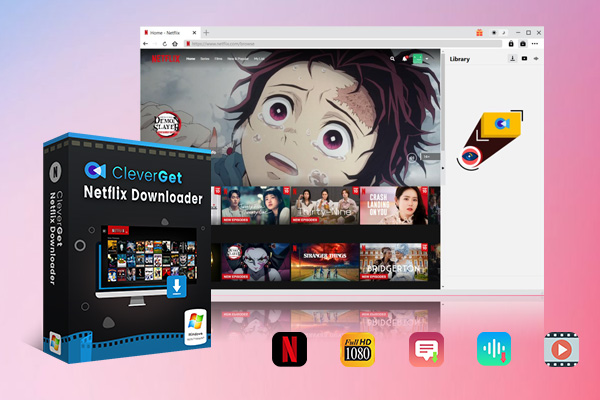
-
CleverGet Netflix Downloader
– Enable users to download Netflix movies, TV shows, serials, etc. to MP4/MKV format.
– Download 720P, 1080P Netflix HD videos on Mac and Windows computer without quality loss.
– Support to download Netflix episodes of all/certain seasons in batches.
– Reserve multilingual subtitles and audio tracks.
Step 1: Find the Netflix Movie you Want to Download
Open Netflix website and log right into your Netflix account through the CleverGet app, then select what movie or show on Netflix you wish to download.
Step 2: Analyse the Download Option
Once you’ve got the title selected, click the blue download button. CleverGet then detectss the video and presents all the possible download options to you, such as subtitle languages and video quality.
Step 3: Download Your Movie
After that, you just select the format and quality you desire and click download. CleverGet takes care of the rest and allows you to download that Netflix content, and watch it whenever and wherever you want, without the need of an app, or internet connection.
Step 4: Transfer Files
Finally, when your downloads finish on Netflix you can burn them to other devices, or cloud storage, and you can take them anywhere and watch them. Just plug your phone or tablet into the USB, or if you’ve already downloaded the files, just upload them to a cloud service like Google Drive or Dropbox. So that you can stream your Netflix downloads to whatever device you feel like at any time.
Also Read: Netflix VR | Netflix Download Limit | 4 Methods to Download Netflix on Macbook and iMac
Part 5: FAQs
Q. How long do downloaded Netflix shows and movies last before they expire?
Movies are 30 days long. After that, you have to download it again. Not only that but when your subscription expires your movie will be deleted. You can download Netflix forever with CleverGet Netflix downloader if you want to keep the movies on your hard drive forever.
Q. Can I download Netflix content on multiple devices?
Yes! Netflix allows you to download 4 titles at a time and you can only download on 4 devices but all must be connected to your account. You can save TV shows and movies on your phone or tablet, but you must access them through the Netflix app on the device where the content was downloaded.
Q. Will my downloaded Netflix titles take up space on my device?
Yes, the downloaded files will use up space, yeah. But that depends on the video size, 1080p is double that of 720p. But with Netflix, you get to choose the download quality so it’s not even like that takes up that much space.
Q. Can I watch my downloaded Netflix shows outside the App?
Unfortunately, no. Due to Netflix download limits, you are allowed to watch the downloaded content within Netflix app. However, if you use CleverGet to download Netflix movies and shows, then you can watch its downloaded content outside the app.
Q. Is there a limit on how many titles I can download from Netflix?
Well not really but it seems to be related to the number of simultaneous streams your account can handle. Which is 1-4 downloads for the average Netflix plan, you can constantly stream new ones easily.





































