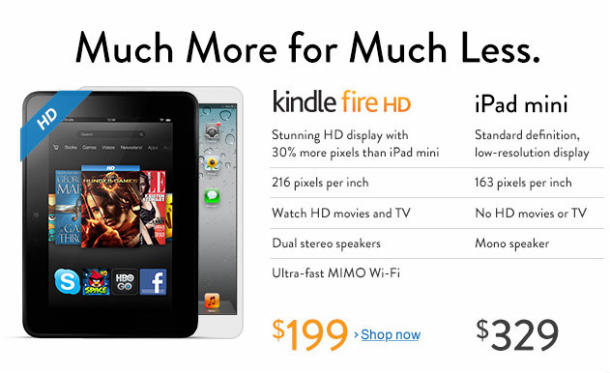Although Apple and Amazon have unveiled their iPad mini and Kindle Fire HD respectively, but the competitiveness between them are becoming increasingly fierce. Several days ago, the e-commerce giant with the tablet business sideline spruced up its home page with a big, blatant comparison of the Kindle Fire HD against the iPad Mini.
Obviously, it aims to make the consumers feel that compared with iPad mini, Kindle Fire HD has more advantages. At first, from the perspective of price, Kindle Fire HD costs much less. Second, Amazon highlights Kindle Fire HD’s advantage in speakers and Wi-Fi. And Amazon also emphasized the fact that the “stunning” display of the Kindle Fire HD has “30% more pixels” than the iPad Mini and pointed out iPad mini’s “standard definition, low-resolution” display.
In my opinion, to some extent Kindle Fire HD is really a good choice for those who want to purchase a practical tablet. Considering its competitive price, it really provides much more. And if you have decided to buy a Kindle Fire HD, please take several minutes to read this post, maybe one day you will find it is of great help.
Suppose that you have used Kindle Fire HD to capture many wondeful videos and you always enjoying these memorable videos with your families or friends, what a wonderful experience it is! But have you ever thought that you may delete these videos by your false operation sometimes? Whether you have suffered from this terrible experience or not, it is not bad to learn something about how to retrieve deleted videos from Kindle Fire HD, isn’t it?
To recover deleted videos from Kindle Fire HD, you are required to turn to a third-party app called Leawo Data Recovery for Mac. This app has a unique characteristics which is that it is available only in condition that iTunes has installed in your Mac.
Full Guide
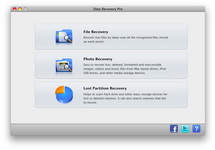
Chose File Recovery Mode
There are three modes you can choose from. They are “File Recovery”, “Photo Recovery” and “Lost Partition Recovery”. If you cannot assure what kind of file you want to recover, you’d better choose “File Recovery” which allows you to recover all the lost files by deep scan all the recognized files stored on each sector.
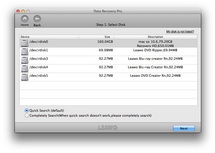
Select Disk
Choose “File Recovery” and select the hard drive the lost or deleted video originally saved. Click “More Options” and choose the target file types and check the option of “For Deleted Files” to scan the deleted files only. This operation will help you save your time.
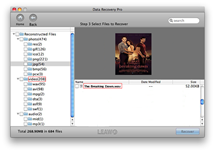
Recover the Deleted Video
After the scanning, all the deleted files will be shown on the left side. And at the same time, you can preview them on the right side which helps you to choose the file you want to recover easily. Here you can find the deleted Video in the “Video” category, just check it and click the big “Recover” button to start recovering.