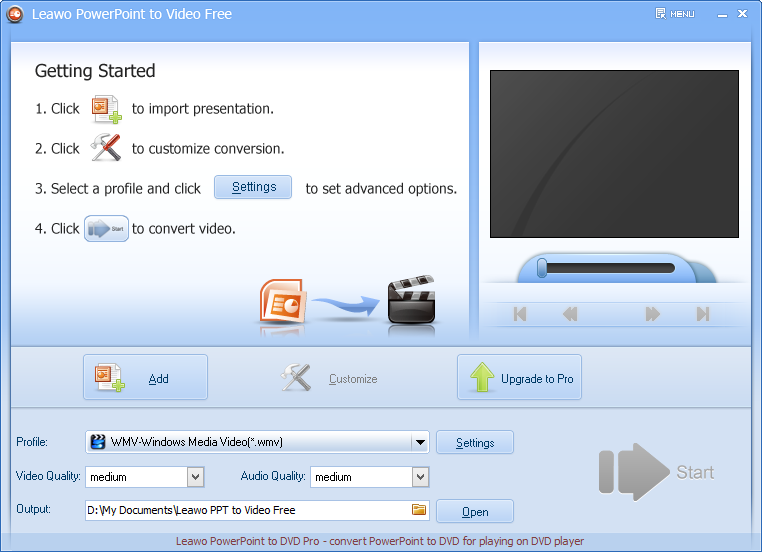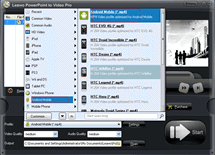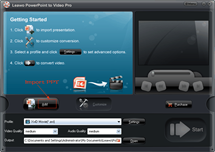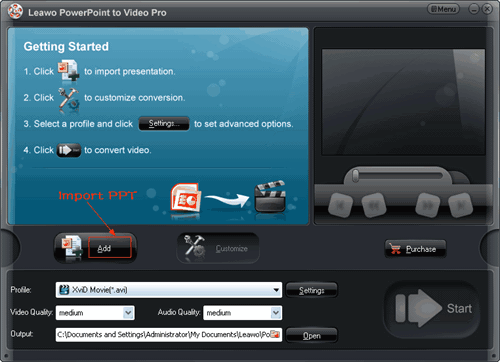How to Import PowerPoint to VideoPad Editor
Someone has asked how to make video slideshow to share on YouTube, using PowerPoint. Yes, you can use PowerPoint to make that slideshow and then upload to YouTube, but the effects embedded in Microsoft PowerPoint is so lame compare to professional video editors. So you should further edit your PowerPoint slideshow with a video editor if you want it to be popular on YouTube.
The VideoPad Editor is the most easy to use program among all the best video editors. It has an interface that is quite similar to Windows Movie Maker, so it won’t be hard to get used to it. You can easily edit your video on the timeline: trim, crop, add music, video clips, transitions or effects. Besides output as popular video formats, movie project for DVD, it allows you to save login credentials to upload videos directly to YouTube from VideoPad
In order to edit your PowerPoint with VideoPad Editor, you should convert PowerPoint to video formats that VideoPad Editor supports. Leawo PowerPoint to Video Converter helps you to convert PowerPoint to popular video formats like WMV, AVI, MP4, FLV, MOV, MKV, VOB, etc. with all the original PowerPoint effects preserved intact. Let’s follow the guide below to import PowerPoint to VideoPad Editor.
Full Guide
Import PowerPoint files.
Free download and install the PowerPoint to VideoPad Editor converter on your computer. Run the program and click “Add” to load PowerPoint files.
Select a video profile for VideoPad Editor.
VideoPad Editor works with a bunch of popular formats such as avi, mpeg, wmv, divX, Xvid, mpeg1, mpeg2, mpeg4, mp4, mov, vob, ogm, .3gp, H.264, RM and more. So click on the dropdown menu of “Profile” and then move your mouse pointer to “HD Video” and choose “HD MPEG4 Video (*.mp4)” from the sub-list as output video format for high quality.
If you want, you can click “Settings” icon to adjust every audio and video parameter like audio codec, bit rate, frame rate, sample rate and audio channel, etc. Then click “OK” to apply your settings or click “Save As” to save your settings as a new profile for future usage so that you don’t need to adjust the settings again.
Convert PowerPoint to VideoPad Editor.
When all the settings are done, click “Start” to start conversion.
Import to VideoPad Editor.
After the PowerPoint to video conversion is ready, run VideoPad Editor and click “Add Media” icon to import the output video. Have fun to edit your PowerPoint with VideoPad Editor and share PowerPoint on YouTube!
Software
PowerPoint to VideoPad Editor Converter 
Convert PowerPoint to VideoPad Editor video easily so you can import PowerPoint presentations to VideoPad Editor for further editing and sharing on YouTube and more.
Platfrom:  Windows 7/Vista/XP
Windows 7/Vista/XP