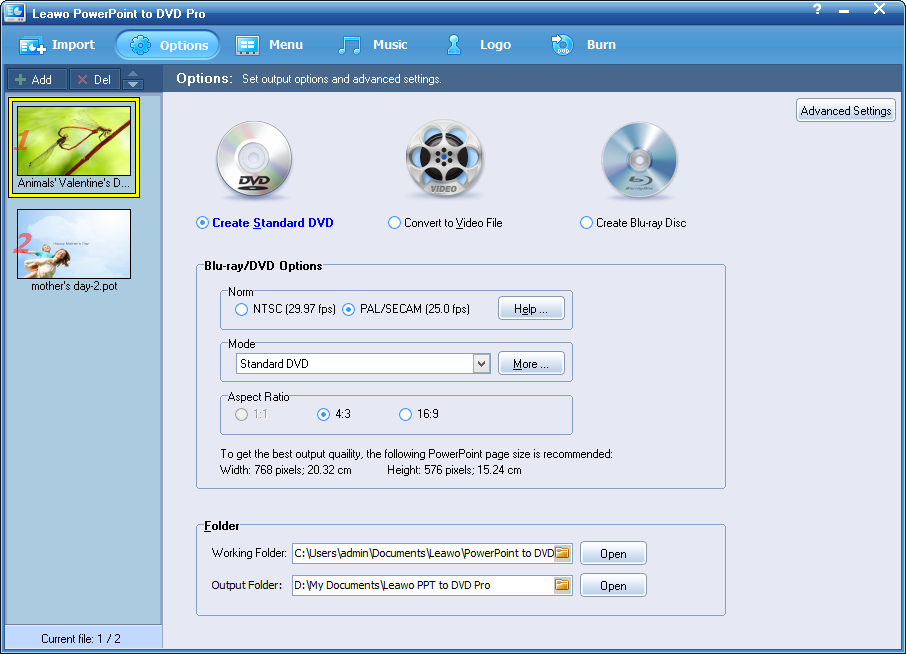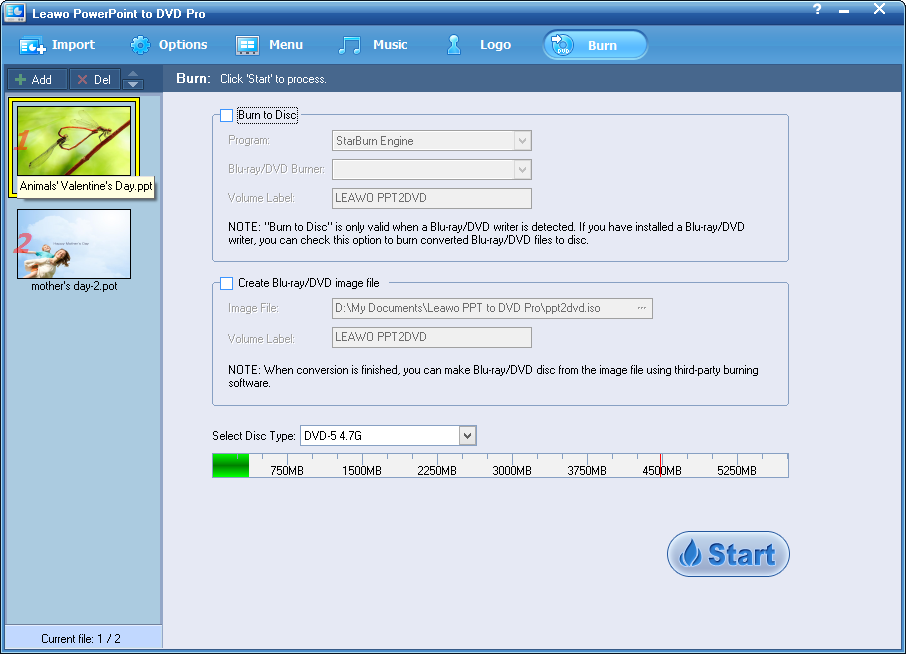How to Play PowerPoint 2013 on TV With DVD Player
PowerPoint 2013 is widely welcomed for its polished new features and better user interface. People use PowerPoint at a conference, for teaching at class, for a lecture or speech, or just for individual fun. Almost everyone can use this fun-filled PowerPoint tool to create their distinctive slideshows from candid photos and other beautiful background pictures.
 A computer with PowerPoint or the viewer installed can play back PowerPoint files, and at the same time, it allows users to control slide changes. While, if we want to play PowerPoint on TV without PC and retain timings that we have pre-determined, it seems not so easy. While, here I’ll recommend a good solution – play PowerPoint 2013 on TV with DVD player. You need to prepare a recordable blank DVD disc and a DVD player first, and then convert PowerPoint 2013 presentation to DVD.
A computer with PowerPoint or the viewer installed can play back PowerPoint files, and at the same time, it allows users to control slide changes. While, if we want to play PowerPoint on TV without PC and retain timings that we have pre-determined, it seems not so easy. While, here I’ll recommend a good solution – play PowerPoint 2013 on TV with DVD player. You need to prepare a recordable blank DVD disc and a DVD player first, and then convert PowerPoint 2013 presentation to DVD.
Anyone with a standard DVD or disc player can view PowerPoint 2013 presentation or photo album that you have created before on TV. You may like to enrich your PowerPoint 2013 presentation by downloading various free PowerPoint templates. In order to convert PowerPoint 2013 to DVD, you need a PowerPoint to DVD converter, such as Leawo PowerPoint to DVD Pro to complete the steps below.
Full Guide
Import PowerPoint 2013 files and set playback effects
Click “Import” or “Add” icon to add PowerPoint files, or drag your PowerPoint 2013 files directly. You can have a preview on the imported PowerPoint files on the left column. On the right playback options, you can set transition timing, play the slides automatically or manually and set Chapter Scheme.
Choose output mode
To play PowerPoint 2013 with DVD player, you can chose the first option “Create standard DVD”.
Start to burn PowerPoint 2013 to DVD
To burn PowerPoint 2013 to DVD, you should first have a DVD writer installed and a blank recordable DVD disc mounted on your PC. When all the settings have been finished, then you just need to move your finger to click “Start” icon to convert PowerPoint 2013 to DVD.
Congratulations! You have successfully converted PowerPoint 2013 to DVD, if you still find something blurry about the steps, you can refer to the user guide. Wish you have a pleasant experience while enjoying your PowerPoint 2013 presentations on TV!