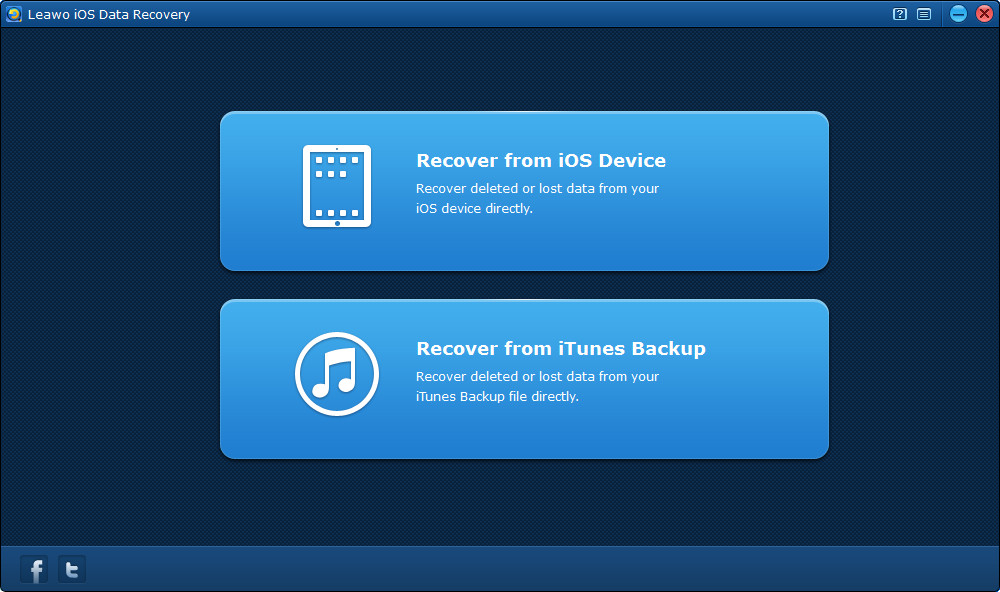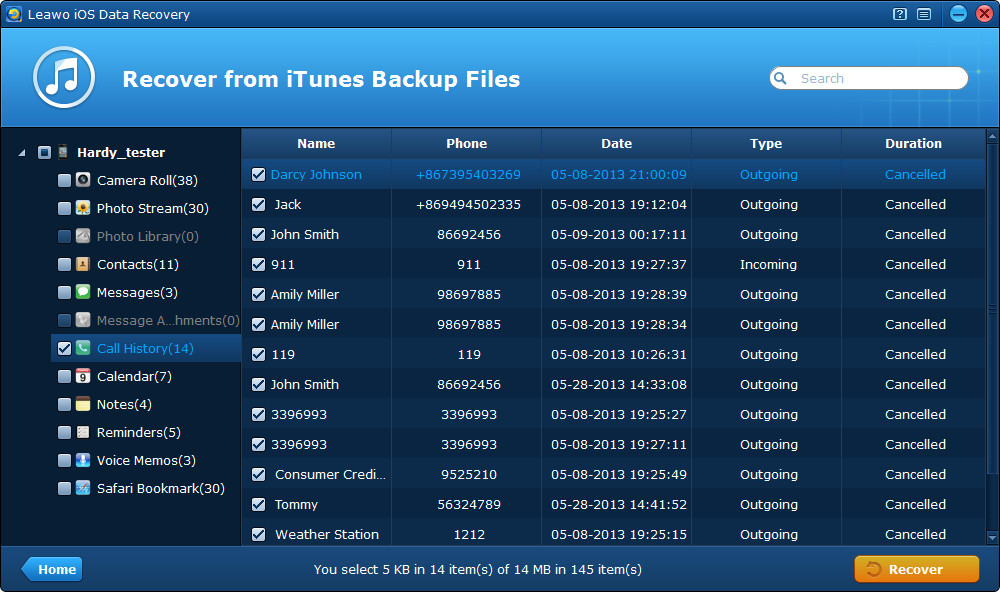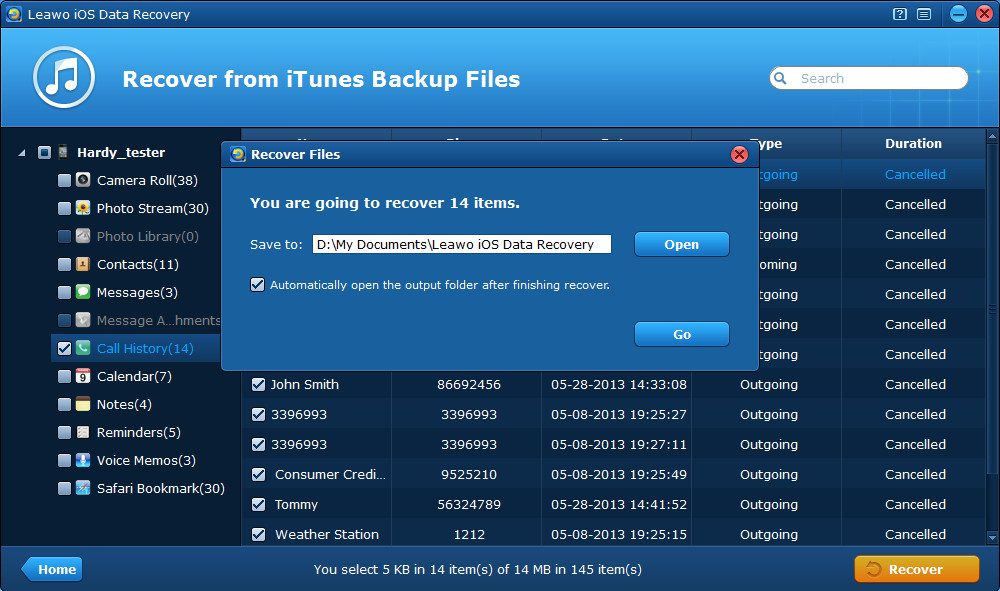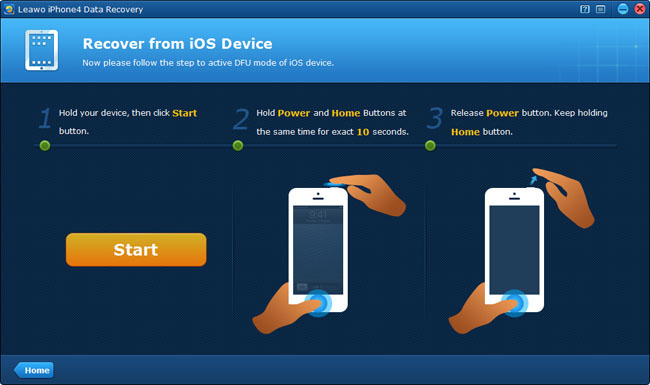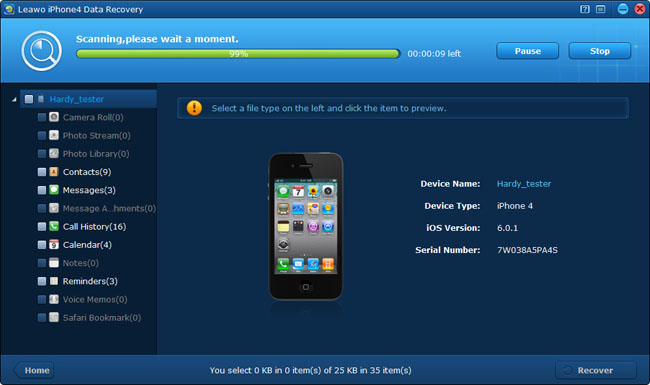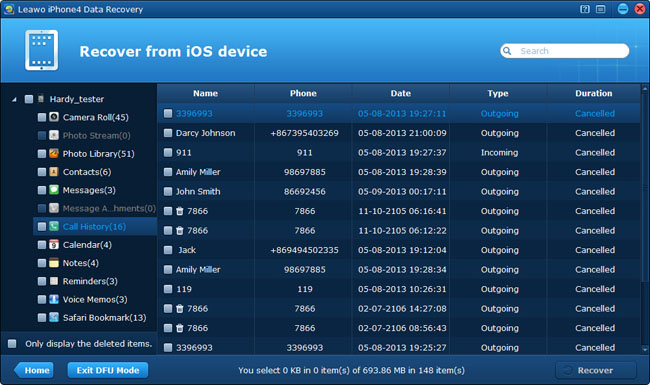Accidences happened everywhere, even when you had just accidently deleted an unknown phone call on your iPhone, but immediately wanted it back because you just realized that it might be an important call from the interviewer or your potential customer. This condition explains why we need the iPhone call history recovery software.
One of the best recommendations is Leawo iOS Data Recovery, the best iPhone/iPad/iPod recovery software, which can recover deleted/damaged/formatted data directly from your iPhone/iPad/iPod or from iTunes backup. Moreover, you can specify what to restore, preview and recover files selectively.
Q: How to recover recover call history on iPhone when we lost or broke the device
A: If you unfortunately lost your device or broke your iPhone, that’s regrettable to hear. But we can still find back the data of your device by extracting previous iTunes backup you did, by this way, there’s no need to connect your device. The following is specific guide to recover deleted call history on iPhone with the professional iBackup extractor.
Let’s look at the guide below to recover iPhone call log from iTunes backup together.
Step 1 Choose “Recover from iTunes backup” mode
After launching Leawo iOS Data recovery or Leawo iPhone 4 data Recovery, select the second mode on the program interface – Recover from iTunes backup.
Step 2 Preview call histories found
Leawo iOS data recovery displays all iPhone call history and lets you export the exact logs contained on the iTunes backup. You can preview and sort by calling or called name, phone number, date, calling type (incoming or outgoing call) and time duration. And the whole logs or just partial call histories can be extracted and copied to the computer. After preview, tick the ones or the whole category for recovery.
Step 3 Recover and save call histories
Last but not the least, click “recover” button on the bottom-right corner of the interface and choose a file directory on the popped-up window to save the call histories to be recovered.
This program also works well for iPad and iPod touch. Just have a free try on it.
Note: To recover deleted call history on iPhone in this way, the priority consideration is if there’s a effective iTunes backup on your computer, the effectiveness refers to no update after data loss by syncing or backup. If you happened to update your iTunes backup after the data loss, don’t be scared, the following is another way to recover deleted iPhone call history without iTunes.
Q: How to recover iPhone call history if we have neither iTunes backup nor iClouds backup?
A: This can be a frequent problem, because we may forget or can’t backup via iTunes or iCloud when we are out in the field without taking computer along with us or because the outdoor internet signal is too weak for us to backup to iCloud. Don’t worry, Leawo can solve it for you. In this condition, we can recover deleted or lost iPhone call logs/messages/photos/contacts/notes and many more directly from our device by using the first recovery mode of Leawo iPhone 4 data recovery or Leawo iOS Data Recovery.
Here take Leawo iPhone 4 data recovery as an example, to achieve iPhone 5/4S/3GS call history recovery, please refer to how to recover iPhone 5/4S/3GS on the Leawo official website.
Step 1 Activate DFU mode of iPhone 4
To achieve iPhone call log recovery, firstly you should connect your iPhone 4 to the computer with a digital cable, then launch the Leawo iPhone 4 Data Recovery program. And then enter DFU mode by referring to the 3-step instructions on the program interface.
Step 2 Scan data of your iPhone 4
When you have activated DFU mode successfully, you’ll get the prompt that “You have successfully entered DFU mode, now please release the Home button”. Then the program will start to scan the device automatically. Pleas wait patiently for several minutes.
Step 3 Preview and recover iPhone call logs
After scanning, all the data of the device will be present with ascending or descending orders of Name, Phone, Date, Type and duration, tick the ones you want to recover after preview. Before recovery, the popped-up window will prompt you to select an output location to save the recovered files, choose one file location and click “Recover” to start iPhone call log recovery.