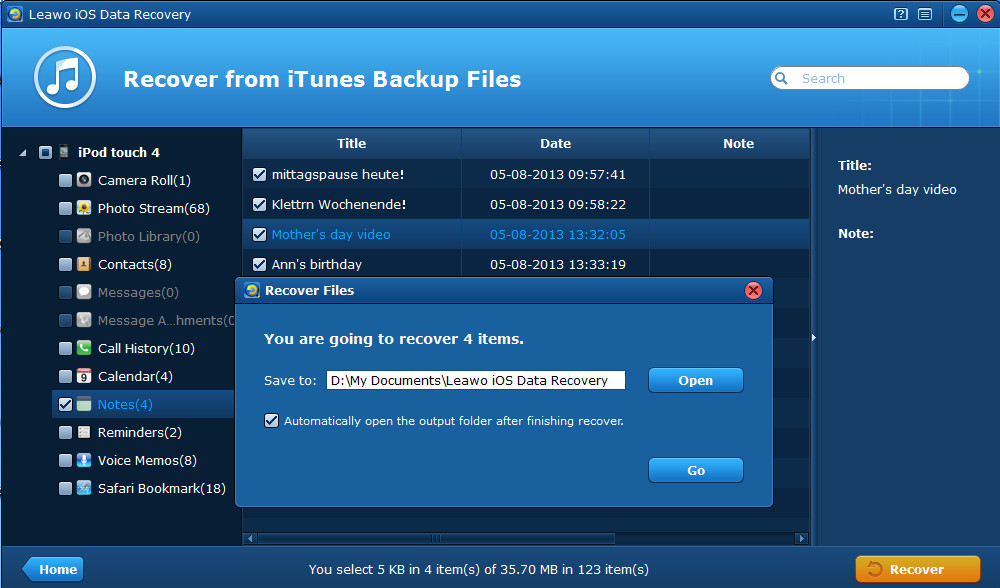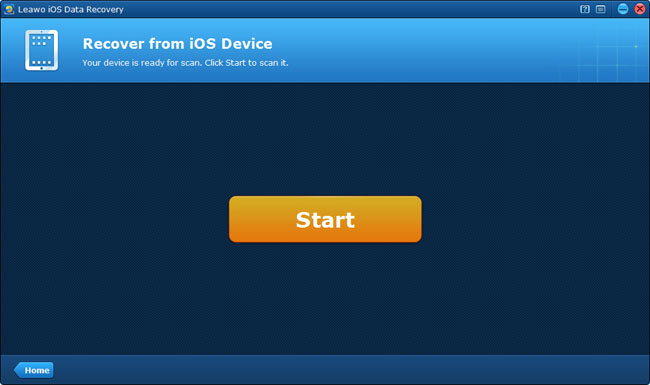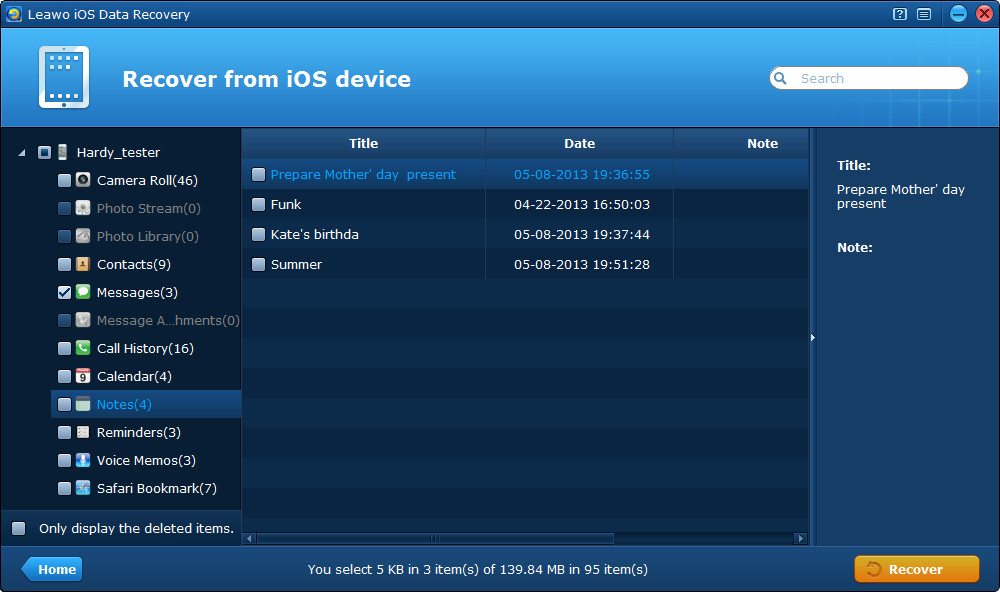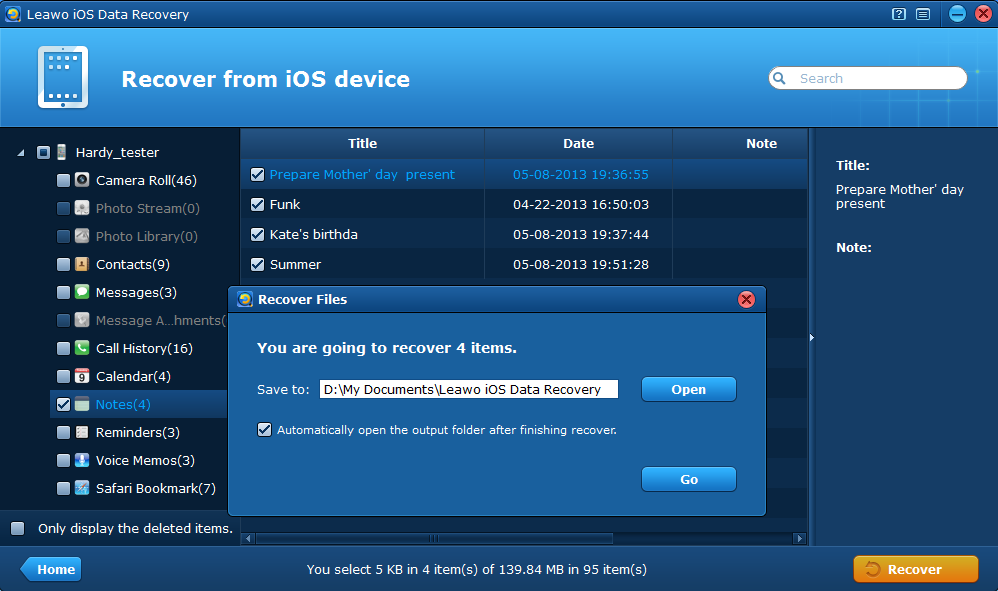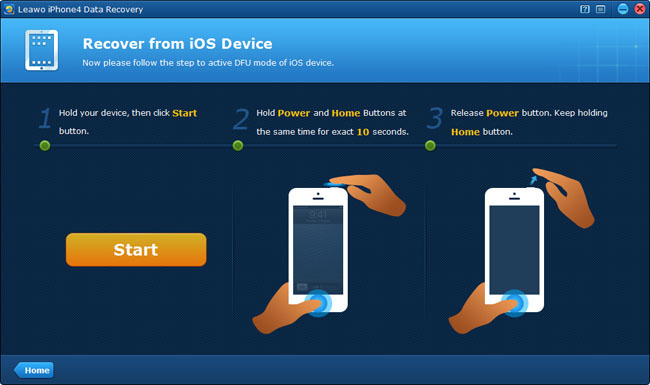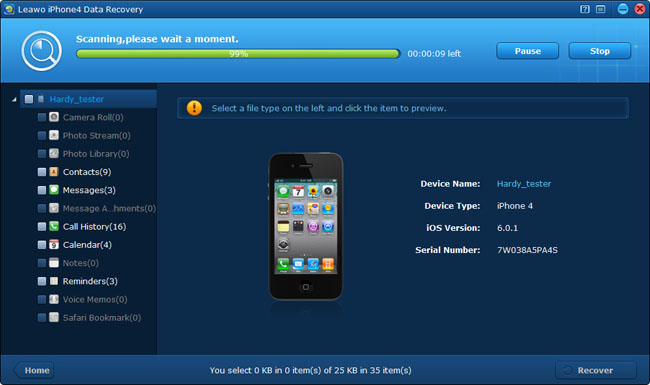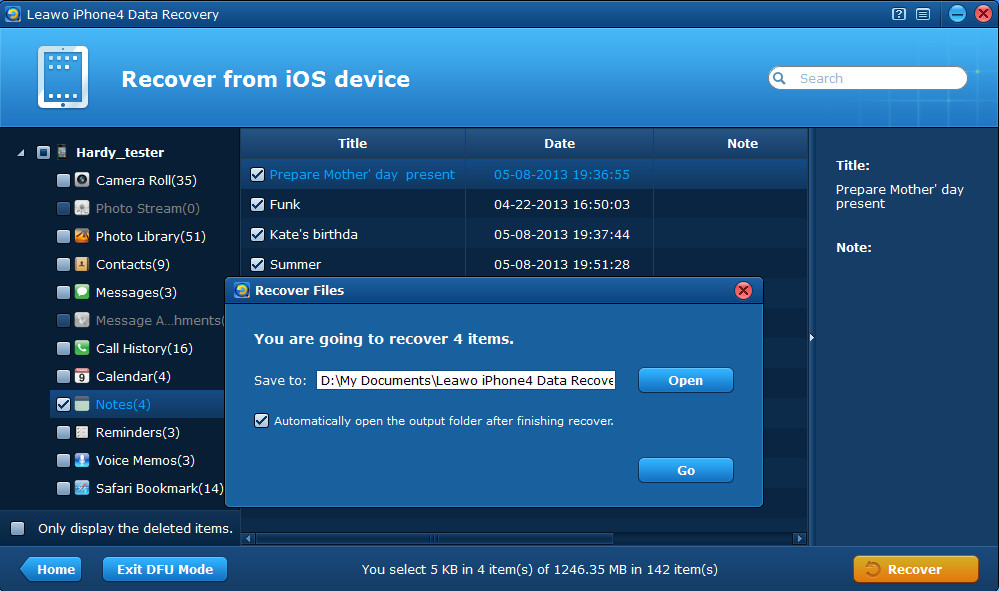“I took notes in my English class using the app on my iPhone, but a week later when I went back to the notes they were gone. I knew the notes were still on my phone because I looked over them after class, but now I can’t find them. Does anyone know how to recover deleted notes from iPhone? Thanks in advance! 🙂 ” – Jack
Under this circumstance, there are several methods available to recover notes from iPhone, for example, restore iPhone notes from Gmail, restore iPhone from iTunes backup, or recover iPhone from iCloud backup. If these methods don’t work, I’m afraid that you have to resort to the professional iPhone data recovery software, such as Leawo iOS Data recovery. As the most popular and best iPhone/iPad/iPod data recovery software, Leawo iOS Data recovery can recover up to 12 types of data (certainly including iPhone notes) from all kinds of iOS devices with high accuracy and completeness.
Now let’s take a look at how to recover deleted iPhone notes together with Leawo iOS Data recovery software.
Part 1 Scan and extract iTunes backup to recover deleted notes from iPhone 5/4S/4/3GS
If you have got into the habit of regular backup of your iPhone, iPhone notes recovery will be a piece of cake for you. Leawo iOS Data Recovery, as the best iTunes backup extractor for iPhone, will assist you to find back lost iPhone notes by extracting previous iTunes backup of your iPhone 5/4S/4/3GS on your computer. This method applies to the situation of device loss or damage but with iTunes backup on your computer, because you don’t need to connect your device to recover deleted iPhone notes.
Step 1 Enter “Recover from iTunes backup” mode
After launching Leawo iOS Data Recovery, choose the second “Recover from iTunes backup” mode from the provided two recovery modes, by double click the second mode, the program will automatically start to scan the computer for all the iTunes backups.
Step 2 Select the iTunes backup of your iPhone 5/4S/4/3GS
After a few seconds, all the backups of different devices you have ever backuped through iTunes on your computer can be found, choose the one of your iPhone for scan by directly double click on it or by click the bottom-right “Scan” button.
Step 3 Preview and recover iPhone notes
After quick scan, you’ll see all the found data files in organized categories on the left column, double click “Notes” to preview all the notes in your iPhone backup. Then tick the ones you want to recover and click “Recover” button on the bottom-right interface of the program. Then choose a file location on the popped-up window.
Reminder:
By this way, the recovery of deleted data may fail if you synced or backuped your iPhone/iPad/iPod via iTunes after the data loss. Because once you have backuped or synced your device, the previously stored iTunes backup on your computer will also be updated and overwritten, and the updated iTunes backup won’t contain the data deleted by you, but only the existed data of your previous device backup.
Suggestion:
To avoid failure of data recovery like this happen again, two points should be kept in mind:
Firstly, please remember not to backup or sync your device manually once you have found the data loss.
Secondly, don’t forget to close the automatic sync of your iTunes, just by checking iTunes toolbar > Edit > Preferences > Devices > “Prevent iPods, iPhones and iPads from syncing automatically” > OK.
Part 2 Scan and recover deleted notes directly from iPhone 5/4S/4/3GS
If you have no iTunes backup or updated your previous stored iTunes backup after data loss, don’t worry, you have another solution to recover deleted notes from iPhone 5/4S/4/3GS, that is Leawo iOS Data Recovery.
Step 1 Connect your iPhone 5/4S/4/3GS
Firstly you should connect your iPhone to the computer with a digital cable, then run Leawo iOS Data Recovery. When your device has been recognized by the program, you’ll see a start interface as below. Begin the scan of the device for lost data by clicking the “Start” button.
Step 2 Preview notes on your iPhone
Then the program will have a quick scan of your device for all the data, after a few minutes, all the data scanned will be shown in 12 different categories. You can double click the “Notes” category to preview and select the notes you want to recover.
Step 3 Recover and save the notes to be output
After you have previewed and ensured the ones to be recovered, you can start recovery of deleted iPhone notes by clicking “Recover” button on the right bottom of the program interface. Before recovery, you should select a file location to save the notes to be output and enable automatic opening the output file by ticking the checkbox on the popped-up window.
Part 3 Scan and recover deleted notes from iPhone 4 under DFU mode of iPhone 4
In order to recover iPhone 4 notes by this method, you need the Leawo iPhone 4 Data Recovery software.
Step 1 Enter DFU mode of iPhone 4
Run Leawo iPhone 4 Data Recovery and then connect your iPhone 4 to the computer with a digital cable. When your device have been detected by the program, you’ll see an interface as below, activate the DFU mode of your iPhone 4 by referring to the 3-step guide on the program interface.
Step 2 Scan iPhone 4
When you have entered DFU mode successfully, the program will automatically begin scanning your device. The scanning time of duration depends on the amount and size of the files in your iPhone 4.
Step 3 Preview and recover iPhone notes
After scan, you can preview and tick the deleted notes on the “Notes” category of the left sidebar by check the bottom-left option “Only preview the deleted items”. And then click “Recover” button to start to recover deleted notes from iPhone 4.