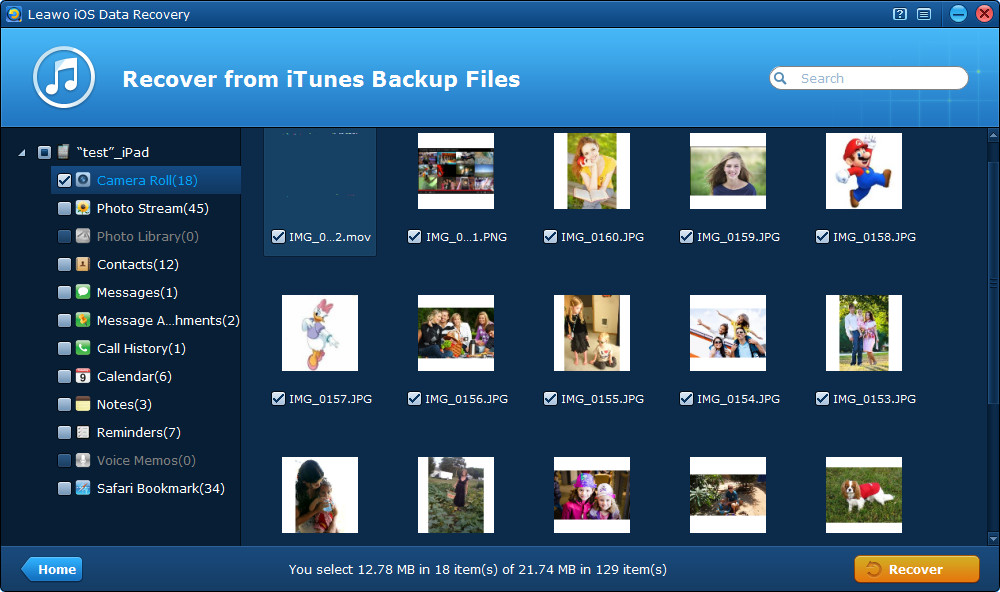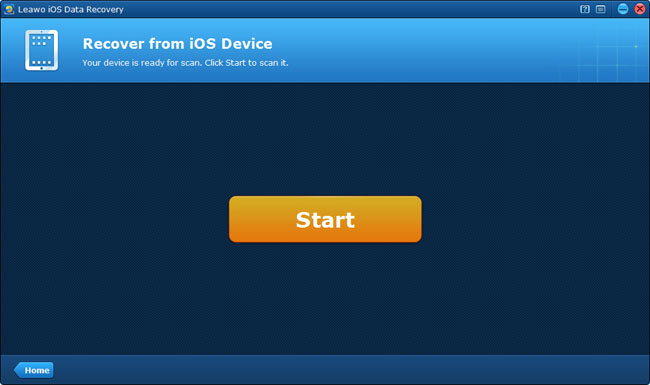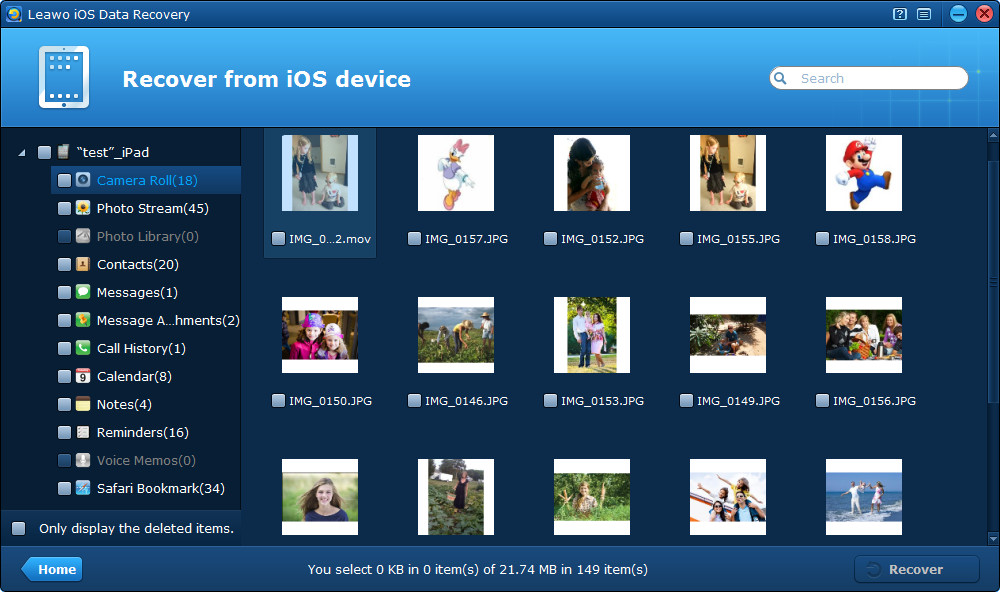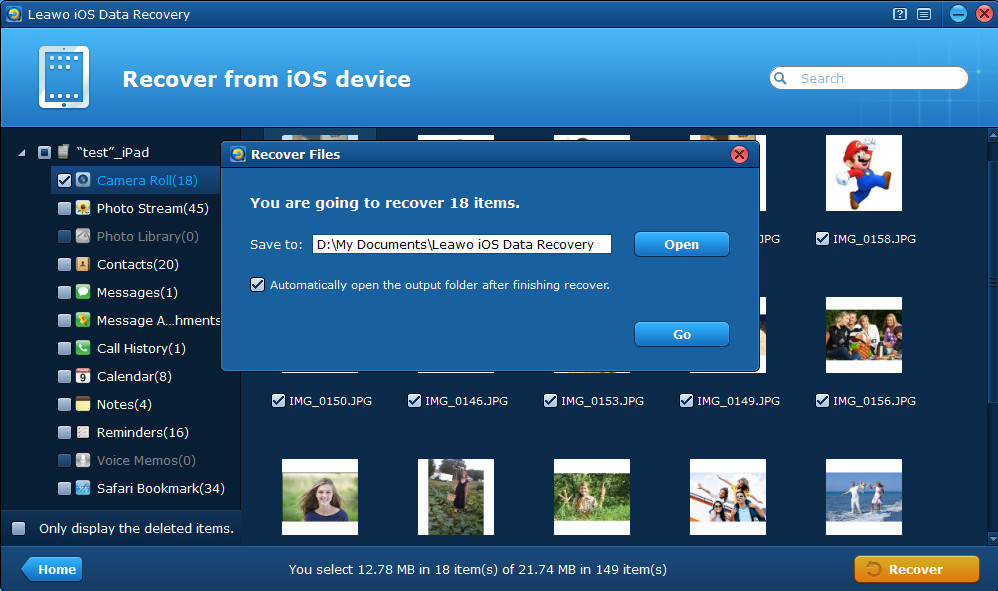“How do I recover deleted photos on iPad? I organized my photos into Folders for easy viewing then deleted them from the Camera Roll thinking that once in folders my photos would be safe. But soon I discovered that deleting photos from the camera roll also deletes the photos from the folders!”
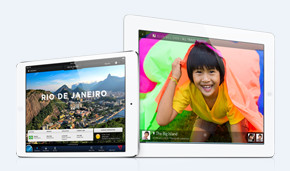
When you come across this kind of problem, take it easy, there are two ways for you to achieve iPad photo recovery. If you have done a backup via iTunes before you deleted the photos, you could recover deleted iPad photos from previous iTunes backup. If you forget to back up your iPad in advance, don’t worry, you can still recover deleted iPad pictures directly from your iPad. Certainly, both the two solutions need the professional iPhone/iPod/iPad photo recovery software – Leawo iOS Data Recovery.
The powerful iPhone/iPad/iPod touch photo recovery software can not only recover photos from iPad, but can also retrieve Camera Roll videos, text messages, contacts, call histories, notes, voice memos, reminders and calendars from iPad. And it allows photo recovery from iPad 4/ iPad mini/The New iPad/iPad 2/iPad 1. Furthermore, Leawo Software provides free trial version for you to free download and test.
Look at the guides below to recover deleted photos on iPad right now.
Solution 1 Recover deleted iPad photos from iTunes backup
Step 1 Select “Recover from iTunes backup” mode
To achieve iPad photo recovery, firstly you should download, install and launch Leawo iOS Data Recovery on your computer. Then select “Recover from iTunes backup” mode from the provided two recovery modes. The second mode actually costs less time to recover iPad photos for you.
Step 2 Choose the iTunes backup of your iPad
After choosing recovery mode, you’ll be led to the interface below to select the iTunes backup of your iPad to scan.
Step 3 Preview and recover iPad photos
After quick scan, you’ll see all the files on your previous iTunes backup, including Camera Roll photos & videos, contacts, messages, notes, call histories, bookmarks and so on. If you only want to recover photos that you took with your iPad camera, click “Camera Roll” category to preview the photos and then tick the ones you want to recover.
Solution 2 Recover deleted iPad photos directly from your iPad 4/iPad mini/The New iPad/iPad 2/iPad 1
Step 1 Connect your iPad to the computer and scan your iPad
To recover deleted iPad pictures under this mode, firstly you should connect your iPad with the computer by a USB cable, and run Leawo iOS Data Recovery on your computer. Once the software program has recognized your device, the program will automatically enter “Recover from iOS device” mode, just click “Start” to scan your iPad.
Step 2 Preview photos found in the scanning
After a few minutes, all the files found in the scan will be listed on the left column, click “Camera Roll”, “Photo Stream”, or “Photo Library” to preview your iPad photos. If you only want to preview the photos that have been deleted by you, you can tick the “Only display the deleted items” on the left corner of the interface. And then tick the ones you want to recover from your iPad.
Step 3 Choose file directory to save the photos
To recover pictures on iPad, just one step is left. You just need to move your finger to click “Recover” button and choose a file location to save the photos to be output. You can facilitate your photo viewing by ticking the checkbox “Automatically open the output folder after finishing recovery” on the pop-up window.
After these steps, you will recover photos on iPad successfully, isn’t it so easy? Come and try the magic iPad photo recovery ASAP. Another point to be noted is that stopping using your iPad once the data has been deleted by you, because if you use your iPad, the new data may overwrite the deleted files on your iPad. In addition, use the iPad photo recovery software immediately after data loss, because longer time will reduce the chance of recovering deleted iPad photos.