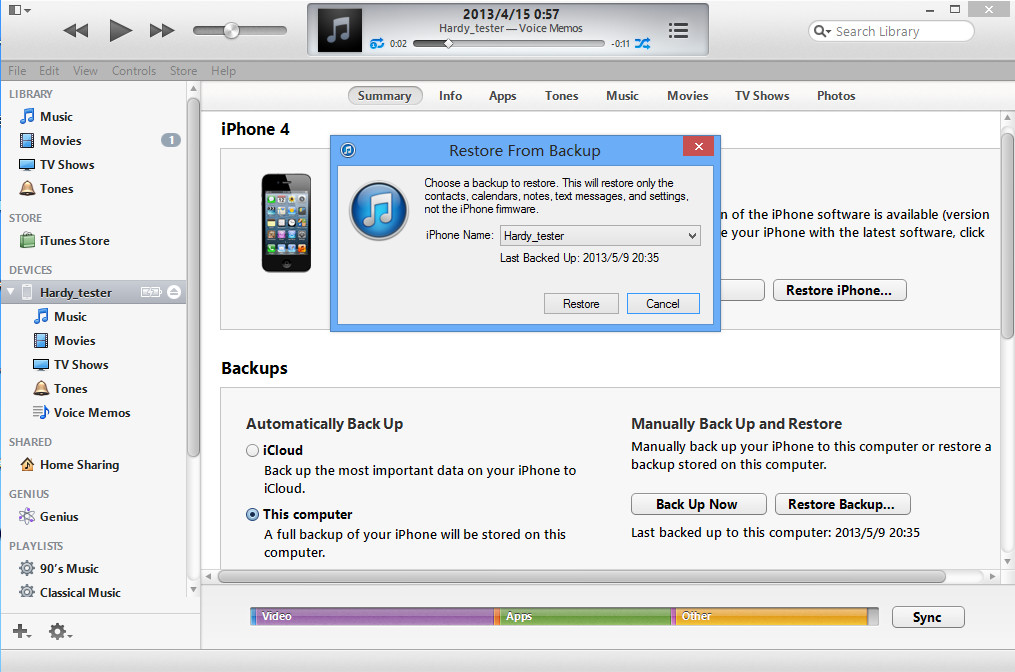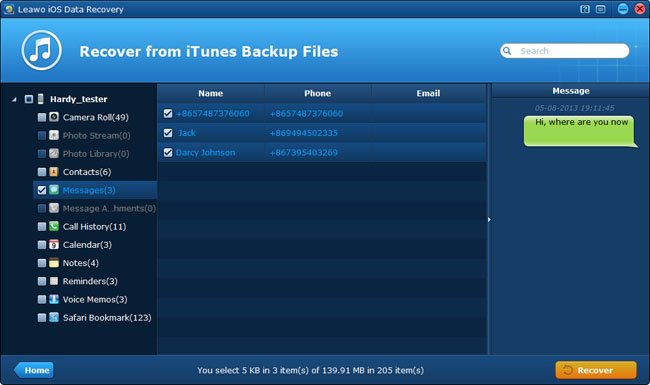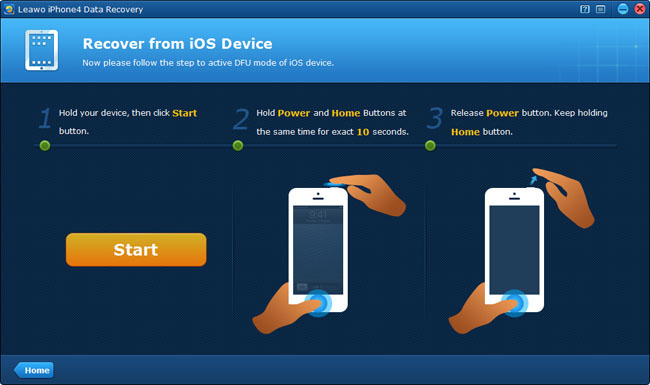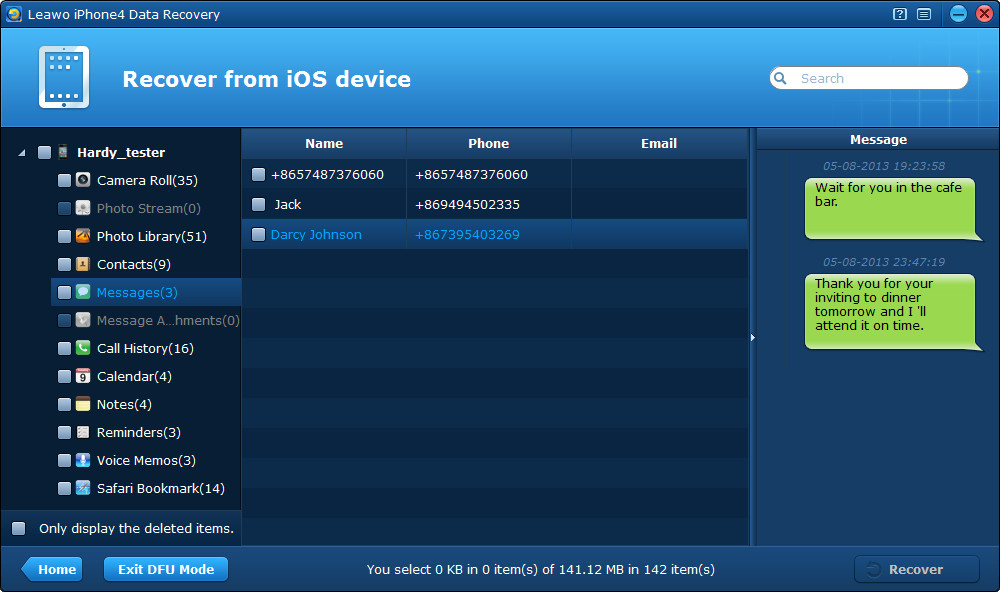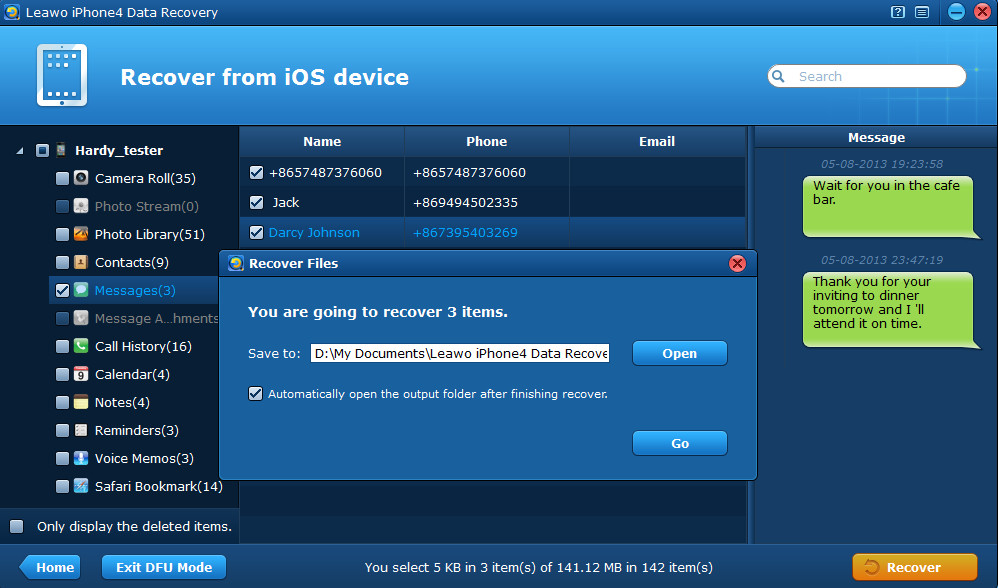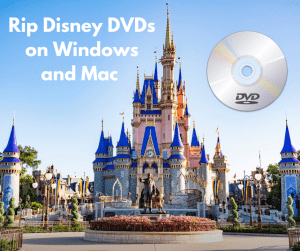“Can I retrieve deleted text messages from iPhone? If so, how?
Last week, when I was scanning the text messages and deleting some unimportant ones, my iPhone asks me if I wanted to deleted the messages, I hit ”Yes”. When I returned to message inbox again, Whoops, I couldn’t believe what I saw! It was not until that moment that I realized that what I just deleted were the important ones that I hadn’t intended to remove. I really need to recover deleted text messages on my iPhone 4. Can someone help?”
Almost every iPhone user may have suffered or be suffering message loss like the condition above, and usually it seems impossible to find back deleted iPhone messages because a device like iPhone doesn’t usually have a “Trash” directory like a computer. However, we have other solutions to recover deleted iPhone messages.
Solution 1 Recover deleted SMS from iTunes backup with iTunes
If you have ever backed up your iPhone 5/4S/4/3GS via iTunes, all of your iPhone messages still remain on the iTunes backup file on your computer, but we can’t use the backup files directly. However, you can restore iPhone from iTunes backup by use of iTunes.
The inherent function of iTunes allows you to restore iPhone SMS, contacts, calendars, notes and settings directly from iTunes backup without need of any third-party software, but no iPhone firmwares can be recovered.
It’s very easy to operate, firstly, you should free download iTunes. Then connect your iPhone with the computer, and open the iTunes on your computer. Then find the “Devices” column on the left sidebar, and right click your iPhone shown on the “Devices” column and choose “Restore from Backup”, then choose a backup to restore. Usually the default storage location of the iTunes backup on your Windows computer is C:\Users\admin\AppData\Roaming\Apple Computer\MobileSync\Backup.
After a few minutes, all your iPhone data will be restored directly on your iPhone. But what you should know is that all the previous data of your iPhone will be replaced by the iTunes backup in this method.
Reminder: The point to be noted is that if you have backuped your device or synced via iTunes after your data loss, you can’t recover deleted SMS from iPhone 5/4S/4/3GS, because the original iTunes backup where your messages are located have been replaced by the new backup without the messages.
Solution 2 Recover deleted SMS by extracting iTunes backup with Leawo iOS Data Recovery
By this method, two “No need” is available. Firstly, no need to connect your device, so even if your device is broken or lost, the iPhone 5/4s/4/3GS SMS recovery is also feasible. Secondly, no need to open iTunes. The most importantly, never backup your device with iTunes once you have realized your data loss, or your recovery of deleted SMS will fail.
What you need is just the professional iPhone/iPad/iPod data recovery software – Leawo iOS Data Recovery, which can work as an iPhone backup extractor by directly extracting previous iTunes backup on your computer.
The iPhone backup extractor can recover up to 12 types of data including deleted text messages, Message Attachments (photos, videos, contacts & voice memos), Camera Roll (photos & videos), Photo Stream, Photo Library, Contacts, Call History, Calendar, Notes, Reminders, Voice Memos and Safari Bookmarks.
Sounds great? You can download the free trial version to evaluate the iPhone SMS retriever firstly. Follow the guide below to retrieve deleted messages from iPhone right now.
Step 1 Launch Leawo iOS Data Recovery and choose “Recover from iTunes backup” mode, and then choose an iTunes backup to achieve iPhone 5/4s/4/3GS SMS recovery.
Step 2 After a few minutes, all the data in your iPhone backup will be listed in organized categories on the left sidebar. Preview the messages you want to find back from iPhone 5/4S/4/3GS before recovery and tick them.
Step 3 Click “Recover” button to start to recover deleted iPhone messages. When you choose output folder location, you’d better tick the checkbox to automatically open output file after recovery. Just a few seconds, all the messages you choose to restore will be output to the designated file location of your computer, you can reimport the SMS messages to your iPhone by iTunes or iTools.
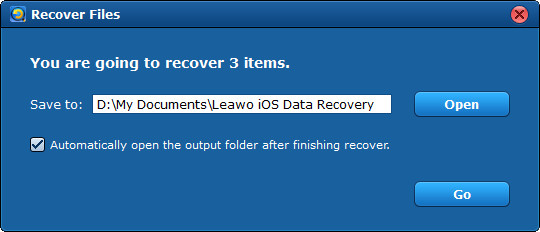
Solution 3 Recover deleted SMS directly from your device with Leawo iOS Data Recovery
By this method, all the data (including deleted SMS) of your iPhone 5/4S/4/3GS can be found back easily under the second recovery mode of Leawo iOS Data Recovery software. You just need to download, install and launch Leawo iOS Data Recovery (for any iOS devices) or Leawo iPhone 4 Data Recovery (only for iPhone 4). If your device is an iPhone 4, you can choose both the two data recovery software. Now I’ll take Leawo iPhone 4 Data Recovery as an example to teach you how to recover deleted SMS from iPhone 5/4S/4/3GS.
Step 1 Connect your iPhone 4 to the computer with an USB cable and then launch Leawo iPhone 4 Data Recovery. After that you should activate DFU mode of iPhone 4 by referring to the guide on the main interface of Leawo iPhone 4 Data Recovery.
Step 2 After entering the DFU mode, the program will automatically begin scanning of the iPhone 4. After just several minutes, you will see all the data found in the scan, choose the “Messages” category to preview and tick the ones you want to retrieve from iPhone 4.
Step 3 Click “Recover” button on the right corner of the interface to start recovery of SMS from iPhone 4.
The 3 solutions above are available for anyone who want to recover deleted text messages on iPhone 5/4S/4/3GS. Choose the one that fits you best. Good luck to you!