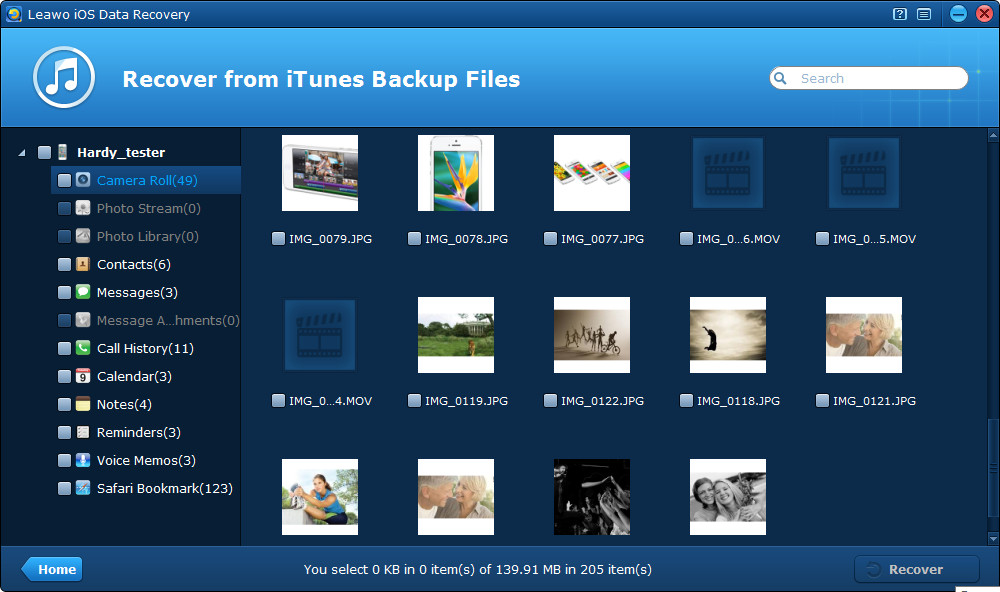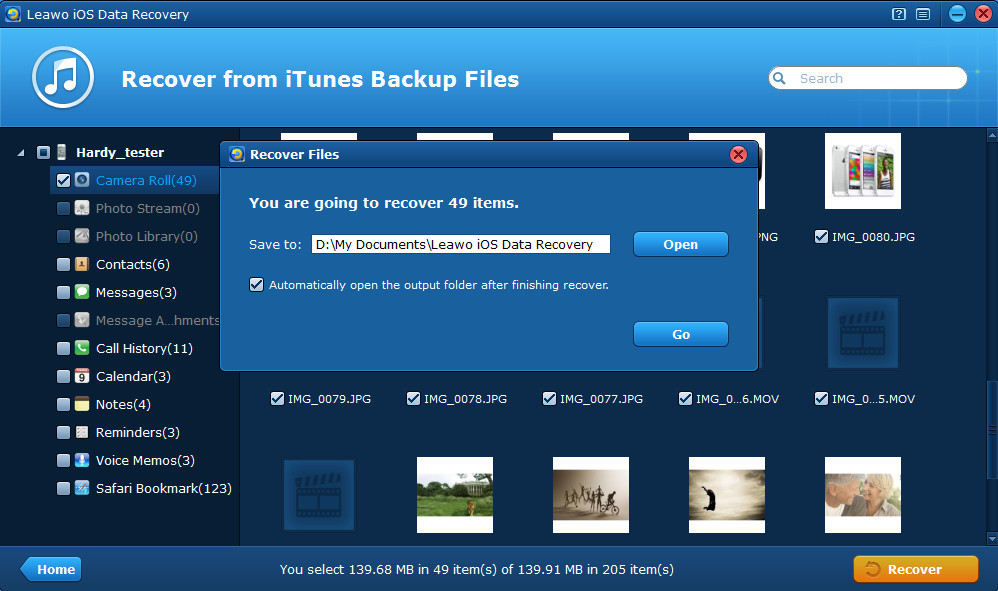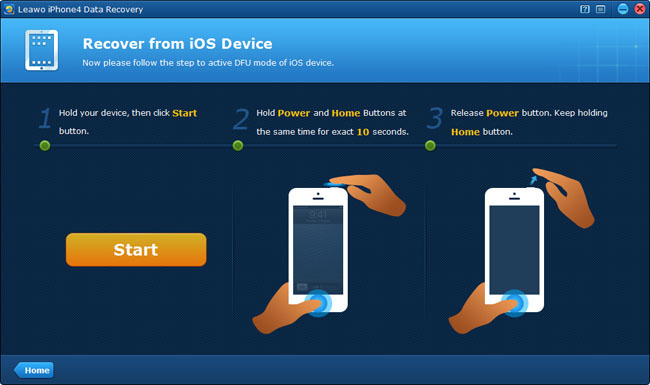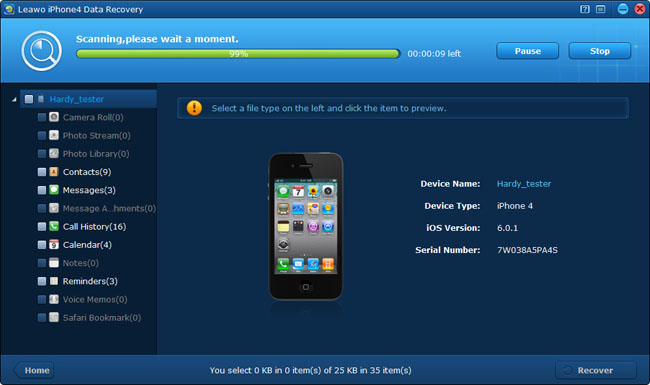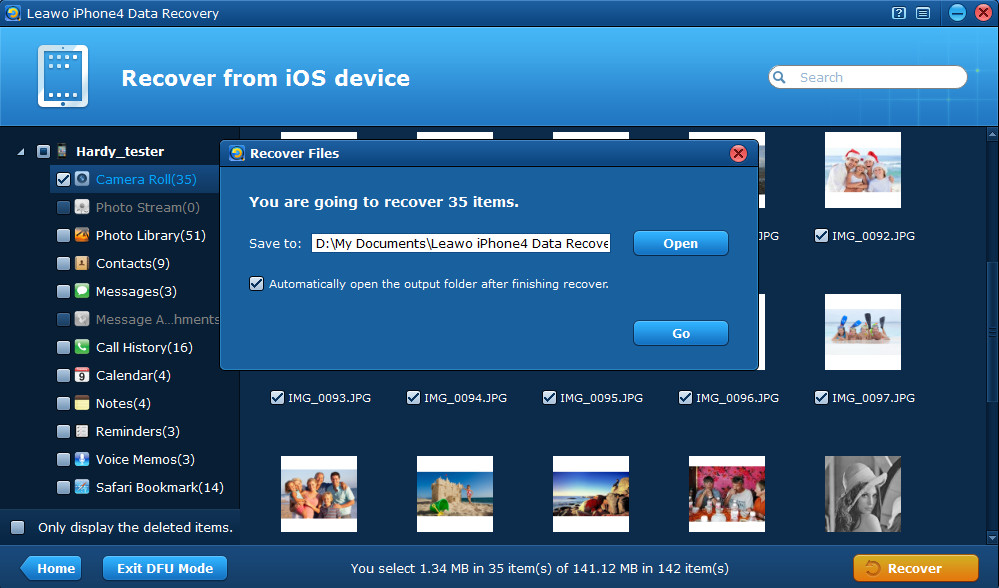“Help!! Is there any way to recover deleted videos from iPhone 4? Yesterday I inadvertently deleted the priceless video shots recorded at the concert of my idol – Limerick pop singer Rachel Prior. It was a lifetime experience for me to have an intimate photo and hug with the singer, so I don’t want to lose the memorable videos. I’ll appreciate it very much if anyone can help me.” – Anna
Data loss like this has happened to almost everyone who holds a mobile phone: deleted the video mistakenly before backup, lost the music due to firmware corruption, broke or lost the phone, etc. There are so many reasons that cause our data loss from iPhone, fortunately, we have the iOS data recovery software targeted at data loss which has happened to different models of iPhone.
Leawo iOS data recovery is a reliable and easy-to-use solution to recover deleted data from iPhone 5/4S/4/3GS. With the feature-rich data recovery tool for iPhone/iPad/iPod, you can not only extract videos from iPhone backup, but also recover deleted messages from iPhone and many more file types recovery is supported by this software program. Moreover, the software is featured with file search, file preview, file filter and batch recovery. All the features are well-designed to facilitate quick and easy data recovery from iPhone, iPad and iPod touch.
Sound so magic? Eager to know how to extract videos from iPhone backup? Experience it in person by downloading the free trial version right now. Now I’ll introduce 3 best solutions to help you recover videos on iPhone. The detailed guide below will direct you to retrieve videos from iPhone backup successfully.
Part 1 Scan and extract iTunes backup to recover deleted videos from iPhone 5/4S/4/3GS
Step 1 Select the iPhone backup to scan
In this mode, you don’t need to connect your device, just launch the program on your computer. After running the program and choosing “Recover from iTunes backup” mode, the program will quickly scan the iTunes backups on your computer, soon you’ll see all the backups of different devices you have ever made via iTunes. Choose the one of your iPhone and click “Scan” to extract iTunes backup of your iPhone.
Step 2 Preview videos found
After quick scan, you’ll see all the contents in your iPhone backup, double click the “Camera Roll” category to have a preview of all the recorded videos on your iPhone. After preview, tick the ones you want to achieve iPhone video recovery.
Step 3 Recover deleted iPhone videos
After selecting the videos you want to recover, click “Recover” button to start to recover deleted video on iPhone. Before recovery, you should choose a file directory to save the videos to be output.
Note: If you want to retrieve deleted iPhone data in this way, please remember not to backup or sync your iPhone once you have found some data have been deleted by you, or the iTunes backup will be updated and the deleted data will disappear completely.
Part 2 Export iPhone 4 videos under DFU mode of iPhone
To extract iPhone 4 videos in this way, you should free download Leawo iPhone 4 Data Recovery and launch it on your computer.
Step 1 Enter DFU mode of your iPhone 4
When you have connected your iPhone 4 to the computer and run the Leawo iPhone 4 Data Recovery, the program will examine your device and ask you to activate the DFU mode of your device. Do as the guide on the interface during limited time to enter the DFU mode.
Step 2 Scan your iPhone 4
When you get the tip of “successfully entered the DFU mode”, you can release the “Home” button of your iPhone 4 and wait patiently for the scan of your iPhone 4. The time duration of scanning depends on the total file size of your iPhone 4.
Step 3 Preview and recover deleted iPhone videos
After the scan, all the deleted and existed data of your iPhone 4 will be shown on the left column in different categories, double click the “Camera Roll” category to preview and look for your deleted videos. After preview, tick the ones you want to recover and click “Recover” button to start iPhone video recovery.
These are top 3 options to recover deleted iPhone videos, either one of them is available to help you achieve successful iPhone video recovery. Please read the guide carefully before choosing the recovery solution. Good luck to you!