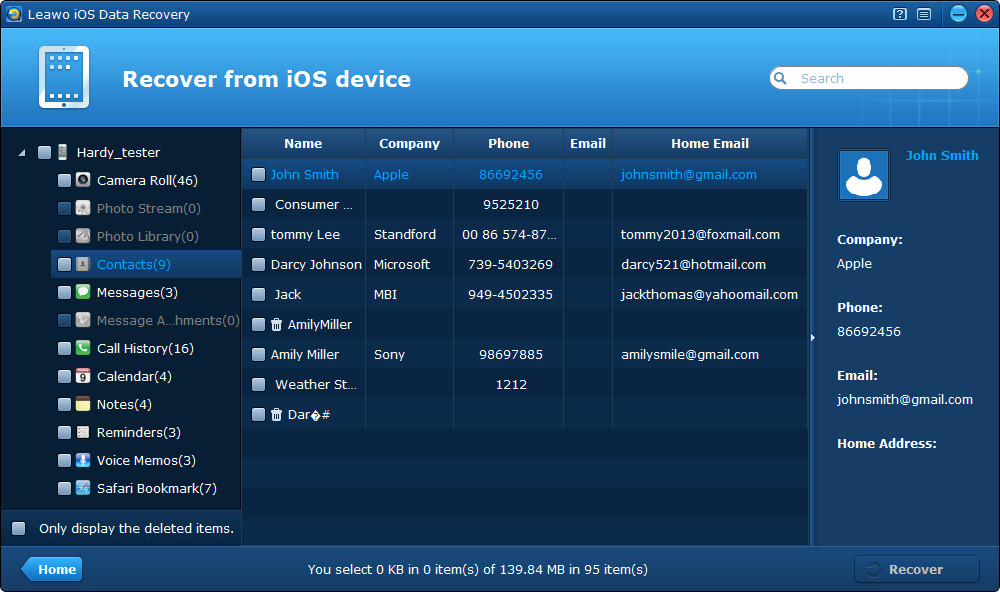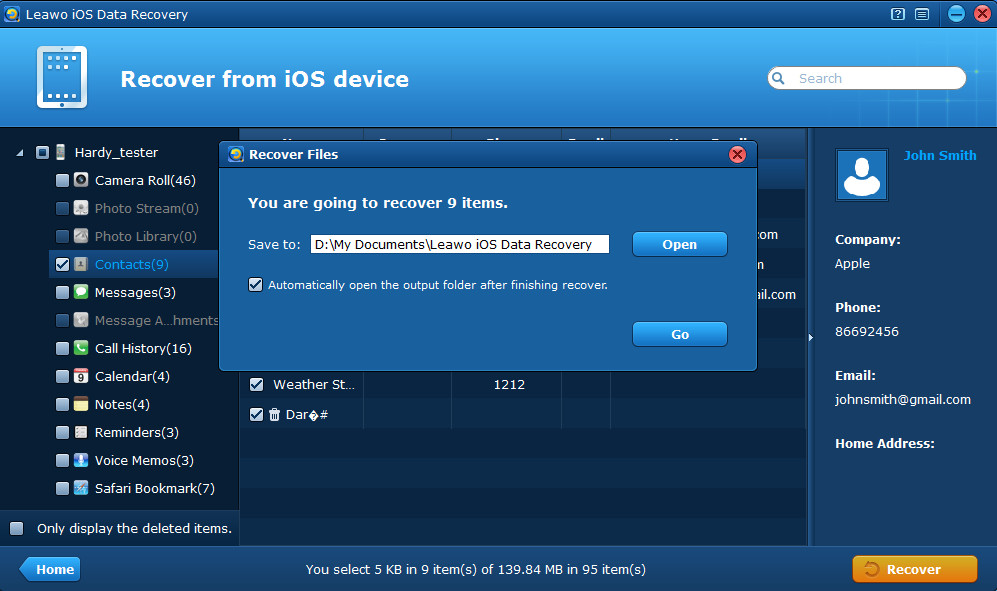“I recently was forced to restore my iPhone using a backup from about a month ago, when I returned it said sync complete. However, when I tried to call a friend of mine, I couldn’t find his contact information, it was disappeared from the Address Book, and several other contacts that I added recently were disappeared too. I only wanted to find back my lost contacts or some other deleted data after the restoring, is there anyone can help me? Thanks in advance!”
If you haven’t synced your iPhone with iTunes regularly, there’s little chance for you to restore iPhone data from iTunes backup, because any new data added to your iPhone since the last sync are not included in your iPhone’s backup. If you are not sure when you have synced or backed up your iPhone through iTunes, you can check the latest backup time by opening iTunes and checking Menu bar > Edit > Preferences > Devices. If it’s proved that you have not an effective or timely backup in iTunes, then your deleted data can’t be found back from iTunes backup.
Under this condition, there’s still a way left for you to recover iPhone data without backup or iTunes. You can use a third-party data recovery tool to directly scan your iPhone for deleted data. Here I recommend a trust-worthy data recovery program – Leawo iOS Data Recovery. With it, you can not only achieve iPhone 5 data recovery without backup, but can also easily achieve iPhone 4S/4/3GS data recovery without backup.
You can free download the trial version to test the function of the iPad/iPhone/iPod touch data recovery tool first. Follow the tutorials below, it’s very easy to do even for a new hand. Here take how to achieve iPhone 4S data recovery without backup as an example.
Full guide about how to recover iPhone data without backup:
Step 1 Click “Start” to scan your iPhone
To recover data from iPhone without backup, firstly you should connect your iPhone with the computer and launch the program. Next click “Start” button on the center of the program interface to begin scanning your iPhone for lost data.
Step 2 Preview iPhone data found in the scanning
Then you can preview all the data found on your iPhone, including deleted Contacts, Messages (MMS, SMS, iMessages), Call History, Calendar, Notes, Reminders, Safari Bookmarks.
Step 3 Start to recover iPhone data without backup
After preview, tick the files you want to recover and click “Recover” button to start to achieve iPhone 4S data recovery without iTunes backup. Before the recovery really starts, you should click “Open” button to browse your computer and choose a file location to save the lost iPhone data to be recovered to the computer. You can tick “Automatically open the output folder after finishing recovery” option below the saving location to open the output contacts effortlessly.