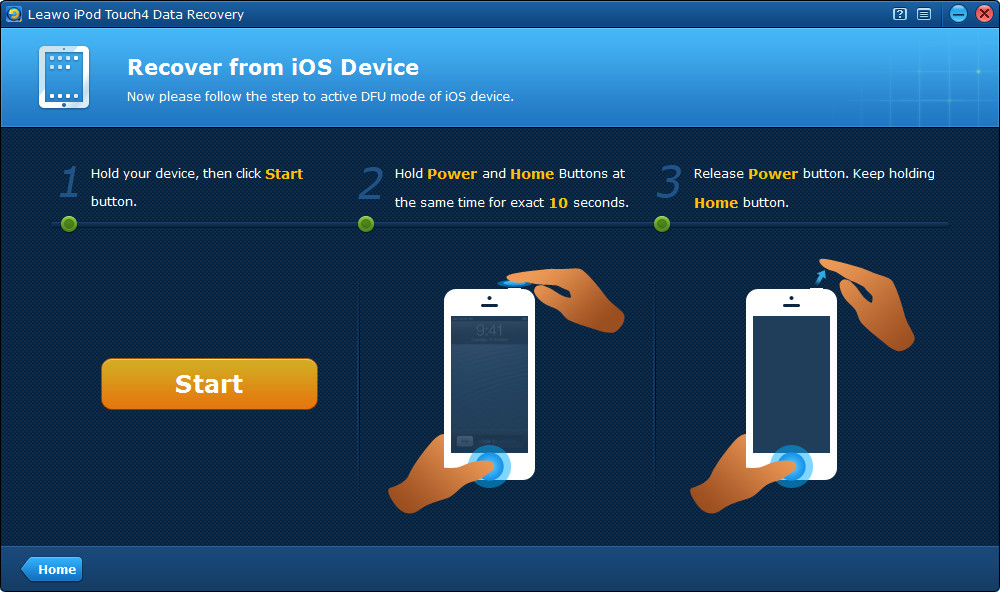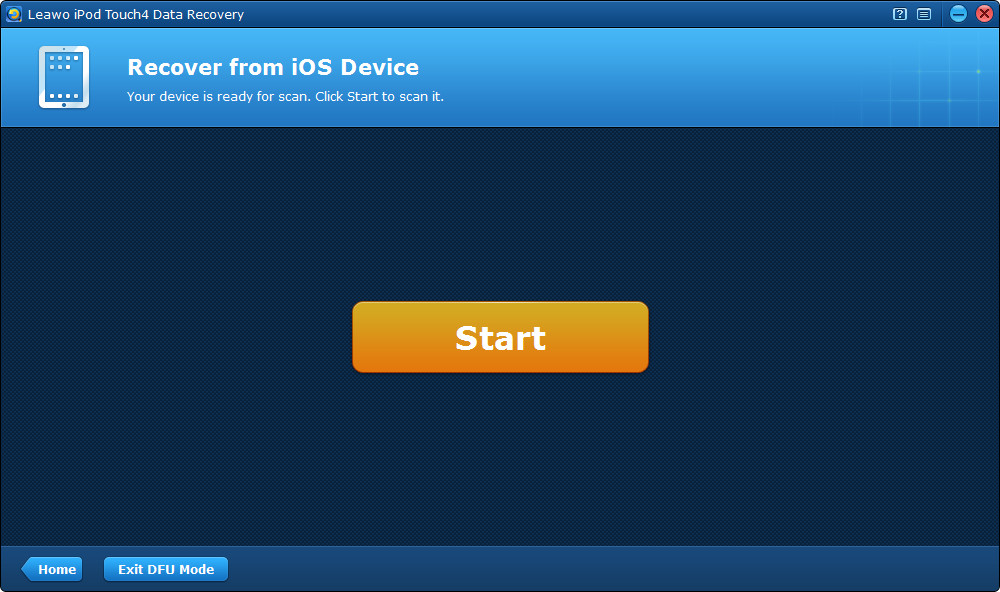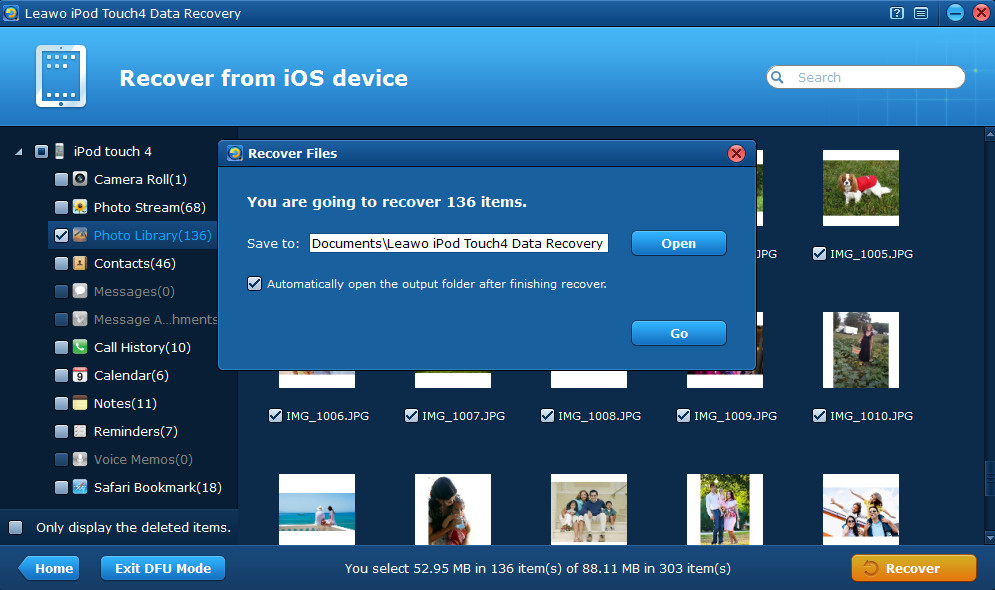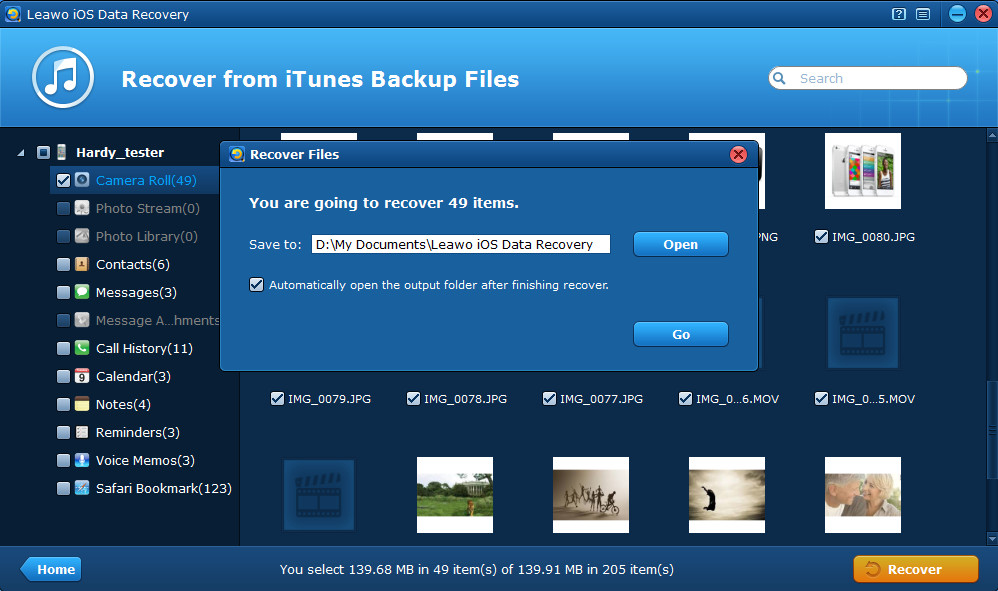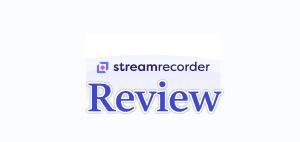If you are an iPod touch user, you may have ever loved iPod touch and also have ever hated it. You may love it for the better built-in camera with autofocus function, and the retina screen can conduct a perfect play of the photos and videos on its slim and light body. What you may not like may be that the iPod touch can break and die easily, thus resulting in unsalvageable loss of your priceless photos and videos captured with the iPod touch camera.
If you are an iPod touch user, you may have ever loved iPod touch and also have ever hated it. You may love it for the better built-in camera with autofocus function, and the retina screen can conduct a perfect play of the photos and videos on its slim and light body. What you may not like may be that the iPod touch can break and die easily, thus resulting in unsalvageable loss of your priceless photos and videos captured with the iPod touch camera.
Really unsalvageable? Not really, your lost videos can be found back easily with a good iPod video recovery tool. Leawo iOS Data Recovery is a reputable iPhone/iPad/iPod data recovery program to provide exact and complete recovery of contacts, messages and up to 12 kinds of file types.
To recover videos from iPod, first and foremost, you should download the free trial version of Leawo iOS Data Recovery software, then install and run it on your computer. It’s safe to run on your computer. Now I’ll briefly introduce two solutions to recover deleted videos from iPod.
Solution 1 Retrieve videos under DFU mode of iPod touch 4
Step 1 Enter DFU mode of iPod touch 4
To recover deleted videos from iPod touch 4 in this way, you should connect your device with the computer and then launch Leawo iPod touch 4 Data Recovery. Then activate DFU mode of your iPod touch 4 by referring to the step-to-step guides on the program interface.
Step 2 Start your iPod touch 4 to scan
When you have successfully entered the DFU mode, you’ll see a “Start” interface as below. Click the “Start” button to start to scan the iPod touch 4 for lost data.
Step 3 Preview and extract videos from iPod touch 4
After scanning, pick out “Camera Roll” category from the listed scanned results to preview and tick the videos (ends with .mov), and then click “Recover” to start to recover deleted iPod videos.
Solution 2 Recover iPod videos from iTunes backup when you broke or lost your iPod
Note: This recovery mode requires an effective iTunes backup on your computer. Please remember not to backup or sync your device once you’ve found some data have been lost on your device, or else you can only recover the existed files on the iTunes backup, not including the deleted ones.
Step 1 Enter “Recover from iTunes backup” mode
When you have run Leawo iOS Data Recovery on your computer, select the second “Recover from iTunes backup” mode.
Step 2 Select the iTunes backup of your iPod
Then choose the backup of your iPod touch from the listed backups of all the iOS devices you have ever did through iTunes, and then click “Scan” to begin scanning of the iPod backup on your computer.
Step 3 Preview and recover videos found in the scan
After scanning, you’ll see all the files found on your iPod backup in different categories, pick out Camera Roll category, preview and tick the videos you want to recover from iPod touch 4/5 and click “Recover” button.
You can also recover deleted iPod videos by directly scanning iPod touch 4/5 under general mode of Leawo iOS Data Recovery, which can recover videos from iPod touch 4 and iPod touch 5. Good luck!